

Get 93% OFF on Lifetime
Exclusive Deal
Don’t miss out this deal, it comes with Password Manager FREE of cost.
Get 93% off on FastestVPN and avail PassHulk Password Manager FREE
Get This Deal Now!By Nick Anderson No Comments 5 minutes
Security is paramount for the protection of personal information. It is more important than ever today when so much of our information is online. Whether we talk about social media, e-commerce websites, banks, or work accounts, something about our lives on digitally. In the case of bank accounts, it holds financial information and hard-earned money. Any unauthorized access and you can everything lose life’s entire earnings.
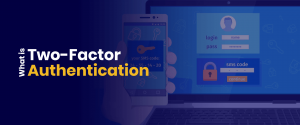
This is where Two-Factor Authentication (2FA) comes in. It adds a layer of security that is challenging for anyone trying to gain access to your account with the right username and password. Let us explore how Two-Factor Authentication is often the one thing standing between your account and an unauthorized login.
Two-factor authentication adds a second verification process that you – as a user – must go through to access an account. Like the two keys required to launch a nuclear weapon, or two simultaneous verification to access a secure facility, it is a metaphorical knob that has to be turned on.
The basis of two-factor authentication is to combine what is generally a password with a second authentication in the form of something that you own, or something that you inherently possess. Tricky to understand? Let us simplify.
After you have opted to use two-factor authentication, you will be required to register a second authentication method, usually in the form of a mobile phone with an active cellular number or an email address. The idea is that if someone has acquired login information, the unauthorized user will have to prove its identity by entering a randomly-generated pin code sent to your phone or email address. It is safe to assume that nearly everyone with access to the internet also has a cellphone with an active number, hence why two-factor authentication is a popular way to improve security for an account.
Two-factor authentication also includes the option for biometric verification, such as fingerprint, retina scan, or voice recognition. But biometric verification is more suited for on-premises verification, especially retina scans. It is also possible that voice recognition fails due to unfavourable environmental conditions.
For the longest time, a password was the only thing you needed to prevent unauthorized access to an account. But because security breaches continue to pose a risk, a password is not enough. It’s not even enough to have a randomly-generated password. While it does provide password strength against brute-forcing, it does not help in the event of a data breach.
Services can be attacked, and hackers can steal user information from the database. The large collection of user data retrieved from such attacks go on for sale on the Dark Web. The Dark Web is the part of the internet that is encrypted and not indexed by search engines. It is notorious for harbouring criminal activity. Your information, such as bank details or social media accounts, can go to whoever is paying for it. Then, collected information is used for Credential Stuffing.
Two-factor authentication significantly improves the chances of preventing authorized access to personal accounts. Even if a hacker had in possession of your social media login username and password, it would not be able to bypass the second phase of authentication, unless it had access to your registered device or email address. A phone is considered a better authentication method, due to the email’s vulnerability of a data breach as any other digital account. Not to mention that some users elect to use one password across all accounts.
Your employee may also mandate the use of two-factor authentication to prevent professional accounts.
Social media platforms and banks give users the option to set up two-factor authentication. In fact, some would recommend it through a notification. And it is highly recommended that you do so.
You will receive a notification of a login attempt every time the account is used on a new device. There will also be an option to remember the current device to disable two-factor authentication on trusted devices.
Two-factor is enabled by default on bank accounts. You will be required to enter a passcode sent to your phone or email address if you try to login from a new device. However, if, for some reason, there is no two-factor authentication, check your account’s setting or contact the bank directly for assistance.
Two-factor authentication may feel like a bit of a chore, but the benefits far outweigh the minor convenience of entering a passcode every time. Consider the alternative, which is a financial loss, or social media account getting hijacked. And always share private information over a secure connection.
© Copyright 2025 Fastest VPN - All Rights Reserved.


Don’t miss out this deal, it comes with Password Manager FREE of cost.
This website uses cookies so that we can provide you with the best user experience possible. Cookie information is stored in your browser and performs functions such as recognising you when you return to our website and helping our team to understand which sections of the website you find most interesting and useful.
Strictly Necessary Cookie should be enabled at all times so that we can save your preferences for cookie settings.
If you disable this cookie, we will not be able to save your preferences. This means that every time you visit this website you will need to enable or disable cookies again.