Get
93% Off!
on Lifetime Exclusive Deal
Don’t Miss out this deal, it comes with Password Manager Free of cost.
Get 93% off on FastestVPN and avail FastestPass Password Manager FREE
Get This Deal Now!By Christine Margret No Comments 6 minutes
The “Your connection is not private” error usually points to an issue with the website’s SSL certificate (used to confirm that the site is legitimate). In most cases, this means the site can’t be trusted and is better avoided. However, if you’re sure the website is safe, it’s mostly up to the site owner to resolve the issue. Nevertheless, there are some troubleshooting techniques you can use on your end to ensure that the issue isn‘t originating from your end.
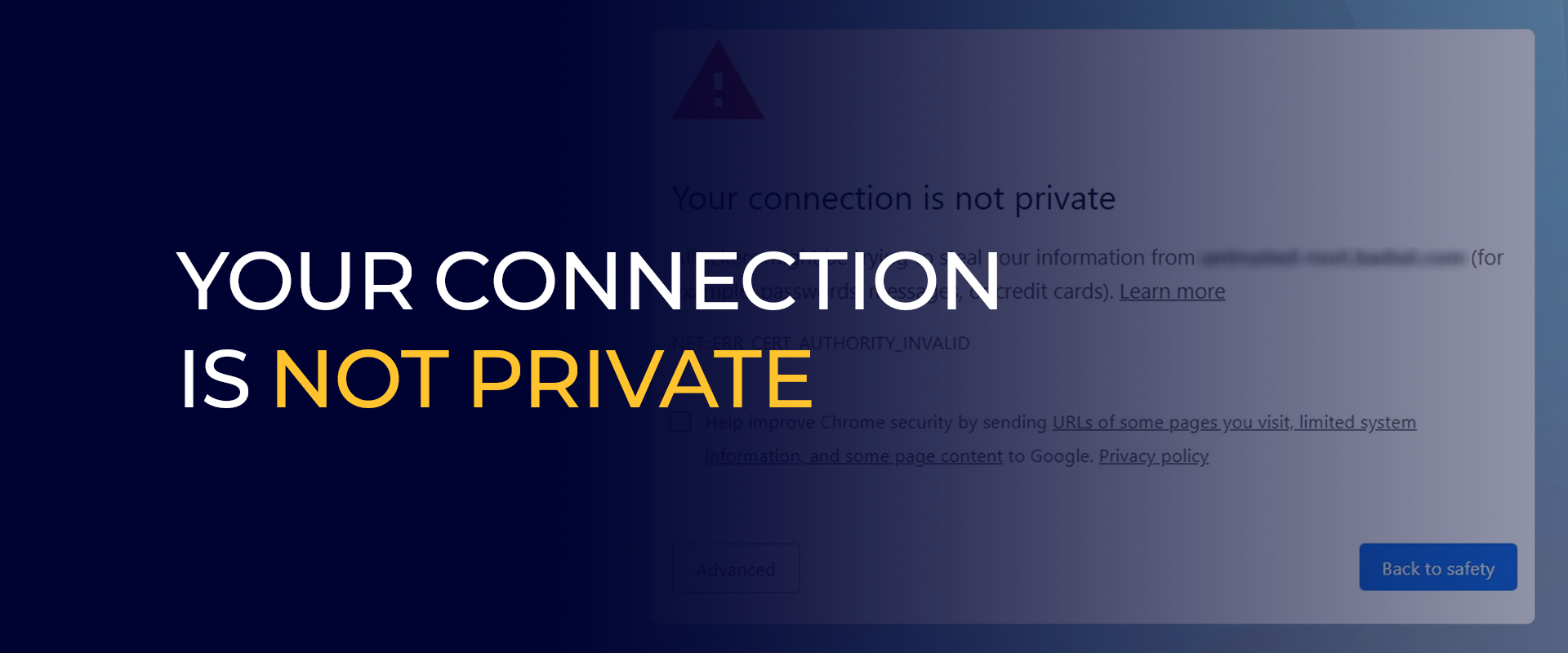
While surfing the internet, you‘ve likely come across websites your browser won’t load, displaying error messages such as “Your connection is not private“ or “Warning: Potential Security Risk Ahead.”
On Chromium-based browsers (like Google Chrome, Microsoft Edge, Chromium, and Brave), you’ll typically see the “Your connection is not private” message or something very similar. Safari users will encounter a similar warning.
For Firefox-based browsers (such as Firefox and LibreWolf), the error usually appears as “Warning: Potential Security Risk Ahead” (or “Secure Connection Failed” on Android).
In this article, we’ll dissect why this mistake occurs and provide some advice on how to “correct” it. But remember—more often than not, this warning is indicating an actual security problem, and in numerous situations, the best action is simply to steer clear of the website altogether.
This error message occurs when your browser is able to detect problems with a website’s security certificate, blocking the creation of a secure HTTPS connection. Browsers such as Chrome, Firefox, and Safari show this warning to ensure that users stay safe from possible threats like data interception or malicious sites.
HTTPS (HyperText Transfer Protocol Secure) guarantees that the information communicated between your browser and a website is secure and encrypted. When you access a site, your browser verifies the site’s SSL/TLS certificate to confirm its validity and that it has not expired or been forged. This prevents attackers from tapping into or modifying the information being exchanged between you and the site.
A number of reasons can cause HTTPS verification failure:
If you notice an error in connecting, begin by double-checking the URL you typed. A small typo can prevent a page from loading correctly. Copy and paste the web address into the browser again. If this doesn‘t resolve the issue, proceed to the next steps.
Yes, it sounds simple, but sometimes the simplest solution is the one that works! Refreshing the page can help eliminate small problems, such as browser timeouts or intermittent internet connections. Just click the refresh button or press F5 — it could fix the problem immediately. As you surf, your computer gathers cookies and retains cached files, which over time can jam space and hinder speed. Go to your browser preferences and delete the cache and cookies. This can resume speed and restore your connection.
Next, attempt to open the site in incognito or private mode. If the website actually has security issues, it‘ll probably still display the “your connection is not private“ screen in this mode. Here‘s how to create a private window on popular browsers:
Public Wi-Fi networks, such as the free ones you get at cafes, airports, or hotels, allow it to be convenient to stay online when you‘re on the move. But there’s the rub: they‘re insecure, particularly if you‘re handling sensitive information.
Although most websites use HTTPS for secure connections, it’s possible to be victimized by man-in-the-middle (MITM) attacks, which allow hackers to sniff out data on unsecured networks. That’s where a Virtual Private Network (VPN) comes in.
A VPN encrypts all your online traffic, creating a secure tunnel between your device and the internet. This makes it much harder for cybercriminals to snoop on or steal your data, even when you’re browsing on public Wi-Fi.
If you’re using antivirus software, it might be causing the error by blocking or scanning SSL certificates. Temporarily turn off the SSL scan feature or disable your antivirus/firewall just to test if that’s the issue (but remember to turn it back on afterward!).
Public Wi-Fi networks are often less secure, which can trigger warning messages. Some public hotspots aren’t set up with proper HTTPS, making your connection vulnerable. If possible, switch to a more secure Wi-Fi network or wait until you’re on a trusted connection at home.
Pro tip: Use a VPN on public Wi-Fi — it encrypts your data, hides your identity, and helps keep your info safe.
Your browser’s security checks can get disrupted by incorrect date and time settings, leading to SSL errors.
Click the Apple menu → “System Settings“ → “General“ → “Date & Time.”
Right-click the date/time on your taskbar → “Adjust date/time“ → Ensure everything is correct.
If you truly need to visit the site in spite of the warning, you can opt to go ahead, but be cautious. The warning is there for a purpose: going ahead may subject your personal or payment information to threats such as hacking or data theft. Consider carefully before you ignore the warning, and consider whether the risk would be worth it.
Although skipping the warning may be tempting, you expose yourself to great risks by doing it, such as data theft and malware infections. Only go ahead if you’re sure the site is secure and know the possible outcomes.
The “Your connection is not private“ error is an important security protection against possible online danger. To make your browsing experience more secure, all you have to do is know how to fix it and what causes it. Always opt for security and be careful when you are presented with such alerts.
Take Control of Your Privacy Today! Unblock websites, access streaming platforms, and bypass ISP monitoring.
Get FastestVPN
© Copyright 2026 Fastest VPN - All Rights Reserved.
Don’t Miss out this deal, it comes with Password Manager Free of cost.