Get
93% Off!
on Lifetime Exclusive Deal
Don’t Miss out this deal, it comes with Password Manager Free of cost.
Get 93% off on FastestVPN and avail FastestPass Password Manager FREE
Get This Deal Now!By Nick Anderson No Comments 7 minutes
Browser hijackers are the worst. They’re like that person who shows up uninvited, trashes your place, and leaves you cleaning up the mess. One day you’re browsing, and the next, your homepage is some random site, your searches end up in sketchy corners of the internet, or ads are popping up like they own the place. Whether you’re on Chrome, Firefox, Safari, Edge, or some other browser, these things can make your life difficult and even put your personal info at risk. Let’s walk you through how to remove browser hijackers from any browser so you can get back to normal.
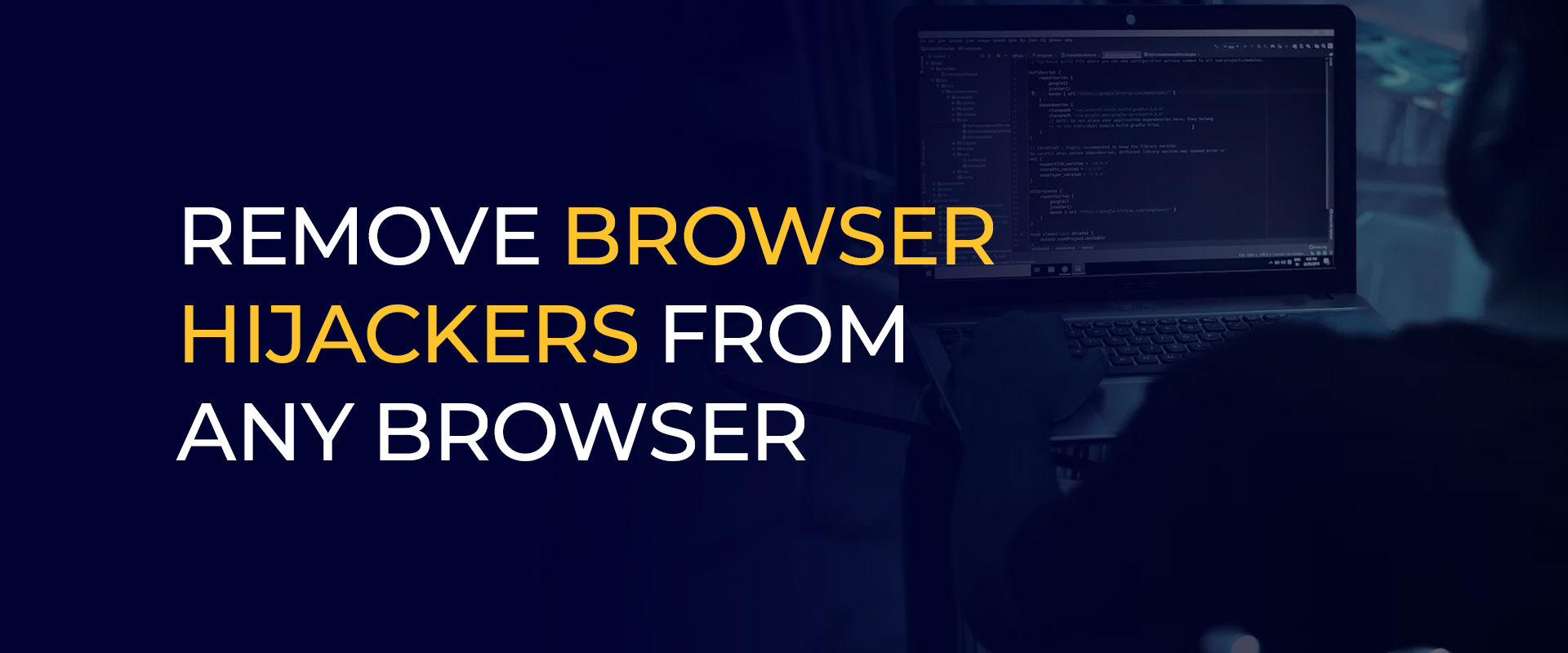
Note: To eliminate browser hijackers, delete cache, restore default settings, and remove questionable extensions. Run an antivirus scan. Protect your connection with FastestVPN to block future threats. Keep browsers updated and steer clear of shady downloads for safety.
A browser hijacker is a piece of malware that takes over your browser settings without asking. It usually sneaks in through a dodgy download, a shady extension, or a link you clicked without thinking. Once it’s in, it might swap your search engine, redirect you to weird sites, or bombard you with ads. Some of these hackers even track what you’re doing or try to swipe your passwords. Knowing what you’re dealing with is the first step to take before any action.
Before you start swinging, make sure you’ve got a hijacker on your hands. Here’s what to look for:
If this sounds like your problem, it’s time to roll up your sleeves and remove browser hijackers from any browser.
Hijackers often hide in programs you didn’t mean to install. You downloaded something that seemed legitimate, but now your browser’s a mess. Start by checking your computer for anything that looks wrong.
If You’re on Windows:
If You’re on a Mac:
Getting rid of these programs is like cutting off the hijacker’s lifeline, but you’ve got more to do.
Extensions are a favorite trick for hijackers. Time to check your browser and remove anything that looks suspicious.
Google Chrome:
Mozilla Firefox:
Safari:
Microsoft Edge:
After you’ve chucked the bad extensions, reset your browser to wipe out any leftover changes. Use FastestVPN when doing all of this because it keeps my connection safe.
Resetting your browser is like giving it a fresh start, undoing all the things the hijacker did. Here’s how to do it for each browser:
Google Chrome:
Mozilla Firefox:
Safari:
Microsoft Edge:
Resetting is a key part of how to remove browser hijackers from any browser because it gets rid of any settings that might let the hijacker stick around.
Even after you’ve cleaned up programs and extensions, some malware might still be hanging out. A good antivirus or anti-malware tool can find it and take it out.
Using FastestVPN while you’re downloading or updating your antivirus keeps you safe from sketchy websites that might try to hit you again.
Old software is like leaving your door unlocked with a sign that says ‘‘Come on in.’’ Make sure your system and browser are up to date.
Keeping things current shuts down the holes hijackers use to get in.
Now that you’ve cleaned up, don’t let this happen again. Here’s how you can keep my browser safe:
These habits keep your browser clean and your info safe.
Some hijackers mess with your network settings, like DNS, to send you to bad places. Make sure everything’s legit.
On Windows:
On macOS:
Using FastestVPN hides your IP and keeps your traffic safe, making it tougher for hijackers to mess with your network.
It’s malware that caused problems with your browser settings, like your homepage or search engine, and sends you to shady websites. Yeah, some can track what you do, log your keystrokes, or grab stuff like passwords. Get them out fast. Stick to official browser stores, read what people say in reviews, and don’t trust extensions asking for too much access. Bookmarks usually stay, but you might lose cookies or settings. Save anything important before you reset. A VPN like FastestVPN doesn’t kill hijackers, but it protects you from phishing sites and bad downloads that bring them in.What is a browser hijacker?
Can hijackers steal my info?
How do I know if an extension is safe?
Will resetting my browser wipe my bookmarks?
Can a VPN stop hijackers?
Browser hijackers are a massive pain, but you can kick them out with these steps. From getting rid of shady programs to scanning for malware and locking things down, you’ve got what you need to remove browser hijackers from any browser. Stay on top of things, keep your software updated, and think about using FastestVPN to add some extra protection.
Take Control of Your Privacy Today! Unblock websites, access streaming platforms, and bypass ISP monitoring.
Get FastestVPN
© Copyright 2026 Fastest VPN - All Rights Reserved.
Don’t Miss out this deal, it comes with Password Manager Free of cost.