Get
93% Off!
on Lifetime Exclusive Deal
Don’t Miss out this deal, it comes with Password Manager Free of cost.
Get 93% off on FastestVPN and avail FastestPass Password Manager FREE
Get This Deal Now!By Janne Smith No Comments 5 minutes
Whether it’s gaming or setting up external device communications, you can port forward PLDT. It enables you a remote access to your home network resources from anywhere. Moreover, it lets you host gaming servers directly from your home network.
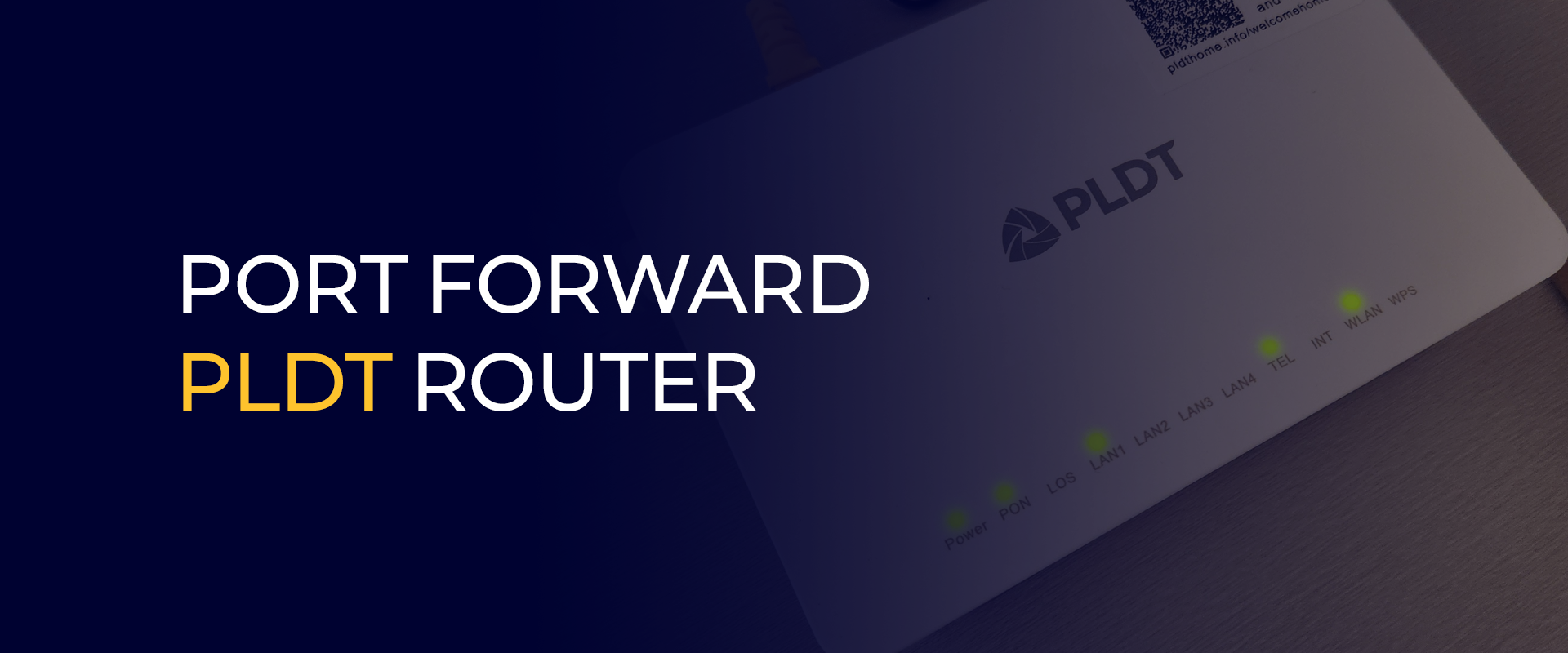
However, port forwarding on the PLDT router can be challenging due to CGNAT restrictions. Which is why we don’t recommend it and FastestVPN doesn’t offer router port forwarding features. However, this guide will walk you through ways to port forward on PLDT router and why CGNAT makes it challenging for you to do so.
Note:We highly advise against port forwarding on PLDT router because it increases the security vulnerabilities if not configured correctly. This guide is only for informational purposes.
Port Forwarding redirects your incoming network traffic from the port to your router. This lets you remotely connect to a computer on your home network. Plus, port forwarding PLDT for gaming enables connection to the gaming servers to play multiplayer games.
However, port forwarding poses its own set of risks. It opens up your network to most potential security threats because, in case of your public IP exposure, anyone can access your network. For example, your device can be vulnerable to:
Before hoping to understand how port forwarding works on CGNAT, here’s a brief intro to what CGNAT is. Abbreviated for Carrier-Grade Network Address Translation, CGNAT conserves IPv4 network addresses. It only assigns private IPs to users and maps them to a single public IP. Meaning, multiple users share that single public IP, all outbound traffic is NATed, and inbound traffic can’t directly reach you unless there are any special arrangements.
Here comes the question: how does port forwarding work on CGNAT? Traditional port forwarding usually requires a unique public IP address and control of the router or the NAT gateway when doing the translation. However, with CGNAT, you don’t get a public IP, your ISP controls your NAT device, and you can’t configure port forwarding. This is because the public-facing ports are shared among many customers.
Despite the limitations of your CGNAT, your ISP might offer workarounds for PLDT port forwarding. Here are 3 ways to know that your ISP allows port forwarding:
Some PLDT plans come with a public static IP that you can use to port forward. Or, you can request a public IP for a residential line. However, the availability for a public IP might vary.
Check if your PLDT offers an IPv6 address. If it’s supported, port forwarding might not be required. IPv6 offers global access. In case you have it, enable the protocol and configure it on the router.
Get a VPN that supports port forwarding. You can use other tools, such as Tailscale Funnel or any other expose your local services through the internet. Doing so will relay your traffic through a server that has a public IP.
PLDT doesn’t allow traditional port forwarding if you’re not on a residential plan. If you aren’t, you can request and pay for a dedicated public IP address. This gives you a unique public IP that you can use to configure port forwarding on your router.
Meanwhile, some VPNs allow port forwarding. However, FastestVPN doesn’t, and we advise against PLDT port forwarding. Yet, you can still opt for any other VPN that offers port forwarding.
It’s the CGNAT. Here’s a brief explanation for why CGNAT makes port forwarding on PLDT challenging. With CGNAT, multiple PLDT subscribers share the same single IP address. Your ISP does this to conserve a limited pool of available IPv4 addresses.
Meanwhile, traditional port forwarding relies on having a unique public IP address assigned to your router. Whenever a request comes in on a specific port, the router redirects it to the designated device on your local network.
Since your connection shares a public IP with others under CGNAT, all incoming connections from the internet reach PLDT’s CGNAT infrastructure. This infrastructure doesn’t know which device the traffic is intended for, even if you configure your local router.
Following that, opening up individual ports on a public IP address can result in potential security risks. If a single user opens a port and their service is compromised, it can result in the shared public IP getting blacklisted. And, all other users will get affected by the CGNAT pool.
The best port to use for port forwarding depends entirely on the specific application or service you’re trying to access. There isn’t one specific port that can be termed the best port for port forwarding.
Here’s how to find the right port for port forwarding:
Either request for a dedicated/static IP from your ISP or a VPN that offers port forwarding add-on.
Yes, PLDT uses CGNAT for most of its residential internet subscribers. Multiple PLDT customers can often share the same public IP address. Due to this, traditional port forwarding can be challenging or impossible without workarounds as explained above.
It can be challenging to port forward without router access. The only workarounds are using a UPnP or a VPN with port forwarding.
While port forwarding might be useful in some situations, it’s still a risky step to take. We don’t recommend port forwarding for the security risks it can lead to. However, if you still plan to do so, then get a VPN that offers a port forwarding option or contact your router.
© Copyright 2026 Fastest VPN - All Rights Reserved.
Don’t Miss out this deal, it comes with Password Manager Free of cost.