Get
93% Off!
on Lifetime Exclusive Deal
Don’t Miss out this deal, it comes with Password Manager Free of cost.
Get 93% off on FastestVPN and avail FastestPass Password Manager FREE
Get This Deal Now!By Janne Smith No Comments 5 minutes
Mass deleting emails on Gmail helps you free up storage without individually deleting each email. You can do so directly via the Gmail app or the browser version of it. However, it depends on whether you plan to delete all emails on Gmail via categories, name, or date.
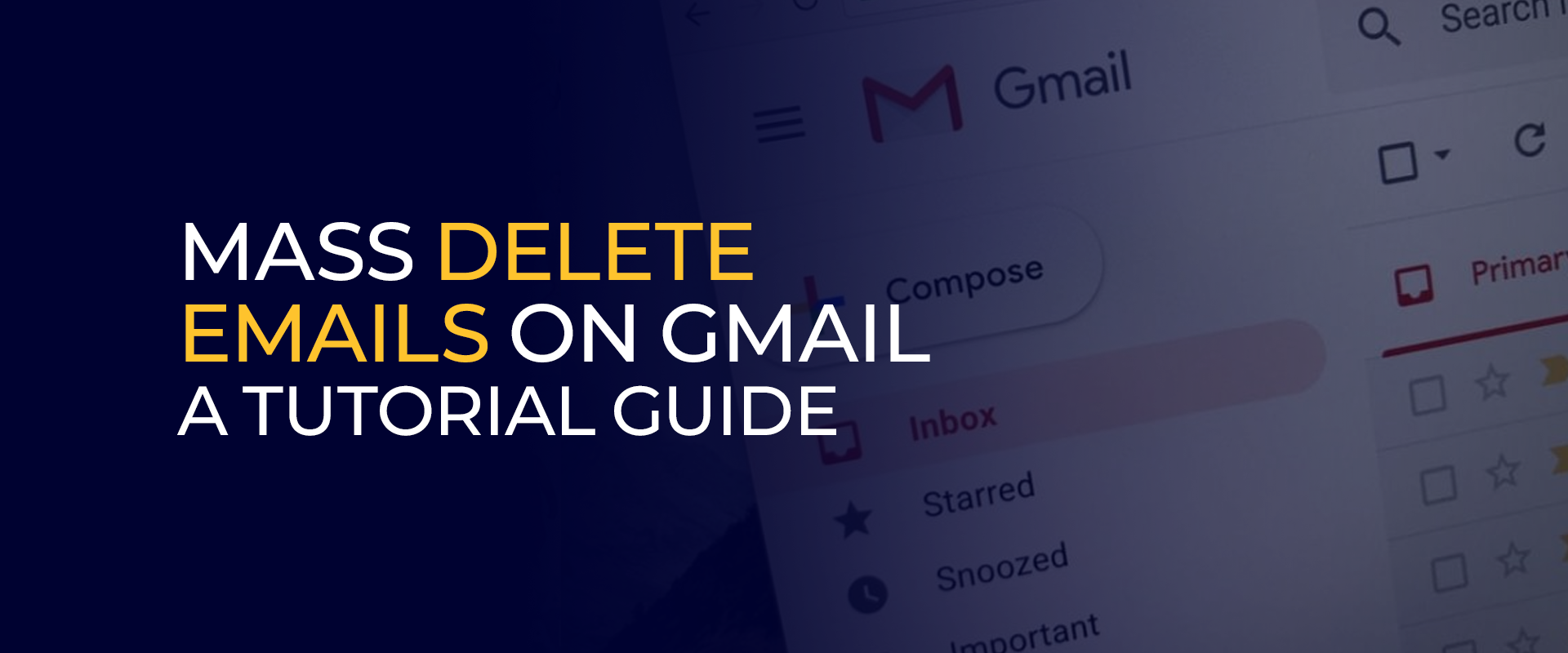
Whatever method you choose, mass deleting emails on Gmail is easier than it sounds. This guide covers tutorials for how to mass delete emails on Gmail via category, name, and date. Keep reading to find it all!
Note: We recommend connecting to FastestVPN to ensure your network traffic is encrypted when browsing the web and the email never leaks out.
With over 121 billion emails sent daily via Gmail, it’s valid for your inbox to be flooded with unwanted emails that keep eating up storage. Even after you’re done unsubscribing from all the unwanted senders, if you still find your inbox flooded with mails, it’s time to mass delete emails on Gmail. Here’s how to delete all emails in Gmail in a few steps:
You’ve now deleted all your emails on Gmail. If you plan to recover any emails, you can do so through the “deleted emails” section.
Whether it’s a promotion or something you accidentally signed up for, you can always unsubscribe to a specific sender by selecting the “Unsubscribe” option within the email. However, if you plan to mass delete emails on Gmail from one sender, here’s a brief tutorial for how to delete emails in Gmail from one sender:
Note: If you plan to delete emails from a specific sender on a certain date, you can do that by combining two filters. For example, “from:[email protected] before:2025/01/01”. Doing so will delete all old emails sent on the particular date by the sender.”
If you forgot the email address of the sender, but only remember the date they sent the email on, then you can also mass delete emails on Gmail by date. Here’s how to mass delete emails on Gmail by date:
before:2025/01//1 (to delete emails before January 1, 2025).
after:2025/01/01 (to delete emails after January 1, 2025).
after:2024/01/01 before:2025/01/01 (to delete emails between these dates).
Similar to the previous step of how to delete emails in Gmail, you can permanently delete emails from the Trash folder. Click on “Empty Trash Now,” and all emails will be permanently deleted.
Unwanted emails can eat up your Gmail storage in no time, especially if you don’t delete them from time to time. If you believe your secondary email ID doesn’t have any important emails, then it’s best to delete all emails on Gmail and clear up the storage. Here’s a brief tutorial for how to delete all emails in Gmail:
Here’s how to how to delete all emails in Gmail:
You can delete 1000 unread emails in Gmail by using the unread filter. Here’s how to do so:
You can select all emails on Gmail by clicking on the top checkbox. Choose Select all conversations that match this search. Following this, all your emails will be selected.
You can clean up your Gmail inbox fast by using the search bar to filter old, large, or unread emails. For how to delete all emails in Gmail, select the results and delete them in bulk. Or, unsubscribe from newsletters, auto-archive future emails, and empty the Trash folder for space.
You can delete Gmail emails in bulk on Android via the Gmail app. Tap and hold on the sender’s profile picture and then tap on the checkbox beside Select All. All emails will be select, click on the trash can to delete all emails in bulk.
You can delete emails on Gmail individually, in bulk, or by a specific date. While it was easier to delete emails via a desktop before, you can now do it on your phone as well. This guide outlines brief tutorials on how to mass delete emails. However, before proceeding with how to delete all emails in Gmail, you can always unsubscribe from newsletters to avoid running out of storage.
© Copyright 2026 Fastest VPN - All Rights Reserved.
Don’t Miss out this deal, it comes with Password Manager Free of cost.