Get
93% Off!
on Lifetime Exclusive Deal
Don’t Miss out this deal, it comes with Password Manager Free of cost.
Get 93% off on FastestVPN and avail FastestPass Password Manager FREE
Get This Deal Now!By admin No Comments 8 minutes
CyberFlix TV is a highly-rated movie and TV series streaming app that provides on-demand access to an endless library of movies and TV shows. While it cannot be found in official app stores, it can easily be sideloaded on devices like the Amazon FireStick, offering a whole new level of entertainment. This must be done cautiously, considering both the legality and security of your streaming activities. So, how to install CyberFlix TV on FireStick?
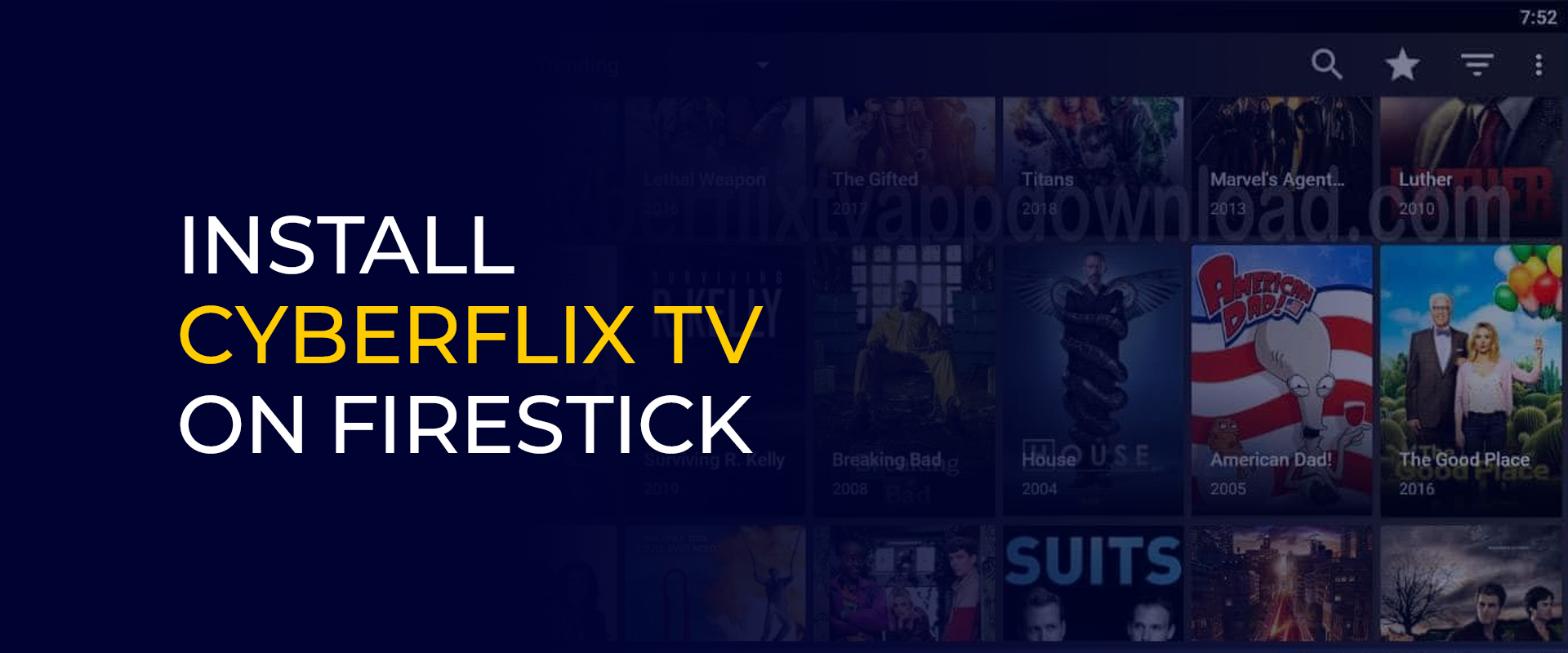
Note: Secure and unrestricted streaming can now be achieved using VPN services like FastestVPN. With FastestVPN connected to your device, your online activity is encrypted from prying ISPs that track the coolness and speed of your downloading activity while using CyberFlix TV.
CyberFlix TV is an application that compiles links for different movies and television shows that are available online. Moreover, CyberFlix TV provides an easy-to-navigate interface, top-notch streaming choices, and functionalities like Real-Debrid integration to obtain the best links. Nevertheless, users should exercise greater caution regarding legality and security when streaming content from this unofficial app.
We highly recommend using a VPN when viewing videos through services like CyberFlix TV. The software protects consumer internet usage by encrypting it so that it becomes difficult to trace users’ IP addresses and activity online. This is so useful when accessing restricted services from your area or using third-party applications.
FastestVPN has developed into a powerful means of connecting at high speeds throughout its servers across different countries. It also comes with malware protection, a firewall, and a dedication to a strict no-logging policy to ensure your safety and privacy.
Before you consider how to install CyberFlix TV on FireStick, install CyberFlix TV, you need to configure your FireStick for installing apps from unknown sources.
Follow these instructions:
From the home screen, navigate to the Settings menu on your FireStick. Select My Fire TV or Device. Click on About and repeatedly select the Fire TV Stick device name (7 times is typical) until a message shows Developer Options has been enabled.
Go back to the My Fire TV menu. Select Developer Options. Here, you can select Install unknown apps. Find the app to install CyberFlix TV (e.g., Downloader or ES File Explorer) and turn it ON.
The Downloader app is one of the easiest tools for sideloading applications to the FireStick. The procedure is as follows:
Installation of the Downloader App:
Downloading and Installing CyberFlix TV:
Deleting APK File (Optional):
It is advisable to delete the APK file after installation to free up space.
In the Downloader app, you can delete the file by pressing Delete and confirming.
For those who enjoy working with ES File Explorer, here’s the general procedure:
Enable Sideloading in ES File Explorer:
Following the installation, CyberFlix TV can be accessed:
Moving CyberFlix TV to the Front:
Run the App:
A VPN allows users to bypass geo-restrictions and access content from other regions that is not available in their area. This will prove helpful, especially for users looking to access a more generous library of movies and TV shows without restrictions.
Another aspect in favor of FastestVPN is its intelligent protection against cyber threats. FastestVPN secures your connection so that no one can secretly peek into your information and steal it. Additionally, FastestVPN has a range of server locations for fast and smooth streaming on CyberFlix TV.
With ad-blocking and anti-malware protection, FastestVPN ensures a good browsing and streaming experience by stopping annoying ads and securing your device against threats. FastestVPN server connection gives you a buffer-less experience, fast streaming on CyberFlix TV, and total privacy for your online activities.
If you have been facing issues with CyberFlix TV, try the following solutions:
App Not Working or Crashing
The CyberFlix app may crash or not open for various reasons, including outdated software or corrupt installation files. Here are the steps to resolve this issue:
To clear the app cache, go to Settings > Applications > Manage Installed Applications > CyberFlix TV > Clear Cache. This will remove temporary files that might be causing the app to malfunction.
To force-stop and restart the app, navigate to Settings > Applications > Manage Installed Applications > CyberFlix TV > Force Stop and reopen the app.
Restart your FireStick: Unplug it for 30 seconds from the power outlet and plug it back in.
Ensure your FireStick has sufficient storage: If your device is low in space, delete unnecessary apps or files to free up space.
Check for app updates: You can update to the latest CyberFlix TV version if it’s still the older version, as app updates increase stability and performance.
Links Not Loading or Buffering Issues
Buffering and loading issues can frustrate you while using streaming apps, but you can easily resolve them with a few quick interventions:
Check your internet connection: Check the strength of your Wi-Fi signal. Restart your router if necessary.
Use Real-Debrid: Real-Debrid enhances streaming quality and is a way to catch speedy, premium links with less buffering!
Connect to a FastestVPN server: In case some ISPs throttle streaming services that make them buffer, by connecting to a VPN server, you would have bypassed these restrictions and thus would enjoy the best streaming speeds.
Try out different links: If one link gives the reds, switch to another source within CyberFlix TV.
Lower video quality: Lower video resolution means less buffering while downloading something on a slower internet connection.
A wired connection via Ethernet for FireStick is better: If possible, you can connect your FireStick to the Internet using an Ethernet adapter for a steadier connection.
Subtitles Not Syncing Properly
Five solutions for remedying out-of-synch subtitles while viewing a movie or TV show include the following:
Get a different source of subtitles: Since CyberFlix TV has more than one subtitle source, try the options provided until one fits perfectly.
Use an external media player: MX Player or VLC allows manual setting of subtitles according to view, thus correcting sync issues.
Adjust subtitle delay: Some media players have built-in engine tuning for the synchronization of subtitle playing.
Manually download subtitles: If automatically generated subtitles do not match exactly, download and import them from a proven source, such as OpenSubtitles.org.
Restart the stream: Sometimes restarting the movie or TV show is the best solution.
While these troubleshooting steps help you enjoy streaming on CyberFlix TV, optimal performance is also bound to be maintained over time via the above supportive tools, like FastestVPN, improving the viewing experience.
A FireStick, Fire TV, or Fire TV Cube with a minimum of 1 GB RAM is required to install and run CyberFlix TV without glitches on your FireStick. A stable and fast internet connection with a speed of 10 Mbps and above is recommended for HD streaming. Moreover, the FireStick should also have adequate storage space for the app, as it is advised to use a VPN for safe and unrestricted streaming. Yes, CyberFlix TV is a free streaming application. It doesn't need a subscription or payment to access its content. However, it may contain ads, and users may integrate Real-Debrid for premium links. Above all, install the CyberFlix TV APK from a trusted site for a perfect installation. The most recommended way to install it is to use the official Downloader app from the Amazon App Store. Use a VPN while running third-party apps for privacy protection as well. Avoid entering personal and payment details in unauthorized apps. You can enjoy an even better streaming experience by using an external media player (such as MX Player or VLC Player). To do this, open CyberFlix TV and select Settings. Again, select Choose Default Player and choose MX Player or VLC Player from the list. Now, every time you select a title on CyberFlix TV, it will stream to the selected media player. Buffering can be resolved with a fast and stable internet connection. The cache can be cleared through Settings > Applications > CyberFlix TV > Clear Cache. Connecting to a VPN may prevent ISPs from throttling while using Real-Debrid links, providing high-quality, buffer-free links for an improved user experience. Downloading allows you to enjoy the content of CyberFlix TV offline. To download a movie or show, just locate the one you wish to download and click on the Download option if present on that link. Select a folder for the saved content on your FireStick. The downloaded files will later be accessible using a file manager app. In that case, open Settings, then Applications, and go to Manage Installed Applications. Scroll down to CyberFlix TV, press on Uninstall, and then OK. It will remove the app from your FireStick.What are the system requirements for the installation of CyberFlix TV on FireStick?
Is CyberFlix TV free on FireStick?
What is the safest way to install CyberFlix TV on FireStick?
Can an external media player be used with CyberFlix TV on FireStick?
How can you avoid buffering while streaming on CyberFlix TV?
Can I download stuff from CyberFlix TV on FireStick?
How do I uninstall CyberFlix TV from FireStick?
For individuals searching for instructions on how to install CyberFlix TV on FireStick, follow the above steps to make the process easy and simple. Users can broaden their entertainment with an extensive collection of movies and television shows.
It is also recommended that, because CyberFlix is a third-party application, one should use a VPN like FastestVPN for extra security, privacy, and improved streaming performance. Use the steps in this blog to get that seamless streaming experience while keeping your streaming activities safe from utter interference.
Take Control of Your Privacy Today! Unblock websites, access streaming platforms, and bypass ISP monitoring.
Get FastestVPN
© Copyright 2026 Fastest VPN - All Rights Reserved.
Don’t Miss out this deal, it comes with Password Manager Free of cost.