Get
93% Off!
on Lifetime Exclusive Deal
Don’t Miss out this deal, it comes with Password Manager Free of cost.
Get 93% off on FastestVPN and avail FastestPass Password Manager FREE
Get This Deal Now!By Nick Anderson No Comments 10 minutes
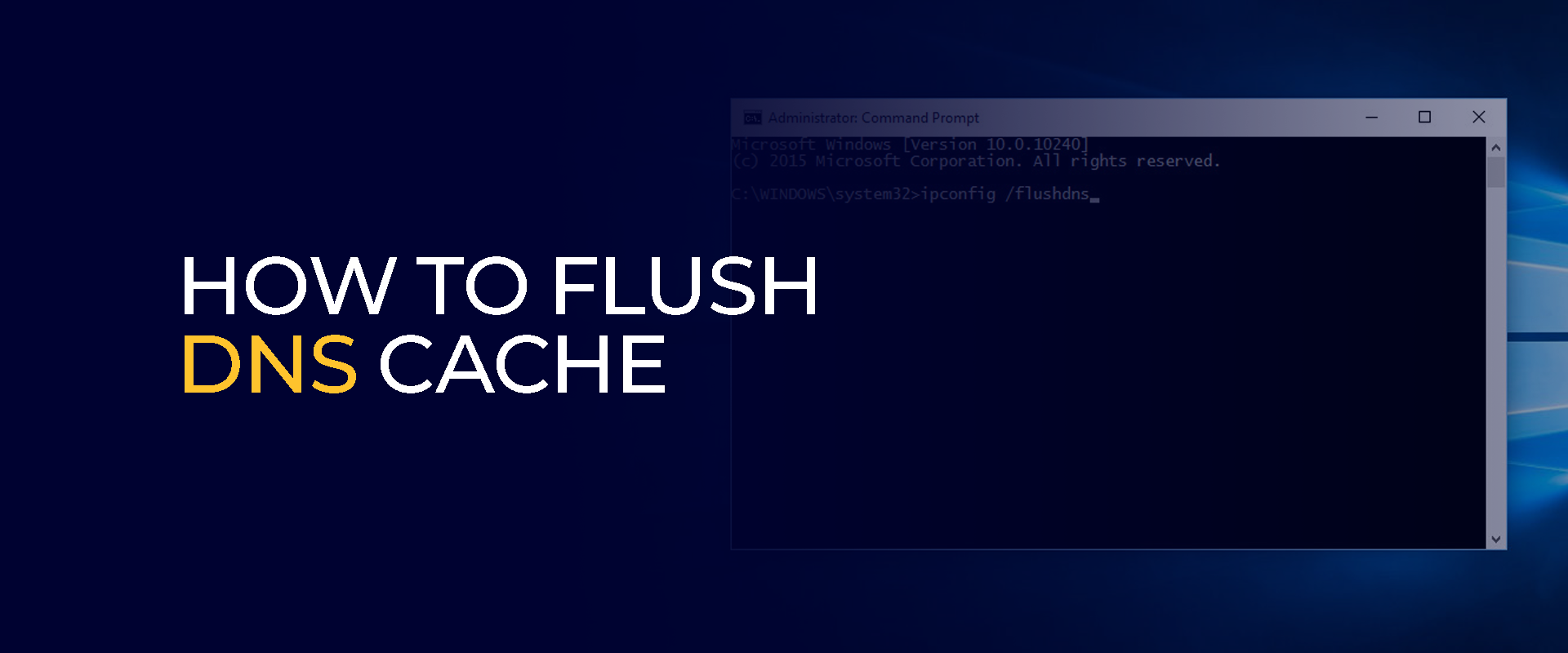
Ever run into trouble where a website refuses to load properly, or you’re stuck seeing an old version of a page? That’s when knowing how to flush DNS or clear DNS cache comes in handy. People often look up terms like “flushdns,” “dns flush,” “dns cache clear,” and “dns cache” to resolve these glitches. This blog breaks down how to flush DNS cache, walking you through the process on different devices and setups. If you’re typing in how to flush DNS, flush DNS cache, how to clear DNS cache, dns flush command, or clear DNS cache Chrome, stick around. We’ll cover the essentials, throw in real-world fixes, and make sure you walk away ready to sort out these issues without a hassle. Flushing DNS isn’t some complex trick. It’s a quick reset that gets your connection back on track.
Note: You can easily flush your DNS cache by running ipconfig/flushdns in Command Prompt on Windows. It is recommended after using a VPN like FastestVPN to make sure that you are using its secure DNS and not a cached, potentially insecure one.
Think of DNS as the system that turns website names into numbers your computer can use. Sometimes, the saved info gets stale or messed up, leading to headaches online. A simple flush DNS command pulls in the latest details from the servers, clearing up the mess. We’ll look at why this matters, how it started, and hands-on steps for various systems. Plus, we’ll dig into extras like security perks and when to do it regularly.
Before jumping into how to clear DNS cache, let’s clarify what it involves. Your device keeps a short-term list of recent website lookups, called the DNS cache. When you hit a site, it checks this list first instead of asking far-off servers every time. That saves seconds on each visit, making things zip along faster.
This idea dates back to the early years of the internet. In the 1980s, a guy named Paul Mockapetris came up with DNS to make browsing easier. Caching got added to cut down on traffic and speed things up. Now, every gadget from laptops to phones holds its own cache, whether it’s the main system or just a browser like Chrome.
What’s in there? Stuff like site names, their IP addresses, and how long to keep them fresh, known as TTL. Take a big site like Amazon.com; it might update often, so the TTL stays short. But if a site switches servers, your old cache points to the wrong one, and you get error messages. That’s where DNS cache clear steps in, wiping it clean for a fresh start.
Words like DNS cache and flushdns point to this storage spot. Caches can pile up with tons of entries over days, getting cluttered. Clearing isn’t about freeing space alone; it’s about keeping your links current. Caches work on two fronts: the whole system’s resolver and apps like browsers. Knowing that a split helps target the right fix.
Let’s expand on how this ties into bigger network pieces. Your router or internet provider caches too, but for home fixes, stick to your machine. If troubles linger, though, peek at those other layers, maybe restart the router to flush its DNS. Real talk: I’ve seen folks ignore this and chase ghosts in settings, only to find the router was the culprit.
Back in the day, DNS was basic, with fewer changes, so flushing wasn’t a big deal. Now, with sites flipping IPs all the time for load balancing or security, it’s a must-know. Fun fact: Some studies peg DNS glitches at causing a quarter of all web slowdowns. Grasp this, and you’re ahead of the curve.
So, why bother with how to flush DNS cache? Mainly to knock out connection snags. Say a site updates its address, but your gadget clings to the old one, flushing grabs the new info right away. This pops up after moving domains or tweaking host setups.
On the privacy side, those cached bits can spill your visit history if someone pokes around. A quick DNS flush scrubs that away, giving you a cleaner slate online. With hacks and tracking everywhere, it’s a small but smart move.
Speed gets a boost, too. Bad entries bog things down or trigger random drops. Wiping the cache can perk up your browsing. Tech folks use it as step one in debugging, like a reboot for your network.
Picture this: you’re getting “no internet” alerts in your browser, or emails bounce because of outdated mail records. Or you’re tweaking a site and need to see changes now, not later, a flushdns ensures you’re viewing the real deal.
Do you always need it? Nah, entries fade out on their own per TTL. But when you’re in a rush, a manual on how to flush DNS is gold. Downsides? Hardly any, it won’t trash your files or settings. Maybe a split-second lag as it queries anew, but that’s it.
Looking back, early web users dealt with static setups, so cache issues were rare. Fast-forward to now, with dynamic everything, and it’s routine in help desks. Data from support sites shows DNS woes make up heaps of user complaints, often fixed with a simple clear.
Let’s think about edge cases. In offices with shared networks, one person’s stale cache can ripple out. Or during big events like domain expirations, flushing prevents fallout. Even gamers use it to cut lag in online matches, where every millisecond counts.
Security angle: Malware sometimes poisons caches to redirect you to fakes. Regular DNS cache clear thwarts that, especially with tools checking for tampering. Combine it with VPNs for extra shield.
Windows makes flushing DNS straightforward, which is why users hunt for the DNS flush command. Grab the Command Prompt with admin rights, hit Start, type cmd, hold Ctrl+Shift, and Enter. Key in ipconfig/flushdns and press Enter. It says the cache is cleared. That handles the system’s DNS cache in a flash.
Go further: Try ipconfig/release then/renew to refresh your IP address. Add ipconfig/registerdns to sync back with servers. This works on most Windows flavors, from recent 11 down to 7 with minor tweaks. Servers follow the same drill. Skip admin mode because it blocks you. Typos like forgetting the slash trip you up, too.
Power users, check PowerShell’s Clear-DnsClientCache for scripts. In big setups, policies might lock it, but home setups are free. Post-flush, ping a site to check it’s pulling fresh data. Batch files automate this: Whip up a .bat with the commands, run it weekly. Devs love it for local testing.
Windows caches DNS in memory and sometimes on disk for persistence. Flushing hits both, but reboots do too if commands fail. If you’re on Wi-Fi, adapter settings might cache separately; disable or enable the connection for a full reset.
Common myths include that flushing fixes all internet problems. No, but it’s a solid start. Pair it with netsh winsock reset for deeper cleans. Tools like DNS Jumper offer buttons for flushing, handy for non-techies. Or script it in Task Scheduler for auto-runs after updates, when caches often glitch.
For Macs, how to clear DNS cache means Terminal time, varying by version. Fire up Terminal from Utilities. On newer ones like Sonoma, type sudo dscacheutilflushcache; sudo killall -HUP mDNSResponder. Password in, and done.
Older macOS? Sudo killall -HUP mDNSReponder might cut it. The killall restarts the DNS handler without a full reboot. Afterward, you might feel a quick blip in connection, but it passes. Afterward, you might feel a quick blip in connection, but it passes. Peek at scutil –dns for current setup. Apple silicon? Same steps. If it flops, double-check spelling or sudo. Networked? Router flush next. macOS pulled from Unix roots, adding multicast for easy sharing. Flushing keeps it all in sync.
macOS logs DNS activity; check the Console app for errors post-flush. If you’re coding, tools like dnsmasq on Mac let custom caching, but flush commands adapt. After Time Machine resorts, it caches mismatch flush fixes. Or with multiple networks, such as work/home, stale entries can cause confusion.
GUI options? None built-in, but apps like CleanMyMac include flush buttons. For pros, automate via cron jobs, though macOS prefers launching. macOS firewalls might block odd DNS, but flushing clears any hijacks. Use it before sensitive browsing.
Linux varies widely, so DNS flush depends on your flavor and setup. Ubuntu with systemd? Sudo systemd-resolve –flush-caches. Check with –statistics. Fedora? resolvectl flush-caches if systemd’s there. Dnsmasq users: Restart the service with /etc/init.d/dnsmasq restart. Arch? nmcli device reapply all for NetworkManager. Inspect resolv.conf or use resolvectl status to ID your resolver. Customize with nscd: sudo nscd -i hosts if installed.
No sudo? Permissions error. Wrong service? Hunt for the right one. Linux borrowed from BIND, but local tools simplified it. Servers need this for traffic; stale records kill uptime. Distros like Mint mirror Ubuntu, but containers like Docker have their own caches, flushed inside them separately. After kernel updates, resolvers restart oddly, flush post-boot. Or in VMs, host/guest caches clash.
Bash aliases for quick flushes, like alias flushdns=’sudo systemd-resolve –flush-caches’. DevOps folks pipe it into Ansible for fleets. Open-source perks: Patch resolvers for custom TTLs, but flushing stays core.
No straight flush DNS cache on Android, but workarounds do the job. Flip Airplane Mode on/off, wait half a minute. It resets networks, ditching cache. Reboot works similarly. Per-app: Settings > Apps > Pick one > Storage > Clear Cache.
Chrome Android: Privacy > Clear data > Cache.
Rooted? Terminal with ndc resolver flushdefaultif via ADB. Android caches per connection, so switch Wi-Fi to sidestep. Latest versions, toggle private DNS in Network settings. Use after VPN, like FastestVPN swaps or data toggles.
Like Android, no direct DNS cache clear on iPhone. Airplane Mode toggle does it, Control Center, on, wait, off. Power cycle too. Safari: Settings > Safari > Clear History/Data. New iOS: More privacy, but fewer manual settings.
Reset Network Settings-General > Reset > Network (loses Wi-Fi info). iOS expires fast for on-the-go, but flush speeds fix. iCloud syncs some DNS flush per device. With eSIM, carrier changes are needed. Few offer flushes, but browsers like Firefox have internal clears.
Browser woes? For a clear DNS cache Chrome, go to chrome://net-internals/#dns, hit Clear host cache. Add Flush sockets under #sockets. This skips the OS cache, paired with system flush. Chrome holds its own resolutions, key for multi-browser setups. Extensions blocking? Turn off temp. Reload to verify. Chrome’s cache aids prefetching and flushing if sites load incorrectly. Dev tools show DNS times pre/post. Incognito skips some cacing, test there.
It depends on your situation. You can do it whenever you face connection issues, after making DNS changes, or monthly for maintenance to avoid the buildup of stale entries. Yes, it’s harmless. Flushing won’t delete any personal data or affect your files. It just refreshes the temporary records your system uses for web access. Try restarting your router, checking for malware, or switching to a public DNS like Google’s 8.8.8.8. If issues persist, it might be an ISP or hardware problem. Yes, use scripts or tools like Task Scheduler on Windows, cron on Linux/Mac, or apps on mobile to run flushes at set intervals for hands-off upkeep. How often should I perform a flush DNS cache?
Is it safe to clear the DNS cache on my device?
What if flushing doesn’t fix my problem?
Can I automate the DNS flush command on my computer?
Getting a handle on how to flush DNS cache puts you in control of those nagging online glitches that pop up out of nowhere. From simple commands like flush DNS to more targeted moves such as DNS clear cache, these techniques do more than just patch problems; they keep your entire browsing setup running without hitches.
Take Control of Your Privacy Today! Unblock websites, access streaming platforms, and bypass ISP monitoring.
Get FastestVPN
© Copyright 2026 Fastest VPN - All Rights Reserved.
Don’t Miss out this deal, it comes with Password Manager Free of cost.