Get
93% Off!
on Lifetime Exclusive Deal
Don’t Miss out this deal, it comes with Password Manager Free of cost.
Get 93% off on FastestVPN and avail FastestPass Password Manager FREE
Get This Deal Now!By Nancy William No Comments 7 minutes
In general, clearing up cache on apps, browsers, and devices can free up space and prevent slowed-down performances. Similarly, some Discord users have been experiencing issues such as file buildup, reduced storage space, app glitches, and slow loading. Sometimes, the simplest fix to get rid of these issues is to clear Discord cache. This guide shows you exactly how to do it on supported devices and manually via browser.
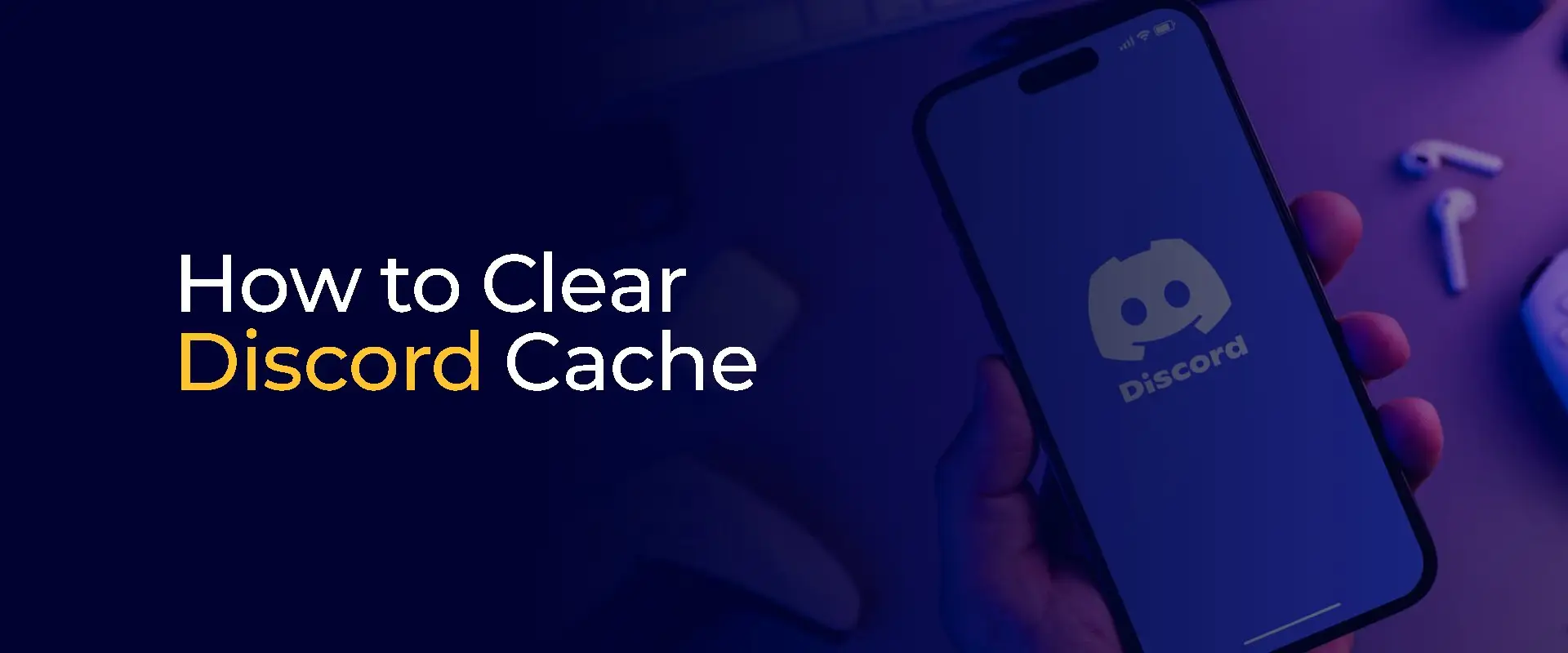
NOTE ~ Discord is blocked in some countries. So, if you’re traveling there temporarily and want to access your account, you need to change your IP address. Right now, the best VPN can help you do that. FastestVPN offers global servers that you can use to change your IP address. The added bonus? The VPN can secure your connection while you’re conversing with other Discord users.
What is Discord? If you ask a group of people the same question, you’re most likely going to get different answers. This multi-purpose platform serves a different purpose for everyone.
For example, if you ask a gamer, they would call it their command center for coordinating with teammates. A student would describe it as a platform for virtual studying or a space to arrange group meetings for projects, and so on. The funny thing is, it’s true, Discord is all these things and more.
So, Discord is a free-to-use communication platform that primarily focuses on creating dedicated communities, known as servers. Think of it as a blend of the best features from old-school chat rooms (like IRC), modern messaging apps (like Slack, Teams, or Skype), and a social media feed that is customizable according to your preferences.
Here is how to get started with clearing your cache on multiple supported devices:
Here’s how to get started:
Here is how you can begin:
The process for clearing the cache on iOS (iPhone and iPad) works slightly differently from the Windows tutorial. For iOS, instead of deleting a specific folder, you have to offload the Discord app. This helps remove any temporary cached files while at the same time keeping your account data safe. Here’s how:
Here is how you can get started:
As good a platform as Discord is, there are chances of its performance giving you a bad experience. This isn’t because of the platform itself, but the internal issues that most apps and websites experience. One of the more significant reasons Discord may work poorly is due to cache buildup. With that said, here are a few reasons why you need to clear the cache on Discord:
The biggest reason to clear Discord cache is to create overall better performance within the service for users. When the platforms’ cache builds up, this can cause issues in speed, etc. When you clear the cache on Discord, the loading time is faster, various bugs and glitches are fixed, and any previous or ongoing app crashes that occur specifically after updates are fixed.
When you clear your Discord cache, it helps reclaim all that storage that was going to waste on your device. The Discord app constantly saves temporary files that you don’t need, including images and GIFs you view. All of this can accumulate into a large amount of data over time; data you never knew was flooding your device. Clearing the cache on mobile devices is especially necessary, specifically because their storage capacity is often limited. By clearing the cache, you can instantly free up all that space you never knew you could regain.
Other than improving the performance of your Discord app, devices, and clearing up space, you need to clear the Discord cache for privacy and security reasons, too. Every time you interact with others on Discord, your images and texts are stored. If you’re no longer in contact with those users, it’s best that you delete all traces of your interactions with them. This is essential for preserving your privacy and security in the long run.
Other than the reasons above, the best time to clean up the cache on Discord is when you experience poor performance. For instance, if the app glitches or crashes, loads very sluggishly, or if your device runs extremely slow, you will know that it’s the right time to clear up the cluttered Discord cache.
On Windows 11 PC, ensure the application is fully closed. Next, launch the Run utility by pressing the Windows and R keys together. In the text field, enter %appdata% and hit Enter. This will open a folder where you should find and select the Discord directory. Inside, look for and permanently remove the folders named Cache, Code Cache, and GPUCache. After these steps, when you reopen Discord, the app will create fresh, empty versions of these folders, which can help resolve performance issues. Clearing up the temporary cache files on Discord helps create space on your device, fixes any errors or glitches on the app, frees up storage, boosts the loading speeds, and enhances security and privacy. No, you won’t. Clearing up any cache on Discord only removes data that is stored on your local device, including images, videos, thumbnails, etc. To locate Discord's temporary files, you'll need to access the cache folder through your computer's file system. On Windows, it needs to be manually done by finding the path at %appdata%\discord\Cache, while Mac users can find it at ~/Library/Application Support/discord/Cache. For Android and iOS devices, the cache is managed differently. You can locate and clear it through your phone's app settings. However, viewing the files usually requires root access to your device's system folders. You don’t need to delete your cache on Discord regularly. You only delete it when your device and its performance acts up while using Discord.How do you clear Discord cache on Windows 11?
What does clearing cache on Discord do?
Will I lose data if I clear Discord cache?
Where is the Discord cache location?
How often should you delete cache on Discord?
And that’s a wrap! You now know how to clear Discord cache on multiple supported devices. If you’re still wondering why it’s important to delete cache on apps and websites like Discord, it’s simply for better and improved performance. There are countless times when certain apps, websites, and devices build up cache over time. This kind of cache slows down loading times, causes the app to crash, deteriorates the overall health of the platform, etc., which is why clearing the cache is important.
Take Control of Your Privacy Today! Unblock websites, access streaming platforms, and bypass ISP monitoring.
Get FastestVPN
© Copyright 2025 Fastest VPN - All Rights Reserved.
Don’t Miss out this deal, it comes with Password Manager Free of cost.