Get
93% Off!
on Lifetime Exclusive Deal
Don’t Miss out this deal, it comes with Password Manager Free of cost.
Get 93% off on FastestVPN and avail FastestPass Password Manager FREE
Get This Deal Now!By Janne Smith No Comments 5 minutes
Regional locks can be a pain. And, we know that from all the Hulu shows we’ve missed out on. Learn how to change location on LG Smart TV and skip the limits to watch your favorite titles. Before that, here’s a brief breakdown of how geo-limits work on LG Smart TV.
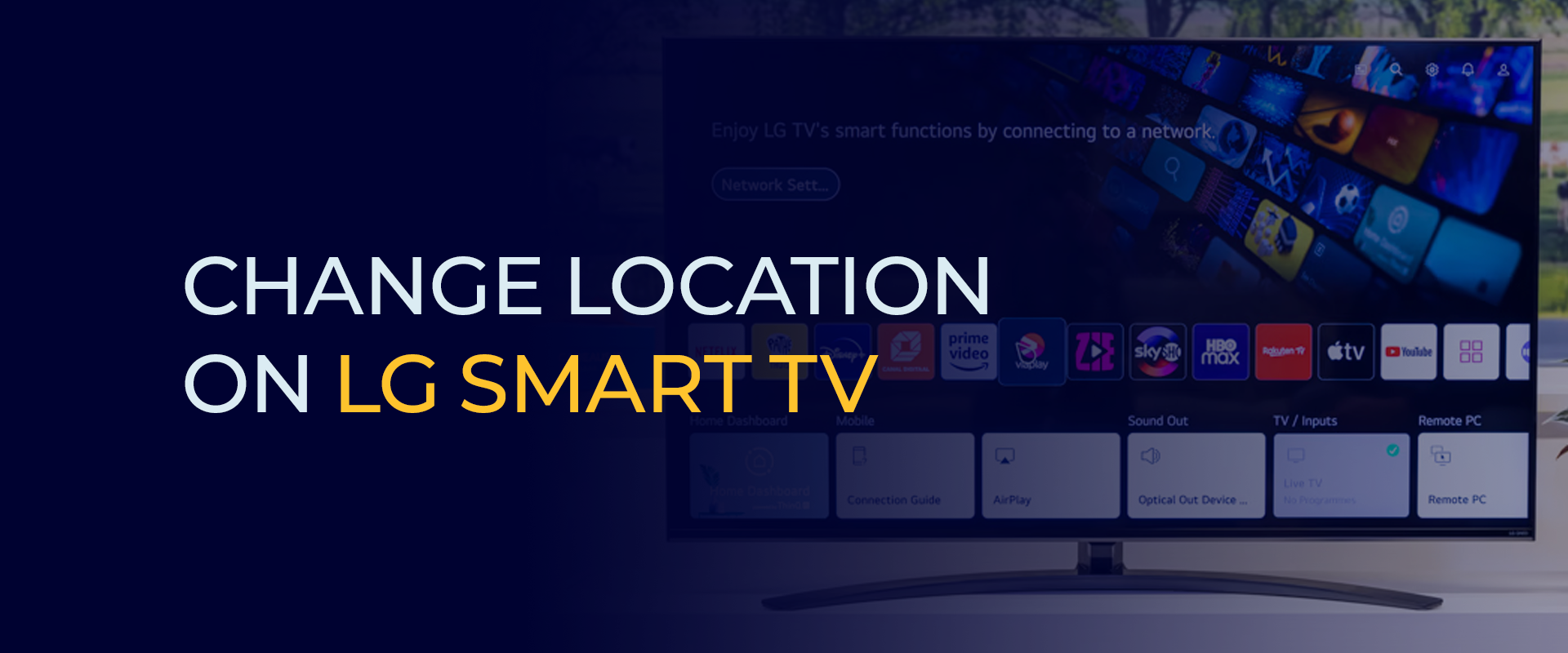
Your LG TV works on a webOS Operating System. Meaning, the TV primarily implements geo-limits through a combination of methods to comply with license agreements. It’s your IP address and the LG country setting, i.e., your location, that stops you from accessing online services. However, you can change location on LG Smart TV manually.
Note: Not all VPNs let you bypass geo-limits. We recommend using FastestVPN to circumvent regional restrictions on your LG Smart TV.
LG Smart TVs running on webOS operating systems comply with license agreements and regional app distribution. Here are 5 ways how LG TVs abide by geo-limits:
Your IP address works similarly to your home address. It signals your current location to your ISP. WebOS and its apps, such as Hulu connect to their servers, which use your IP address to determine your geographic location. You can’t access the services if your IP doesn’t correspond to a region where the content or app is licensed.
When you create an LG account, the region linked to that account can affect the content. Following this, the apps available in the LG Content Store for purchased or personalized content might be difficult to access.
LG TVs have a “Location” or “LG Services Country” setting that controls which apps appear in the Content Store. When you set up the TV, you pick a country, and webOS adjusts the app selection accordingly. You can sometimes change the region later. Changing it may restart the TV and require agreeing to new terms of service.
This isn’t a direct method of geo-blocking on the TV. But, DNS can still be involved. When your TV connects to a streaming service, it uses DNS to convert the website into an IP address. Advanced geo-blocking systems may also compare the location of your DNS server with your IP address to detect the use of VPNs or Smart DNS services.
The webOS itself doesn’t restrict content. Instead, it’s the legal agreements between content providers and copyright holders. These agreements define where content can be shown. WebOS only implements these rules by checking your location and matching it with the licensing restrictions for each app and its content.
There are 4 ways to change location on your LG Smart TV. Here’s a bried breakdown of all methods:
webOS doesn’t support VPN apps directly. But, you can connect to a VPN-enabled network via your router. For example, you can configure your router with FastestVPN. There are 2 options for connecting your router with a VPN.
Option 1: Log into your router’s settings and enter your VPN provider’s details.
Note: Many default routers don’t support VPNs; you may need one that supports custom firmware like DD-WRT or OpenWRT. Head to our Customer Support page for further details.
Option 2: Share a VPN Connection via Hotspot
Your LG account’s region affects which apps appear in the Content Store. Here’s how to change the LG TV region:
Note: This method affects the LG Content Store and pre-installed apps only. It won’t bypass geo-blocking for streaming services, which check your IP address. Moreover, changing the “Broadcast Country” may reset tuned TV channels.
You can adjust the “LG Services Country” setting, which controls the apps shown in the LG Content Store. However, you’re usually restricted to countries in the same region as where your TV was purchased.
Note: If router setup is too complex, it’s best to use a separate streaming device that supports VPNs. FastestVPN is compatible with most streaming services. Head to the Downloads Page for further information.
LG complies with regional licensing, so bypassing geo-restrictions requires workarounds outside their system. Here’s how to stream via a VPN-compatible device.
Yes, most LG TVs are region-locked by default due to the webOS Operating System. You can check or change the region in the settings menu under location or country. Some models may restrict changes based on firmware.
Here's how to change the area code on an LG TV:
Here’s how to change settings on LG Smart TV:
LG services country information may not be retrieved due to network issues, server outages, or outdated firmware.
It’s best to change LG Smart TV location via Settings. Meanwhile, connecting to a VPN will help you bypass geo-limits easily. Based on the server you connect, you can change your LG TV location in seconds. However, changing your TV’s location via the Settings will take longer.
© Copyright 2026 Fastest VPN - All Rights Reserved.
Don’t Miss out this deal, it comes with Password Manager Free of cost.