Get
93% Off!
on Lifetime Exclusive Deal
Don’t Miss out this deal, it comes with Password Manager Free of cost.
Get 93% off on FastestVPN and avail FastestPass Password Manager FREE
Get This Deal Now!ByJanne SmithNo Comments 5 minutes
Some apps better stay hidden. But hiding apps on iPhone isn’t that straightforward. Unlike Android, iOS doesn’t offer a “hide” feature to disappear apps from view. Instead, there are a few steps for how to hide apps on iPhone. And, this guide will walk you through that.
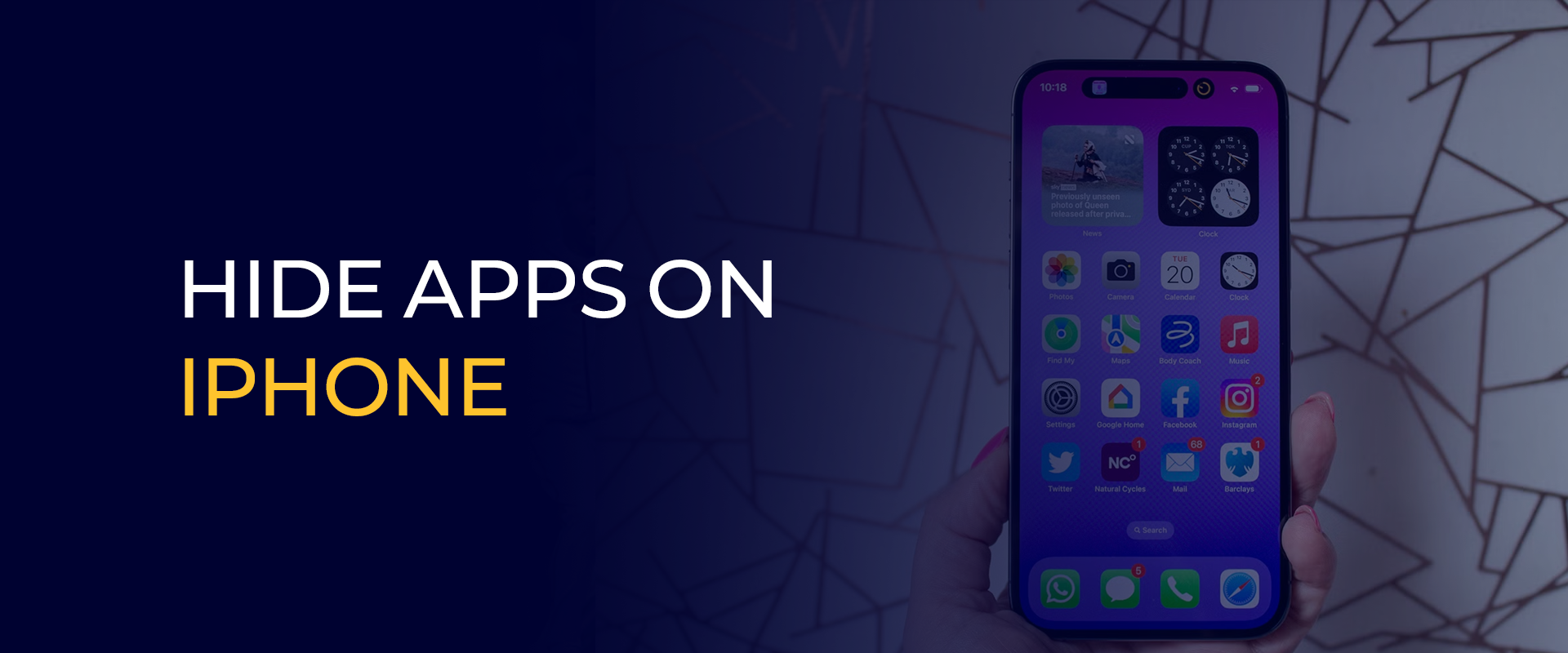
Note:If you’re hiding apps on iPhone to improve your privacy, what about your online privacy? Connecting to a VPN, like FastestVPN helps you browse the web anonymously without third parties spying on your activities.
When was the last time you let your friend see a picture in your gallery, but they explored your phone instead? Perhaps, not very late. You can now avoid these awkward situations by hiding apps. And, there are various other reasons why you might plan to hide apps on your iPhone:
Everything’s on your phone, even your finances. Hiding apps will help prevent people from sneaking into your personal details, such as your texts, banking apps, emails, or your passwords.
Hiding apps will help avoid the screen clutter, i.e., you’ll only see the essential apps. Hiding apps will prevent distractions and provide a clean interface.
Only seeing the essential apps will help lower screen time. For example, not seeing Instagram won’t tempt you to scroll mindlessly. And, the same goes for other socials that you use only to kill time.
iPhones don’t offer a native secret or password-protected folder. However, if you’ve iOS 18, then you will have access to the Hidden Folder. Using it will still make the app accessible in your App Library. Moreover, these hidden apps can still send notifications, unless you disable them via the Settings. Meanwhile, other methods might not be safe and won’t always ensure true privacy. That said, we’ll cover the reliable steps for how to hide apps on iPhone.
There are 6 methods to hide apps on iPhone. Here are brief tutorials:
You can find the hidden apps in the App Library. Go to Settings > App Library > Hidden. You can only unlock the folder by verifying your ID.
This method will only hide the app from the home screen, but you can access it via the App Library or a Spotlight Search.
Note: This method will hide apps from the Home Screen and App Library.
You can still access all apps from the App Library.
This isn’t completely hiding apps, but making them less visible.
The apps can appear in your search results even after you hide them. Here’s how to hide them from your search results:
You can completely hide apps on iPhone for extra privacy by using the built-in hide apps feature. Here’s how to do so:
Here are the tips to improve privacy on your iPhone:
Using a VPN encrypts your network traffic and hide your IP address. It makes you seem anonymous online and makes it harder for your ISP and other third parties to track your browsing activities. Here’s how to use a VPN:
Disabling the notifications will prevent distractions. Here’s how to do so:
There are various ways to hide apps on iPhone. Here are 6 methods to hide apps on an iPhone:
You can hide a page of an app on an iPhone by hiding the full page. Here’s how to do that:
You can hide apps on iPhone by leveraging its built-in feature to hide apps. You can still find them in the App Library from Settings. However, we don’t encourage using third-party apps for hiding apps on your iPhone. They often pose a risk for potential malware installation, which can later target data theft. To avoid becoming a target for black hats, we recommend using a VPN, like FastestVPN, and an antivirus.
© Copyright 2025 Fastest VPN - All Rights Reserved.
Don’t Miss out this deal, it comes with Password Manager Free of cost.