Get
93% Off!
on Lifetime Exclusive Deal
Don’t Miss out this deal, it comes with Password Manager Free of cost.
Get 93% off on FastestVPN and avail FastestPass Password Manager FREE
Get This Deal Now!By Christine Margret No Comments 6 minutes
Do you mind the slow loading speed while streaming YouTube videos? It is likely happening due to the accumulation of temporary YouTube files. These files are designed to improve performance and run more efficiently; however, over time, you may lose a significant amount of storage space to YouTube. Clearing the cache in the YouTube app or your web browser will help boost app performance and free up space on your devices. This guide shows you how to clear the YouTube cache on Android, iPhone, and PC to boost app performance. Let’s dive into the art of clearing your YouTube cache!
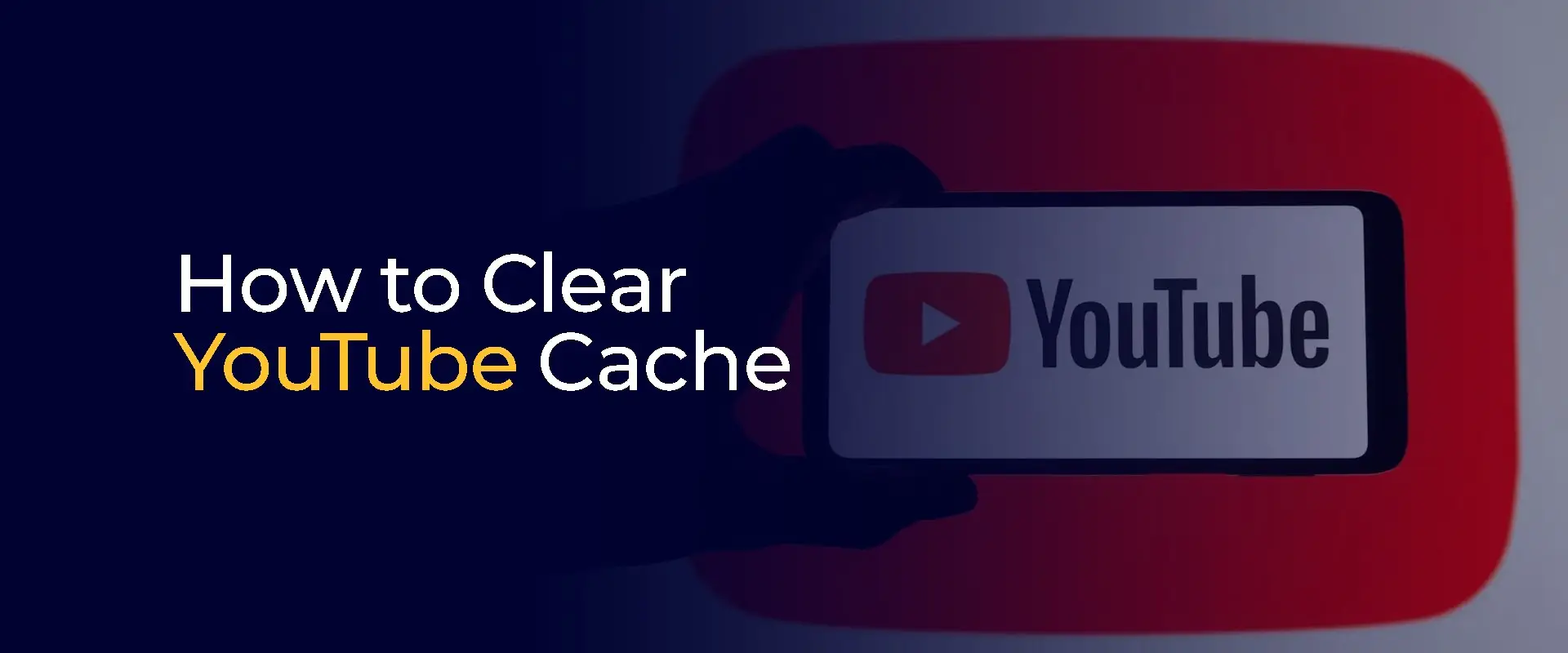
Clearing the YouTube app’s cache or your browser’s cache isn’t some random task; it’s a lifesaver for users like us. That’s the brief rundown of how it benefits us:
This is how to clean the YouTube app cache on Android in seconds:
Takes under a minute, keeps your app smooth. Do it every few months for a happy phone!
iPhone users, clearing the YouTube app cache is a bit trickier, but here’s the quick fix:
Or, fully delete and reinstall from the App Store if you want a clean slate. Either way, you’re set with a fresh app on iOS 18 or 19!
Desktop folks, here’s how to clear YouTube’s cache fast, whether you’re on Windows or Mac in 2025:
Quick and easy—your YouTube should run smoother for those late-night video binges!
Most of us hit YouTube in a browser anyway, right? Whether Chrome, Firefox, or Edge, clearing the cache is your best bet for “how do I clear my YouTube cache” moments. We’ll cover the big two—it’s quick and covers 90% of users. Do this weekly if you’re a power-watcher.
For Google Chrome (Windows/Mac/Android Desktop Mode):
For Mozilla Firefox:
Firefox has a cool auto-clear option too: In the same menu, set it to wipe cache on close. For Edge or Safari, it’s almost identical—search “clear cache [browser name]” if needed. Post-clear, you might need to sign in again, but that’s it. No more “clear cache YouTube” headaches!
Alright, cache clears fix local glitches, but for ISP throttling, geo-restrictions, or sketchy travel Wi-Fi, FastestVPN’s got your back for YouTube in 2025. Here’s why it rocks:
Download the app, pick a US server, clear your cache, and enjoy smooth, unrestricted YouTube. Total win!
Alright, you’ve got the full scoop on clearing your YouTube cache—whether on phone, PC, or tablet. It’s a quick fix to free up space, stop crashes, and keep videos zipping along smoothly. Do it monthly to keep the vibes flawless. Traveling or stuck with slow Wi-Fi? FastestVPN’s your sidekick for buffer-free streaming and unlocking geo-blocked content anywhere.
Take Control of Your Privacy Today! Unblock websites, access streaming platforms, and bypass ISP monitoring.
Get FastestVPN
© Copyright 2026 Fastest VPN - All Rights Reserved.
Don’t Miss out this deal, it comes with Password Manager Free of cost.