Get
93% Off!
on Lifetime Exclusive Deal
Don’t Miss out this deal, it comes with Password Manager Free of cost.
Get 93% off on FastestVPN and avail FastestPass Password Manager FREE
Get This Deal Now!By Nancy William No Comments 6 minutes
Have you ever noticed that even with only a few frequently used apps, your device still runs out of storage space? In fact, you might even notice your device lagging and the apps or their content taking very long to load. If you’re wondering what the issue might be, the answer is often quite the simplest: built-up app cache. This often happens with Spotify, and if you’re not sure how to fix the issue, this guide shows you how to clear Spotify cache.
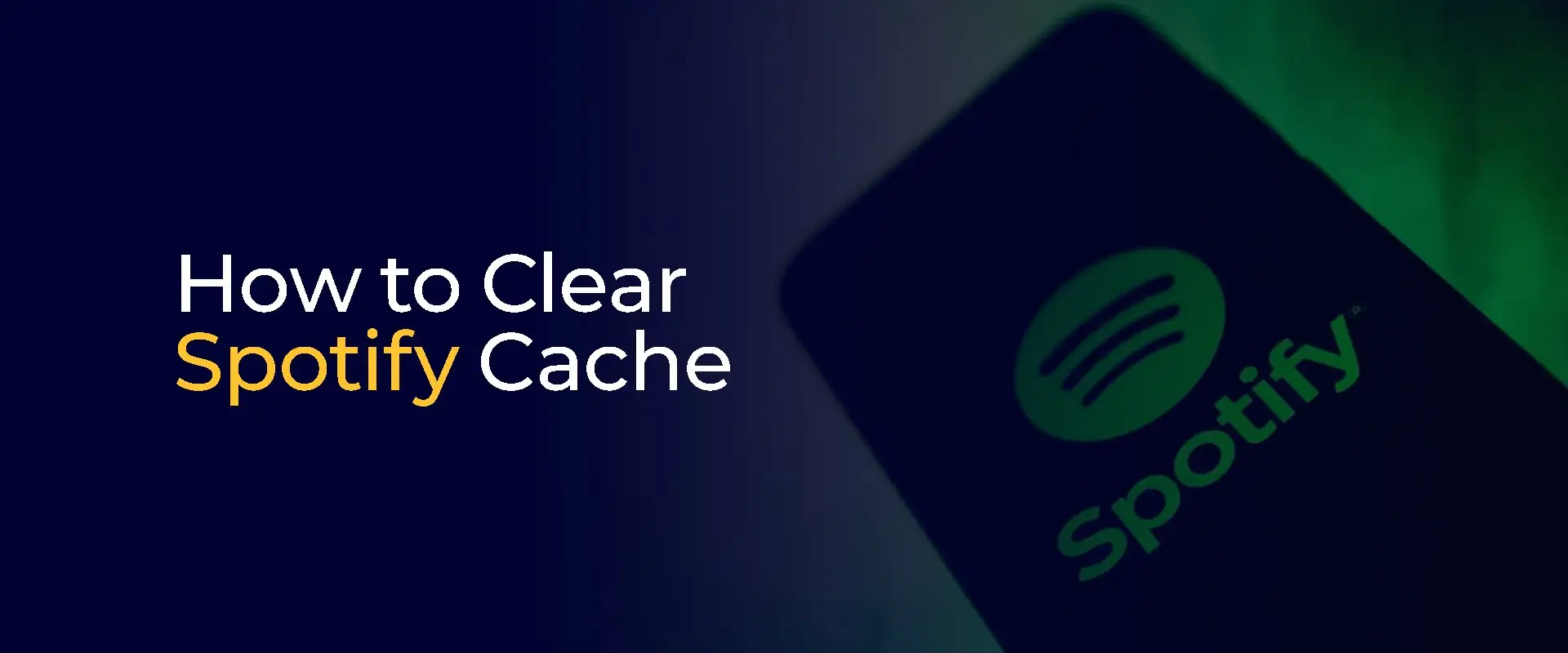
TIP – Even though Spotify is generally safe to use, it’s always important to increase security and privacy while using any app. Plus, Spotify songs are available according to your region due to licensing. If you travel abroad, you can use FastestVPN to change your IP address and re-access all the songs you had. With the VPN, your connection remains encrypted, preventing any kind of cyberattacks.
Spotify is one of the most famous music apps. However, there are situations when this app stores a lot of temporary files or data that can help with playback speed, faster loading times, or to pre-load content. However, despite the stored cache on Spotify being beneficial, it can, at the same time, compromise how your app and device function. This is why a Spotify clear cache task is necessary.
As mentioned, clearing Spotify cache is necessary, specifically when the app is running poorly. When you clear cache on Spotify, you will see a clear difference in how the app works. There are two ways to clear cache: via the Spotify app and manually by clearing the desktop cache folder. Let’s get started:
Here’s how you can get started:
Here is how to go about it:
For Windows, you can clear Spotify cache manually or via the app. Here’s how:
Similar to Windows, here are two ways to delete Spotify cache on Mac:
Here are a few reasons why you need to clear cache on Spotify. Take a look below:
As mentioned, Spotify stores temporary data. However, these files can gradually take up a considerable amount of space on your device. This kind of stored data can lead to poor performance and a lack of device space. By clearing this cached information, you effectively delete digital clutter. This helps free up storage for the things you actually need, like new apps, photos, and music downloads.
When the app cache builds on Spotify, this can affect the way songs play. For instance, songs take much longer to load, certain features like the shuffle button stop working, music playback errors, and much more. However, when you clear the Spotify cache from your device, you won’t have to worry about its functionality.
When Spotify’s stored temporary data becomes too big or damaged, it can often lead to the app running sluggishly or even freezing up. Clearing up this cache or extra miscellaneous data gives the application a fresh start. This typically results in smoother and faster operation.
Clearing the cache will also restore some of your personalized audio configurations back to their original defaults. This can be particularly helpful if you’ve made several sound adjustments and want to reset your audio or equalizer settings.
No, you don’t lose any songs on Spotify when you clear its cache. When you clear your cache, it will only remove temporary files on Spotify that are not important. Any songs stored or playlists that you’ve created remain unaffected. When you clear the Spotify cache, it frees up space and can fix glitches. This is required, as it doesn't really harm your saved music or account. However, if you've got any offline downloaded content, you'd need to redownload it. Your audio settings may reset to default, and the cache will gradually rebuild over time. It’s just a way of giving your Spotify app a fresh start. This depends on what you want to clean out. If you just need to clean the cache on the app, you can do it using the app or manually on your desktop. Yes, clearing out the cache on Spotify significantly improves the overall performance. You won’t experience playback issues, glitches, or issues with storage space. To manage your Spotify queue, open the Now Playing view and select the queue icon (three stacked lines). You can then tap "Clear" to remove all upcoming tracks, or select individual songs by tapping the circles beside them and choosing "Remove."Do I lose songs when I clear cache on Spotify?
What happens when I clear the cache on Spotify?
How do I clean out Spotify?
Does clearing out Spotify cache improve performance?
How do you clear Spotify queue?
And that’s a wrap! You now know how to clear Spotify cache on multiple supported devices. I’ve mentioned that clearing your cache on Spotify does not mean you lose downloaded or saved songs and settings, but it cleans out unnecessary data clutter. This can include thumbnails, etc. It helps clear up storage space, boosts the overall performance of the app, prevents playback issues, and, in general, creates better device security.
Take Control of Your Privacy Today! Unblock websites, access streaming platforms, and bypass ISP monitoring.
Get FastestVPN
© Copyright 2025 Fastest VPN - All Rights Reserved.
Don’t Miss out this deal, it comes with Password Manager Free of cost.