Get
93% Off!
on Lifetime Exclusive Deal
Don’t Miss out this deal, it comes with Password Manager Free of cost.
Get 93% off on FastestVPN and avail FastestPass Password Manager FREE
Get This Deal Now!By Nancy William No Comments 7 minutes
Clearing the cache from your device and the device’s browser is crucial. It may seem like a useless task, but it’s quite the opposite. The same situation applies to all your devices, including macOS. This guide shows you how to clear cache on Mac.
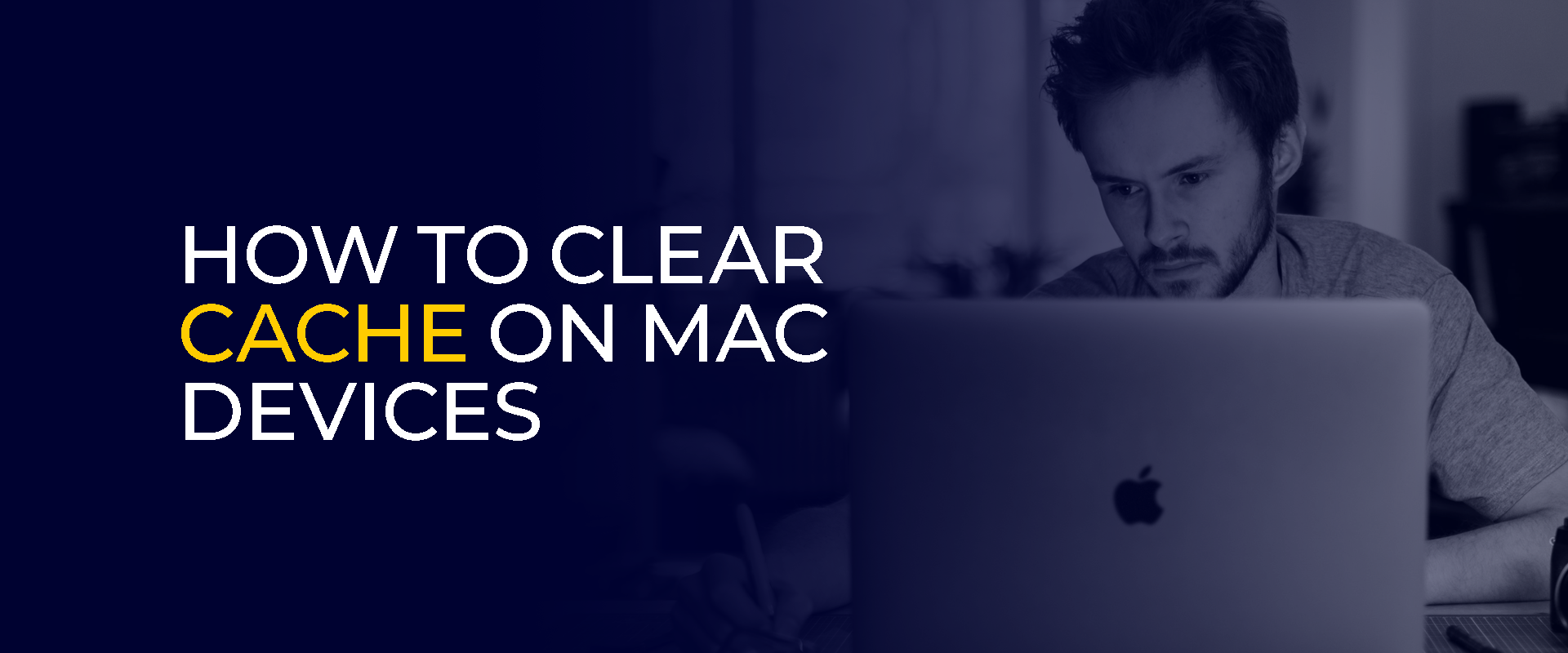
Nowadays, our Macs are mostly used aggressively for work assignments or at educational institutions. It’s one of the best and most convenient devices to get work done quickly. You can use it to juggle your professional deadlines, personal projects, and maintain the countless browser tabs you have open.
But over time, even the most efficient, or rather, “powerful” machine can start to become a tad bit sluggish. Apps will start feeling like they take forever to launch, or you might encounter a few websites that just won’t load correctly.
You might just assume that it’s more of a serious hardware issue that’s causing your device to perform poorly. However, the reason is something far more unexciting: cache buildup.
Think of your Mac’s cache as a well-intentioned but sometimes overly cooperative personal assistant. It constantly stores little bits of data, including images from websites, temporary files from apps, system preferences, etc.
This is required so that when you want to reopen the same websites later on, they load way faster than before. It comes in handy where speed is concerned, but what happens when that assistant never throws anything away? The office becomes a cluttered and disorganized mess. Clearing the cache is the simplest and most effective method needed to remove unwanted data and to maintain storage space.
Before proceeding with the tutorials, it’s essential to understand that your Mac manages two main types of cache, and it’s important to clear both. However, only consider clearing them when there’s an absolute requirement. These kinds of cache include:
User caches are specific to your account. These are the files created by the apps you use every day, like your web browser, Spotify, or Slack. They are harmless to remove and are the most common source of “digital clutter.”
System caches are used by macOS itself to run smoothly. These are generally best left alone unless you’re troubleshooting a specific system-level problem. This is because macOS manages them quite well on its own.
This is the single most impactful action for many users. Your web browser (like Safari, Chrome, or Firefox) builds up a massive cache of images and website data. Clearing it can fix loading errors and free up a surprising amount of space. Here’s how you can get started:
NOTE – How to Clear Cache on Mac Firefox
The process used for Mac Google Chrome is very similar to clearing it in Firefox. You will usually find it within their “Settings or Preferences” under a “Privacy & Security” section.
The cache stored in a Mac’s system is somewhat like its short-term memory, where all the essential files and settings are stored. Keeping all this data readily available speeds up the entire operations that you usually go through on a daily basis.
However, even though it helps speed up your operations, too many clusters of this memory get corrupted or overloaded over time. This is a common issue that occurs after an update.
When this issue takes place, it slows things down or causes errors. Clearing out the system cache on your Mac can help, but it requires a careful approach.
You should only delete the contents of the cache folders, not the folders’ structure. This is because this process involves sensitive system data. Once it’s deleted by accident, you cannot create a full backup. Here is how you can get started:
WARNING! Clear your system cache only to troubleshoot specific issues, such as slowdowns or glitches, not as a routine task.
To begin, you need to first find out your macOS version. Once you’ve found it, begin with the tutorial below:
OR
The application cache on Mac is also known as the user cache, which includes all the apps or files that users often download or use. You can think of it as your Mac apps’ personal notepad. To save time, programs temporarily store all the frequently used data, including images and settings, so they can load faster whenever you use them next.
As mentioned, even though these are great for speed or quick target loading time, these notes can pile up into a cluttered, oversized junk drawer.
Clearing out this cache is one of the best ways to free up disk space. Plus, it can often solve app-specific issues such as freezing or crashing, effectively giving the application a clean slate. With that said, take a look below to learn how to delete application cache on Mac.
Before starting this tutorial, always remember to only go through this process if it’s absolutely necessary. Here’s how to get started:
To delete your MacBook Air cache: There isn’t a specific one, but you can go for the keyboard shortcut, ”Option+Command+E” to clear cache on Safari. If you need to go to the “Go to Folder,” use the command “Shift+Command+G.” Nothing bad would happen. Clearing the cached files on your Mac helps improve the overall performance. It prevents your system from slowing down too often and declutters to increase disk space. To access your Mac's cache files, first open a “Finder” window. Next, hold down the “Option” key on your keyboard and click the "Go" menu in the menu bar. You'll now see the normally hidden "Library" option appear; select it. Then, open the "Caches" folder. Inside, you'll find various folders labeled with application identifiers. You can safely delete the contents of a specific app's cache folder if needed, but avoid deleting anything you don't recognize. When you flush your Mac's DNS cache, you clear its stored list of website addresses. This makes your computer retrieve the latest addresses directly from the internet's directory the next time you visit a site, which can fix loading errors caused by outdated location data.How do you clear cache on MacBook Air?
Is there a clear cache Mac shortcut?
How do you clear cookies on Mac?
What happens if I delete all cache files on Mac?
How do I clear cache on Mac Sonoma?
What does flush DNS do on Mac?
You now know how to clear cache on MacBook, MacBook Air, and iMac. As mentioned, you should only consider clearing out the cache on your device browser and system only when necessary, and specifically when you experience lagging or off-putting performance that doesn’t usually occur. However, even though cleaning the cache on your device makes it work better, it doesn’t mean it can completely protect you against online tracking, etc. For better protection, always consider using the best VPN and anti-tracking software.
Take Control of Your Privacy Today! Unblock websites, access streaming platforms, and bypass ISP monitoring.
Get FastestVPN
© Copyright 2025 Fastest VPN - All Rights Reserved.
Don’t Miss out this deal, it comes with Password Manager Free of cost.