Get
93% Off!
on Lifetime Exclusive Deal
Don’t Miss out this deal, it comes with Password Manager Free of cost.
Get 93% off on FastestVPN and avail FastestPass Password Manager FREE
Get This Deal Now!By Nancy William No Comments 6 minutes
Why do you need to clear cache in Chrome? What is browser cache anyway? Have you ever clicked on a website you normally visit every day, and suddenly, things look…a bit off? You probably know what I’m getting at. When you open the website and the images are broken, the page layout is jumbled or repeated. Or, if you visit a shopping site to buy the item you wanted and it’s showing you last week’s sale price instead of yesterday’s. It’s frustrating, and you probably don’t know what happened. However, the culprit is often something simple and far from the reason you assumed: your browser’s cache. Yes, we’ve all been there.
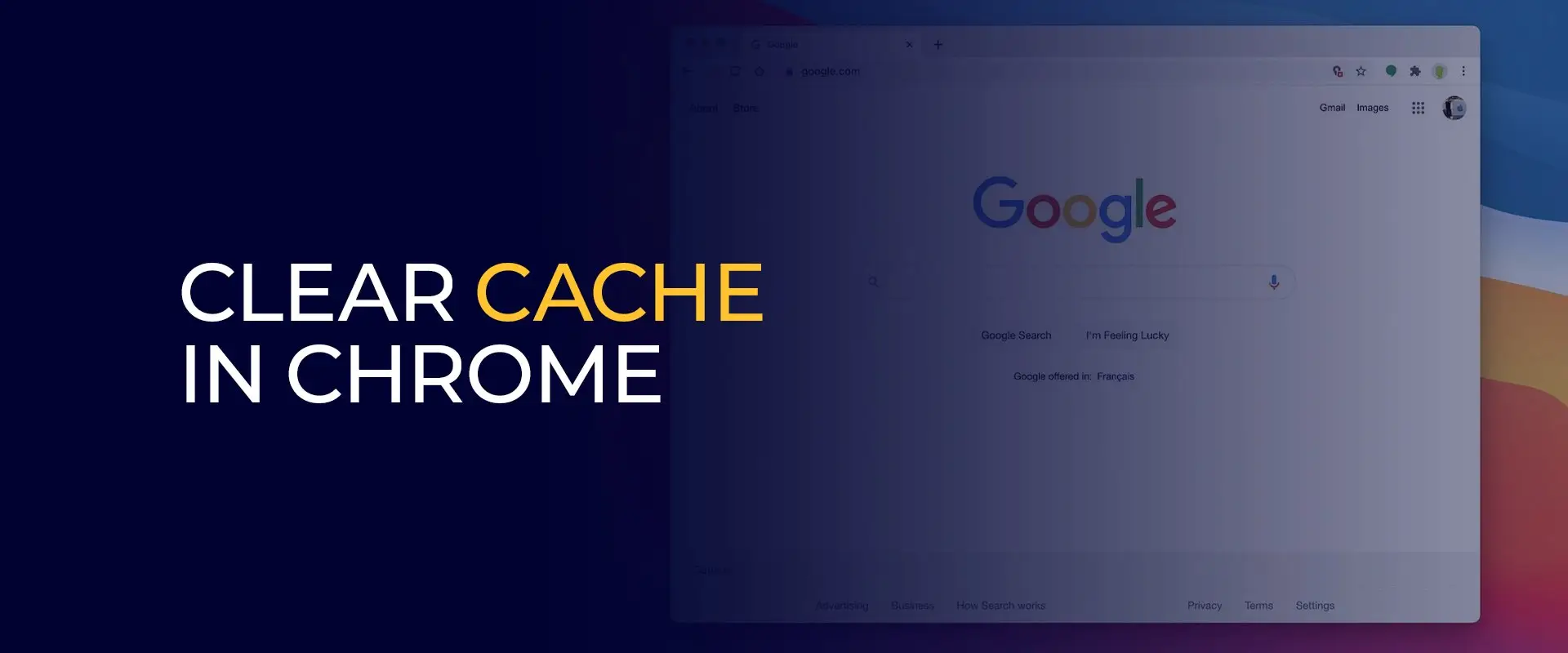
Think of the cache as Chrome’s short-term memory. To make websites load faster, it saves little pieces of them on your computer. These can include images, bits of code, and style sheets. The next time you visit, Chrome pulls these files from your hard drive instead of downloading them again from the internet. It’s a brilliant system for speed, but it is kind of like a cluttered closet. In short, all that memory stored via cache gets overloaded and causes problems. This is why clearing your cache regularly is one of the simplest and most effective methods to keep your browser health clean.
There are a couple of reasons why you may want to clear your cache in Google Chrome:
When a website starts acting strangely, clearing your cache is often the fastest solution. Developers regularly update their sites with new features and fixes, but a browser usually holds on to an older, cached version of the page. This creates issues between the stored data and the live site, which can cause functional problems like unresponsive buttons, broken forms, or distorted layouts. When you clear the cache, you’re allowing the Google Chrome browser to discard its old files and download the current version directly from the website. This simple step is the best solution to resolve most display and functionality issues immediately.
Your browser’s cache does more than just speed up loading times; it also logs digital footprints of all your online activities. The images and data it stores can reveal your browsing history to anyone else who uses the same device. This makes clearing your cache an important privacy practice, especially on shared computers at places like schools, libraries, or even within your own home. To prevent others from seeing what you do online, clearing your cache on the Chrome browser regularly is essential.
Most people aren’t aware of how much storage space their browser’s temporary memory can consume over time. Each time you browse the web, your browser accumulates countless images, scripts, and other site data. Believe it or not, but this kind of data does fill up your hard drive. If your computer is running low on storage or you simply want to improve its performance, clearing your browsing cache can free up a significant amount of space. This simple decluttering can improve your system without affecting your personal documents, photos, or other important files.
Now that you’ve gone through the reasons why it’s important to clear Chrome cache, here are some tutorials showing you how to clear Google Chrome cache on multiple devices:
Here’s how to get started:
Here is how to clear cache and cookies in Chrome:
Here’s how to clear cache in Google Chrome for Windows:
No, this isn’t the shortcut for clearing cache in Google Chrome. The correct code to clear the cache in Chrome is Ctrl+Shift+F5. No, you cannot. This command only performs a hard refresh. To clear cache with a shortcut code, press Ctrl+Shift+F5. Use the keyboard shortcut Ctrl+Shift+Delete (Windows/Linux) or Cmd+Shift+Delete (Mac) to open the "Clear Browsing Data" dialog in Chrome. Then, select "Cached images and files," choose a time range (e.g., "All time"), and click "Clear data." You can clear cookies in Chrome by selecting “Clear Browsing Data” from the three-dot menu. In the dialog box, choose a time range (e.g., "All time" or “7 days”), check “Cookies and other site data,” and confirm. For more control, visit “Settings” > “Privacy and security” > “See all cookies and site data” to remove cookies for specific websites.Does Ctrl+5 clear cache in Google Chrome?
How do you clear cache in Chrome on macOS?
Can you clear cache in Chrome with Ctrl+Shift+R?
What is the shortcut key for clearing cache in Chrome?
How do you clear cookies in Chrome?
And that is pretty much it! You now know how to clear cache in Chrome and on multiple devices. You might think that deleting your cache is unimportant, but it’s not. It helps build the overall performance health of your browser, its loading time, how a page loads, and cleans up unwanted files to create more space.
Take Control of Your Privacy Today! Unblock websites, access streaming platforms, and bypass ISP monitoring.
Get FastestVPN
© Copyright 2025 Fastest VPN - All Rights Reserved.
Don’t Miss out this deal, it comes with Password Manager Free of cost.