Get
93% Off!
on Lifetime Exclusive Deal
Don’t Miss out this deal, it comes with Password Manager Free of cost.
Get 93% off on FastestVPN and avail FastestPass Password Manager FREE
Get This Deal Now!By Nancy William No Comments 6 minutes
Got a TCL Smart TV? Can’t seem to access some apps on it? Experiencing regional content issues? We understand that you probably face some issues in downloading apps from the Play Store, or they’re not accessible due to your region. These issues can be resolved when you change your IP address or location on your Smart TV. With that said, this guide will show you how to change location on TCL Smart TVs using three different methods.
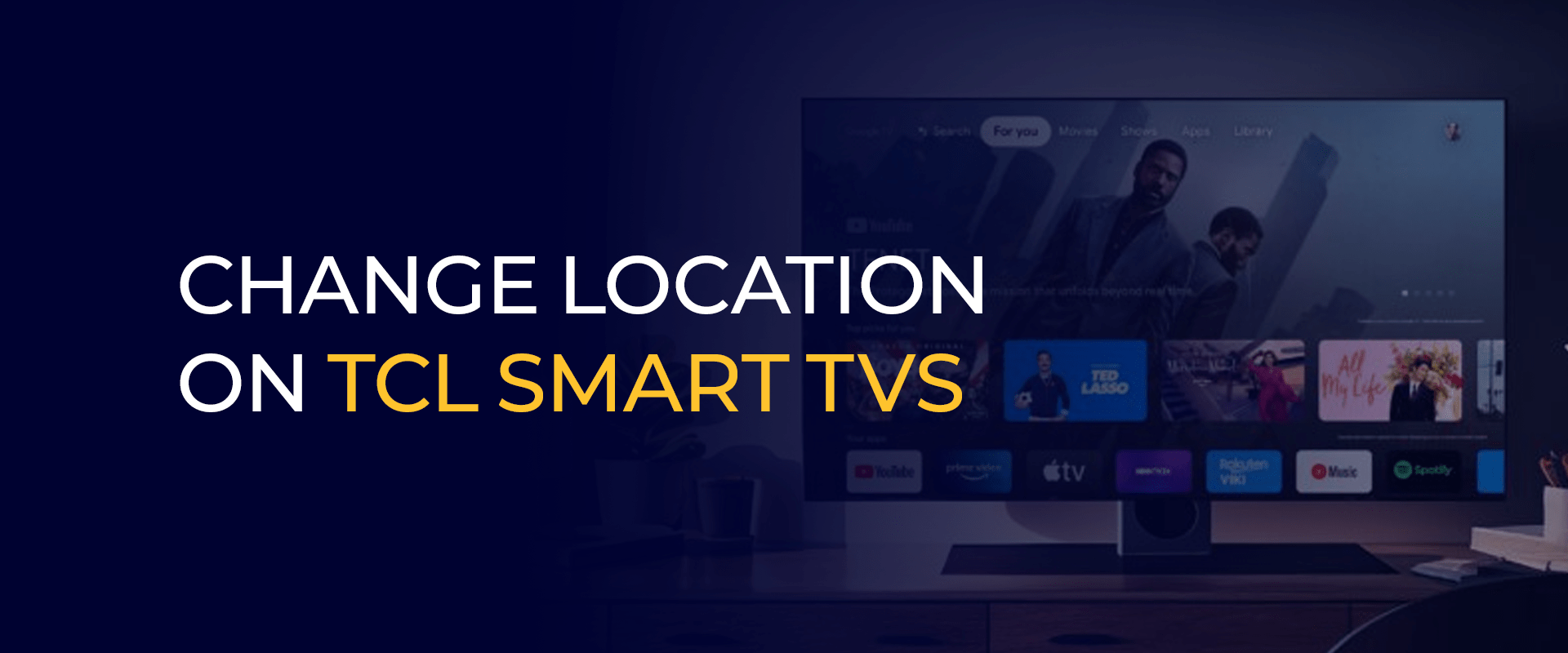
TIP
The best way to change the TCL Smart TV location is by using a VPN. However, not all VPNs are the best. With FastestVPN, you can not only change the IP address location on your device but also add security to it.
Yes, if you’d like to access content without restrictions, then you would need to change location on TCL Smart TVs. The thing about TCL TVs is that the apps it offers on the Google Play Store differ according to the location you’re in.
This means that even if you gain access to the apps you need, you still won’t be able to use them. It is because most apps detect the location via your IP address.
5If you’re wondering what the most effective method would be to change location on TCL Smart TVs, it’s by using the best VPN. A VPN can not only change your IP address but also bypass ISP speed and bandwidth throttling, secure your connection, and much more.
Here are a few reasons why you could change location on TCL Smart TVs:
Right now, TCL supports three kinds of OS platforms:
However, each of them is different in terms of regional margin allowances for content and apps.
Before checking the tutorials below, here are a few basics to read through regarding the OS platforms:
Before you change the location on these TCL devices, go to the “Settings” > “System” > “Location.” Now, either disable or enable the option of “Use Wi-Fi.” This gives you an estimation of your location; take note of it. Now, sign in to any Google account that is registered within the country location you need. Sign in to your VPN account and then connect to the best server location that you require.
Before you begin changing the location on your TCL Roku TV, you need to check the settings. This is because the region or location is often fixed according to your Roku account. To change the location on Roku TV, you need to create a new account after changing your location with your VPN. Once created, go to the Roku settings, then click on “System” > “Advanced System Settings” > “Factory Reset.” Now, link your TV to your new Roku account in your new location.
As mentioned, a VPN is the best and safest way to change the location on your TCL Smart TV. With that said, here are 3 methods to use via a VPN:
Before you begin, ensure that your Router supports VPNs. If not, you will either have to install the appropriate firmware or get a Router that supports VPNs.
Now, despite using the VPN, there are always chances of your location not changing. This is a common issue between most VPN providers and internet service providers. When that happens, here is what you can do:
Yes, it is possible to change the region on Smart TVs. However, this depends solely on the model and make of the TV you use. There is a certain process for each of them. For example, if you’ve got a Samsung TV, you can change the region or location while setting the TV at the initial stages, whereas Google TV requires you to change it using the best VPN. The same is the case for TCL TVs. You will need to change your IP address using a VPN or using its settings. Yes, you can. You can either take the long method by going through the main settings on your device or by connecting to the best VPN server of the location you require access to. To get to the settings on your TCL Smart TV, go to the home screen and then select the Settings icon, which looks like a gear icon. There, you will find various options to choose from, like sound, picture quality, system settings, and much more. To change the channels on your TCL TV without a remote, you can find the power button on the TV and press it once to turn the TV on. Now, press down on it multiple times to reach the multi-function menu. Once you get there, press down on the button to select the channel you want. To turn off the location on your TCL TV, go to the device settings and then click on “Privacy.” From there, you can toggle the settings to turn the Location off. Is it possible to change your region on Smart TVs?
Can I change the location on TCL Smart TVs?
Where do I find my settings on TCL TV?
How do I change channels on TCL TV without a remote?
How do I turn off location on TCL TV?
And that’s a wrap! You now know how to change location on TCL Smart TVs using a VPN in 3 ways. Just in case you’re experiencing any issues getting started, you can either use the tips above or contact our customer service support asking for assistance. However, ensure that you don’t use the VPN for illegal purposes, as that is completely the opposite of what we recommend.
Take Control of Your Privacy Today! Unblock websites, access streaming platforms, and bypass ISP monitoring.
Get FastestVPN
© Copyright 2025 Fastest VPN - All Rights Reserved.
Don’t Miss out this deal, it comes with Password Manager Free of cost.