You can see how this popup was set up in our step-by-step guide: https://wppopupmaker.com/guides/auto-opening-announcement-popups/
- FastestVPN
- Guides
- How to Unblock Someone on Cash App: A Tutorial Guide
How to Unblock Someone on Cash App: A Tutorial Guide
By Janne Smith No Comments 4 minutes
You can unblock someone on Cash App via the application itself. While blocking people on the Cash App blocks all interactions and improves your data privacy and security, and avoids including people in the list that you don’t need anymore. What if you need to unblock someone on the Cash App to send a payment?
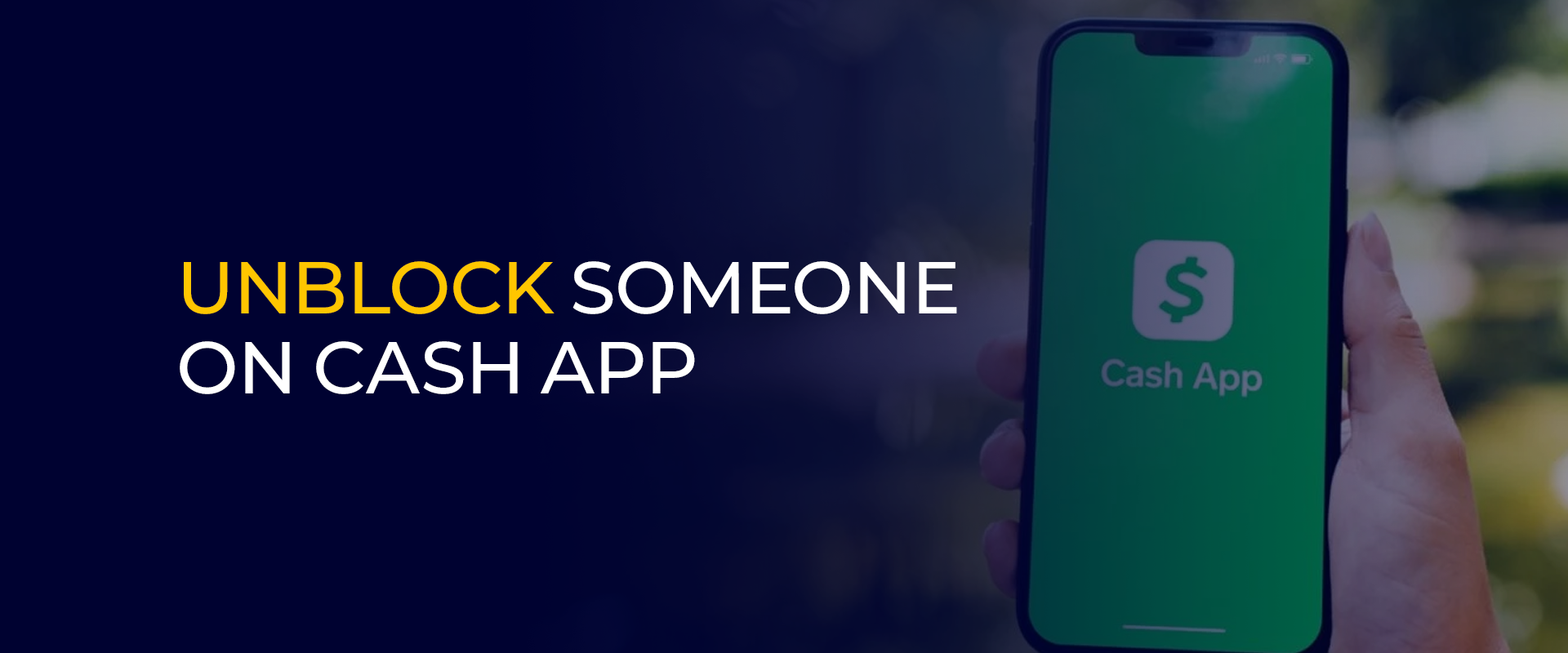
While it may seem a hassle, it’s easier than it seems. This guide covers a brief tutorial on how to unblock someone from Cash App, and wraps up with the FAQs.
Note: Hackers often go for your financial information. This is why it’s best to connect to a VPN before using the Cash App. We recommend using FastestVPN for its premium features and military-grade AES 256-bit encryption.
How to Block Someone on Cash App
Blocking someone on the Cash App disables them from sending you money or payment requests. They can’t see your transaction or profile and neither you, or they make new transactions. If you plan to block someone on Cash App, here are 2 methods to do so:
Method 1: From User Profile
This is the quickest way to unblock on Cash App. Here’s how you can do so directly from the profile:
- Go to Cash App > Activity Feed (clock icon).
- Find the transaction with the person you want to block.
- Tap their $Cashtag or name.
- Scroll down > Block.
- Confirm by tapping Block again.
Method 2: From Privacy Settings
Here’s how to block someone on Cash App from your profile:
- Go to your Profile (profile icon) from the top-right corner of the screen.
- Scroll down and select “Privacy & Security.”
- Go to Blocked Accounts.
- Enter the $Cashtag, email or phone number of the person you want to block.
- Tap Block to confirm.
What Happens When You Block Someone on Cash App?
Whether you block someone on the Cash App or not, that’s your choice. And, the blocked user doesn’t get notified that you blocked them. Following that, here’s what happens when you block someone on Cash App:
- No Transactions: Here’s the first immediate effect: no more transactions. You can’t send payments, and they can’t receive money from you. All pending requests instead get cancelled.
- No Profile Visibility: They can’t find you in searches until you block them. It’s the same as some social media services, you can’t find people who have blocked you.
- No Contact: The blocked user can’t message or see your $Cashtag and past transactions.
How to Unblock Someone From Cash App
If you’ve blocked someone from Cash App and now plan to restore their access to send money or requests to you, you can always unblock them. Here are 2 methods for how to unblock someone from the Cash App:
Method 1: Unblock via Your Profile
Here’s how to unblock someone from Cash App via the mobile app:
- Go to Cash App and go to your Profile via the profile icon.
- Scroll down and go to “Privacy & Security.”
- Go to Blocked Contacts.
- Find the person you want to unblock.
- Confirm action by selecting “Unblock.”
Method 2: Unblock via the Transaction History
Instead of your profile, you can also unblock on Cash App via the transaction history. Here’s how to do so:
- Go to the Activity tab denoted by a clock icon.
- Find an old transaction with the one you blocked.
- Tap on their name or $Cashtag.
- Click on Unblock and confirm action.
What Happens After You Unblock Someone on Cash App?
When you unblock on Cash App, it enables them to send and request payments again. Unlike before, they can find you through your $Cashtag or other profile activities. They won’t directly know that you unblocked them, but seeing your $Cashtag and other profile info might reveal that you did block them before. Following that, previous transactions will be visible, and new interactions will be allowed.
FAQs - Unblock Someone on Cash App
How do I see my blocked list on Cash App?
Here's how to see your blocked list on Cash App.
- Open the app.
- Tap your profile icon.
- Select Privacy & Security.
- Tap Blocked Accounts.
How do I remove the lock from Cash App?
Here’s how to remove the lock from Cash App
- Open the app.
- Tap your profile icon
- Go to Privacy & Security.
- Disable Security Lock by toggling it off.
How do I get my Cash App account unblocked?
Here’s how to get your Cash App account unblocked:
- Contact the service support through the app or at cash.app/help.
- Verify your identity and resolve any flagged activity or violations.
If you block someone on Cash App will they know?
Here’s how to unblock someone from Cash App on iPhone:
- Go to Cash App and go to your Profile via the profile icon.
- Scroll down and go to “Privacy & Security.”
- Go to Blocked Contacts.
- Find the person you want to unblock.
- Confirm action by selecting “Unblock.”
How to unblock someone from Cash App on Android?
Here’s how to unblock someone from Cash App on Android:
- Go to Cash App and go to your Profile via the profile icon.
- Scroll down and go to “Privacy & Security.”
- Go to Blocked Contacts.
- Find the person you want to unblock.
- Confirm action by selecting “Unblock.”
Final Note
If you’ve blocked someone on Cash App and prefer to unblock them now, there are 2 ways to do so: via your profile or previous transactions. Once you unblock users on the Cash App, they won’t get notified but not being able to see your profile, or sending payments, might ring a bell for them.
Take Control of Your Privacy Today! Unblock websites, access streaming platforms, and bypass ISP monitoring.
Get FastestVPNGet the Deal of a Lifetime for $40!
- 800+ servers for global content
- 10Gbps speeds for zero lagging
- WireGuard stronger VPN security
- Double VPN server protection
- VPN protection for up to 10 devices
- 31-day full refund policy



