You can see how this popup was set up in our step-by-step guide: https://wppopupmaker.com/guides/auto-opening-announcement-popups/
- FastestVPN
- Guides
- How to Send Large Files for Free (Best Apps and Websites)
How to Send Large Files for Free (Best Apps and Websites)
By Nancy William No Comments 8 minutes
Do you often make presentations, or are you a fan of sending photo albums or videos? If so, you probably would like to know how to send large files for free, especially if the file size exceeds the limit. This guide shows you how to get started and the best apps or websites that can do it for you.
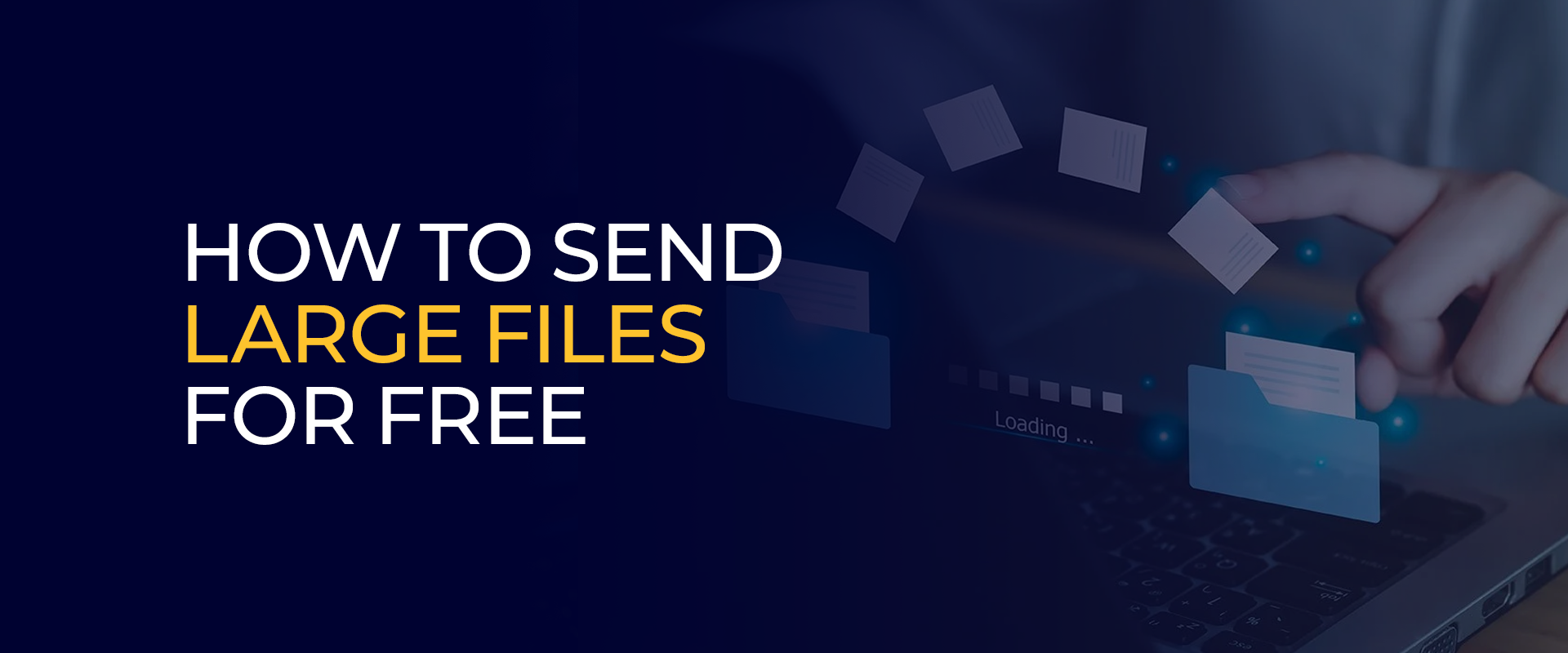
TIP – just in case your internet is a little faulty, the best VPN can help make it stable. With FastestVPN, your connection is encrypted and your IP address is secure, which is sometimes required when creating presentations online and then attempting to send large files.
Reason Behind Needing Third-Party Apps or Websites for File Sharing
We’ve all been there. You’ve finally finished the project, the video editing is perfected right down to the last detail, the presentation is decked up with popping graphics, and the folder is full of high-resolution photos from a family reunion. However, when you hit the “attach” button, and then see the dreaded error message “This file exceeds the maximum attachment size.” What do you do?
Your heart sinks, given all the effort that went into bringing that presentation together. That 25 GB video file might as well be a physical brick you have to mail across the country. Your first option would be to send it via Email, our trusty digital workhorse. However, even email apps have their limits, and they are often far too small for our modern files.
If you’re panicking and attempting to resort to chopping your video into seven emails named “FilePart1.zip”, don’t do that just yet. Sending large files for free is not only possible, it’s incredibly easy. You just need to know the right tools for the job. This guide will walk you through the best free apps and websites that turn a frustrating problem into a simple solution.
But First, What Do We Mean by “Large”?
For most email providers, such as Gmail or Outlook, “large” refers to any file over the 25 MB limit. For many others, it’s as low as 10 MB. When you’re dealing with videos, design files, software installers, or large photo albums, you unintentionally cross that limit in seconds. The tools below handle files from a few hundred megabytes to several gigabytes, all without costing you a thing.
How to Send Large Files for Free – Best Free Tools 2026
If you’re reading, then you’d probably like to know how to send large files for free. Choosing the right tool to send large files all depends on your specific needs. It could depend on how big the file is, its sensitivity, and whether your recipient is tech-savvy. Here’s a list of the best options for you to consider:
WeTransfer – What Most People Go For
WeTransfer is best known for sending files up to 2 GB quickly and easily. The service is simple to use. You don’t even need to create an account. To get started, you need to go to wetransfer.com, click “Add your files,” enter your email and the recipient’s email address, and click on “Transfer.” The service is like passing a digital USB drive to a friend. The recipient gets a clean, professional email with a link to download the file. No confusing instructions, no required logins, even for the recipient. The free version keeps files for 7 days and gives you a 3 GB limit per transfer, which is ideally perfect. However, there is a catch: the free version comes with ads on the download page. If that is not something you’d like, you can opt for the Pro and Business Plans.
Google Drive, Dropbox, or OneDrive – For a Daily Minor Routine
Next on the list, we have our regular providers, including Google Drive, OneDrive, and Dropbox. These are the best for an everyday, basic routine, especially convenient if you already use one of these for repeated sharing and collaborations. Most already have a Google, Microsoft, or Dropbox account. However, the way you use it might differ. For the best results, instead of emailing the file, upload it to your cloud drive, right-click on the file, and select “Share.” You can create a shareable link and set permissions. Set it to “Anyone with the link can view” or “can edit.” Then, just paste that link into an email, chat, or text. However, the case with every free file-sharing service is that there is always a catch. Google offers 15 GB of storage, while Dropbox and OneDrive each offer 5 GB of storage. If your cloud drive is full, you can’t upload more. Also, if you accidentally share the entire folder, you might expose other private files. So, be cautious when sending files.
Proton Drive – Best for Top-Secret, Super Sensitive Stuff
If you need a service mainly to send private documents, financial info, or anything that requires extreme privacy, Proton Drive is the best for it. From the makers of the renowned secure email service Proton Mail, Proton Drive offers end-to-end encrypted file sharing. This means the files are encrypted before they leave your device. Not even the Proton provider can see what you’re sending. The free plan offers a generous 5 GB of storage. It’s the most secure way to send something for free. You can even set a password on the share link and an expiration date for an extra layer of security. However, there’s a catch: the interface, while simple, might feel a bit more technical than WeTransfer. Your recipient doesn’t need an account, but they will need the password you set if you add one. For that, it might take more time if you’re nowhere online at that moment.
FileMail – Best for Tech-Curious and Privacy-Focused Users
Last on the list of services that are best to send large files for free is FileMail. This service is the best for anyone who wants more control and options without paying a thing. FileMail is a powerful and often overlooked service with a free tier. The free version allows you to send files up to 50 GB, which is by far one of the only free-tier services that offer the largest free limits available. You can send via a link or even have it sent directly to your recipient’s inbox from their server. The only catch that the FileMail free version has is a limit of 5 downloads per file, and the files are stored only for 7 days before being deleted. The website has more options, which can feel slightly busier than the minimalist WeTransfer.
How to Choose the Best One for You – Overview
- For sending just one video for casual purposes, WeTransfer is the best option. It’s the fastest, easiest solution.
- Use Google Drive or your team’s preferred cloud service if you need to send your team the project files and collaborate on them.
- Proton Drive is the best option if you need to send private documents, like your tax documents, quickly.
- If you’re planning on sending a massive 30 GB file and everything else fails to work, FileMail is the best. It gives you a 50 GB free limit.
FAQs – Send Large Files for Free
If you need to send large files via email for free, you can consider going for a cloud storage service like OneDrive or Google Drive. However, each comes with a size limit. There are a few services you can use for a 30 GB file transfer, but there is no guarantee of how safe they are. You could try going for SendBig, Smash, TransferXL, MASV, or cloud services like Dropbox and Google Drive. To send any large files via Gmail, you need to first upload the files to Google Drive. It comes with 15 GB of free storage. After this, you can create a shareable link using your email. The best services to send large files for free include Google Drive, FileMail, Dropbox, WeTransfer, and a few others. To send large MP3 files for free, use cloud storage services like Dropbox or Google Drive. You can also use WeTransfer and FileMail. How do you send large files via email for free?
Is it possible to send a 30 GB file for free?
How do I send large files via Gmail for free?
What is the best way to send large files for free?
How can I send large MP3 files for free?
To Conclude – One Tip: Think Before You Send
Now that you know how to send large files for free, you need to take a moment to consider the content before you hit the send button. For any service, remember that you are trusting that company with your data. While services like Proton Drive are designed not to see your files, it’s always a good practice to encrypt the files yourself first.
You can use a free tool like 7-Zip to create a password-protected ZIP file. Send the password in a separate message, meaning you can send the file link via email and text the password. This is one of the best standards for security.
Next, set an expiration date only if the service offers it. Proton Drive or a paid WeTransfer Pro account offers the option. This ensures the link won’t work forever, which lowers long-term risk. Other than this, be specific in your message.
A vague email with just a link can appear to be a phishing scam to a recipient. The best approach would be to write a clear subject line, such as “Here’s the Q4 presentation we discussed,” so they know it’s safe. Sending large files doesn’t have to be a challenge. With these free tools in your reach, you can swap massive files with anyone, anywhere, and get on with your day.
Take Control of Your Privacy Today! Unblock websites, access streaming platforms, and bypass ISP monitoring.
Get FastestVPN
Get the Deal of a Lifetime for $40!
- 800+ servers for global content
- 10Gbps speeds for zero lagging
- WireGuard stronger VPN security
- Double VPN server protection
- VPN protection for up to 10 devices
- 31-day full refund policy



