You can see how this popup was set up in our step-by-step guide: https://wppopupmaker.com/guides/auto-opening-announcement-popups/
- FastestVPN
- Guides
- The 10.24.1.53 IP Address: Configuration, Uses, and Troubleshooting
The 10.24.1.53 IP Address: Configuration, Uses, and Troubleshooting
By Johan Curtis No Comments 9 minutes
Every device that connects to a network—whether it’s your laptop, smartphone, or a business server—needs a unique identifier to communicate. That identifier is an IP address. Some IP addresses are widely known because they’re public and accessible across the internet, while others work silently behind the scenes within local networks. One such address is 10.24.1.53.
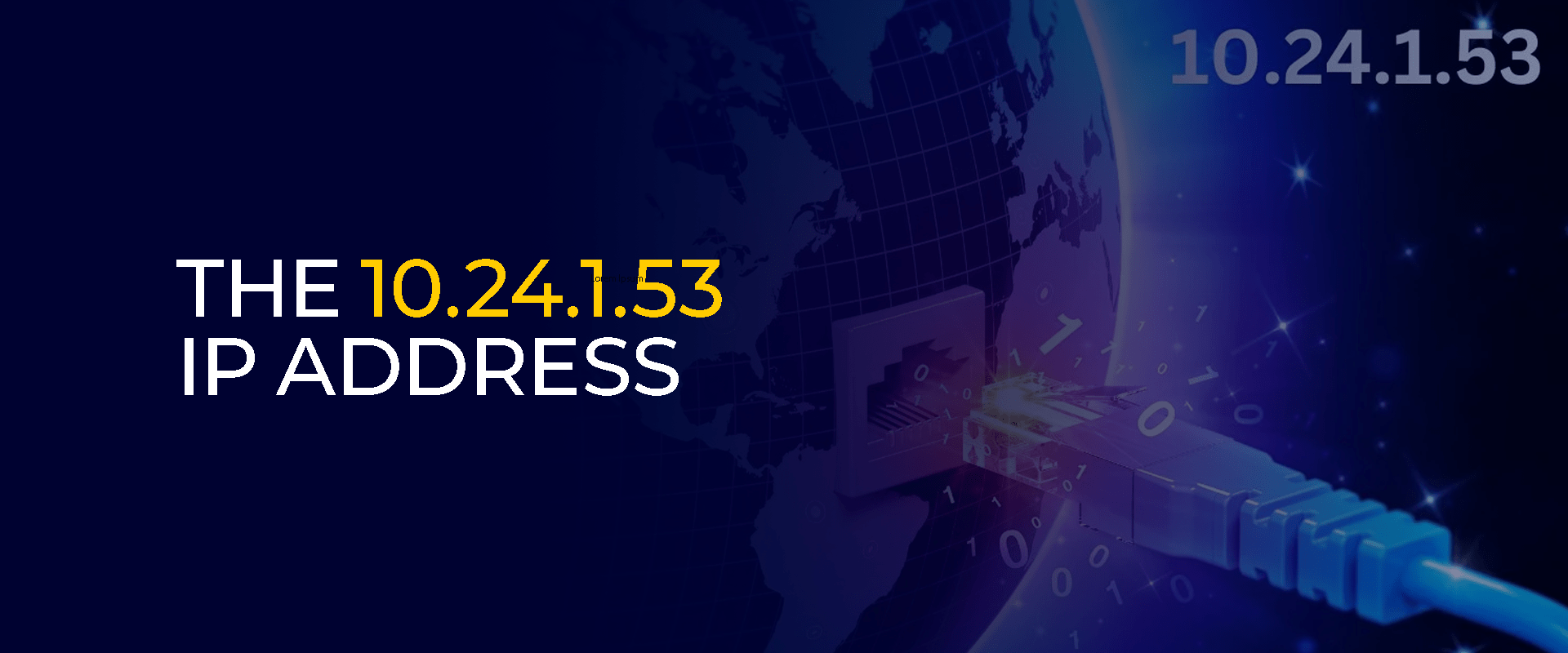
At first glance, it may seem like just another set of numbers. However, in networking, 10.24.1.53 holds a specific place in the private IP address range, making it valuable for internal communications, secure device management, and structured IT setups.
This blog takes a closer look at what 10.24.1.53 means, how it works, where it’s commonly used, and what you can do if issues arise while using it.
Understanding Private IPs and the 10.24.1.53 Range
Not all IP addresses are created to be accessible across the open internet. Some are designed specifically for use within private networks, which include homes, offices, schools, and enterprise setups. These private IPs are part of reserved ranges defined by the Internet Engineering Task Force (IETF) under RFC 1918.
The 10.x.x.x range, where 10.24.1.53 belongs, is one of the three reserved blocks of private IPv4 addresses. The three reserved ranges are:
- 10.0.0.0 – 10.255.255.255
- 172.16.0.0 – 172.31.255.255
- 192.168.0.0 – 192.168.255.255
These ranges are not routable on the public internet, which means any device assigned such an address is isolated from direct global access unless specifically configured to communicate through a router, firewall, or network address translation (NAT).
The address 10.24.1.53 falls neatly within this private block, making it useful in scenarios such as:
- Assigning to a server or gateway in a corporate LAN.
- Managing connected devices like printers, security cameras, or IoT systems.
- Setting up training environments or network simulations where security and isolation are important.
In other words, 10.24.1.53 isn’t “just another number”—it’s part of a carefully designed system that keeps private networks organized, cost-efficient, and secure.
How 10.24.1.53 Powers Home, Business, and IoT Networks: Common Uses
Private IP addresses are everywhere, even if most people don’t notice them. The address 10.24.1.53 is no exception—it can serve multiple roles within different types of networks. Here are some of its most common applications:
1. As a Default Gateway or Local Node
In many setups, 10.24.1.53 can be assigned to a router, switch, or server that acts as a gateway for other devices in the same subnet. This makes it the “go-to” point for directing traffic inside the network. Alternatively, it may simply identify a single machine or node that needs a permanent address for easy communication.
2. For Device Management and Administration
Some devices, like printers, smart home hubs, or small servers, work better with a fixed IP rather than one that changes frequently. Assigning 10.24.1.53 ensures you can always access the device through the same address, making network management simpler for IT teams or home users.
3. In Testing and Troubleshooting Environments
In IT labs or training sessions, private addresses like 10.24.1.53 are often used to simulate real-world networks. Students, administrators, or developers may assign it to devices when testing routing, subnetting, or firewall configurations, all without risking exposure to the public internet.
4. For Secure Internal Communication
Since private IPs are not routable on the public internet, they create a layer of separation between internal devices and external threats. Using 10.24.1.53 for internal communication helps ensure sensitive traffic stays within the local environment unless deliberately shared through a gateway.
5. Supporting IoT and Smart Devices
With the rise of smart devices—from security cameras to home automation systems—having a static private IP like 10.24.1.53 makes remote monitoring and management far more reliable. Without it, IoT devices could constantly shift addresses, making them harder to control.
So, while it may look like a random number, 10.24.1.53 plays a practical role in real-life networking, helping systems stay organized, accessible, and secure.
Step-by-Step Guide to Configuring 10.24.1.53 on Different Devices
Assigning 10.24.1.53 to a device can be useful if you want a consistent internal address for easier management, testing, or routing. While most networks rely on DHCP (Dynamic Host Configuration Protocol) to assign IPs automatically, there are times when setting a static IP like 10.24.1.53 is more effective—especially for servers, routers, or devices that need to be easily located.
Here’s how to configure it across common systems:
1. Configuring on Windows
- Open the Control Panel and go to the Network and Sharing Center.
- Select Change adapter settings and right-click your active network connection.
- Choose Properties and then double-click on Internet Protocol Version 4 (TCP/IPv4).
- Select Use the following IP address and enter:
- IP Address: 10.24.1.53
- Subnet Mask: 255.255.255.0 (common default)
- Default Gateway: your router’s IP (e.g., 10.24.1.1).
- Save changes and restart your connection if needed.
This ensures the system always uses 10.24.1.53, instead of getting a new IP each time it connects.
2. Configuring on macOS and Linux
- On macOS (GUI method):
- Go to System Preferences > Network.
- Select your active connection (Wi-Fi or Ethernet).
- Click Advanced > TCP/IP and change “Configure IPv4” to Manually.
- Enter 10.24.1.53 as the IP, with Subnet Mask (255.255.255.0) and Gateway (10.24.1.1).
- On Linux (Terminal method):
Run a command like: - sudo ifconfig eth0 10.24.1.53 netmask 255.255.255.0
Or use the newer ip command:
sudo ip addr add 10.24.1.53/24 dev eth0
Replace eth0 with your network adapter’s name.
These steps ensure consistent connectivity with the 10.24.1.53 address.
3. Configuring on Routers and IoT Devices
Routers and IoT devices often act as gateways or nodes in a private network, making static IPs especially useful.
- Routers: Log into your router’s admin panel (often at 192.168.1.1 or 10.0.0.1). Under LAN Setup or Advanced Settings, assign 10.24.1.53 as the router’s internal address or reserve it for a specific device.
- IoT Devices (e.g., cameras, smart hubs): Many IoT devices let you manually assign a static IP under Network Settings. Enter 10.24.1.53, with the subnet mask and default gateway consistent with your router’s setup.
Doing this avoids conflicts, keeps devices easy to locate, and simplifies remote management.
Troubleshooting 10.24.1.53: Step-by-Step Solutions for Common Errors
Even with proper configuration, devices using 10.24.1.53 can run into issues. These problems often disrupt connectivity, cause conflicts, or lead to errors in routers and connected devices. Below are the most common issues you might face—and how to fix them.
1. Fixing Connectivity Problems
Sometimes, a device set to 10.24.1.53 can’t connect properly to the network. Here’s how to approach this:
- Check the basics first: Ensure the Ethernet cable is plugged in or Wi-Fi is connected.
- Run a ping test: On Windows, type ping 10.24.1.53 in Command Prompt to see if the device responds. On Linux/macOS, use Terminal.
- Verify subnet mask and gateway: A mismatch (e.g., using the wrong subnet) can prevent communication. For most local setups, 255.255.255.0 works.
- Restart the adapter or device: Sometimes, a simple reboot of the network adapter, router, or system fixes temporary glitches.
If these steps don’t work, check whether another device already has the same IP.
2. Resolving IP Conflicts
An IP conflict happens when two devices are assigned the same address—in this case, 10.24.1.53. Here’s what to do:
- Identify the conflict: Look for warning messages like “IP address conflict detected” on Windows or connectivity drops on other systems.
- Check your DHCP server: If you’re using automatic IP assignment, log into your router’s admin panel and ensure 10.24.1.53 isn’t within the DHCP pool.
- Use DHCP reservation or static assignment:
- If the device always needs 10.24.1.53, set a static IP manually.
- Otherwise, let the router assign a different IP automatically.
- Restart both devices: After reassigning, reboot the devices to clear cached configurations.
3. Addressing Router and Device Errors
Sometimes the issue lies not in the IP itself, but in the router or device settings. Common fixes include:
- Reboot the router: Power cycling clears temporary errors.
- Update firmware or drivers: Outdated router firmware or network drivers can cause misbehavior with static IPs like 10.24.1.53.
- Reset network settings: If the device still won’t connect, restoring default network settings and reassigning the IP can help.
- Check firewall rules: Overly strict firewall settings can block traffic even within a private subnet. Adjusting rules often resolves hidden blocks.
By following these steps, most issues with 10.24.1.53 can be resolved quickly, restoring smooth communication across the network.
Securing Your Private Network: Best Practices for 10.24.1.53
Private IP addresses like 10.24.1.53 may not be directly exposed to the internet, but that doesn’t mean they are immune to risks. Devices within a local network can still be compromised if proper precautions aren’t taken.
Practicing good network hygiene ensures stability, security, and protection against potential intrusions.
1. Enable Strong Authentication
Always protect your devices and routers with strong, unique passwords. Default credentials are a common entry point for unauthorized access within private networks. For added security, enable two-factor authentication (2FA) if supported by your router or IoT devices.
2. Keep Firmware and Systems Updated
Outdated firmware and operating systems can leave backdoors open for attackers. Regularly update your router’s firmware, as well as your computer and IoT devices, to patch vulnerabilities.
3. Use Firewalls and Access Controls
A firewall acts as a gatekeeper, monitoring traffic between devices. Configuring access control lists (ACLs) lets you decide which devices or users can interact with 10.24.1.53, reducing the risk of unauthorized traffic.
4. Segment Your Network
Not all devices should share the same network privileges. Separating IoT devices (like smart TVs or cameras) from sensitive systems (like business laptops or file servers) helps minimize damage if one segment is compromised.
5. Monitor Network Activity
Keep an eye on unusual traffic patterns, such as unexpected data uploads or frequent disconnections. Tools like Wireshark or built-in router logs can help detect anomalies tied to 10.24.1.53 or related devices.
6. Disable Unused Services
Many devices come with unnecessary services enabled by default. Turning off unused ports, remote management tools, or outdated protocols (like Telnet) strengthens your private IP security.
7. Backup and Recovery Planning
In the event of a breach or misconfiguration, having a backup and recovery strategy ensures that your network can quickly return to normal. Store router configurations securely and schedule regular backups of important data.
Wrapping Up
The private IP address 10.24.1.53 may appear technical at first, but as we’ve explored, it plays an essential role in keeping networks structured, secure, and functional.
From understanding its place in the 10.x.x.x range to configuring it on different systems, this address demonstrates how private IPs keep devices communicating smoothly behind the scenes.
Whether you’re an IT professional, student, or business owner, understanding addresses like this equips you with the knowledge to manage, protect, and optimize your digital environment effectively.
Take Control of Your Privacy Today! Unblock websites, access streaming platforms, and bypass ISP monitoring.
Get FastestVPN
Get the Deal of a Lifetime for $40!
- 800+ servers for global content
- 10Gbps speeds for zero lagging
- WireGuard stronger VPN security
- Double VPN server protection
- VPN protection for up to 10 devices
- 31-day full refund policy



