You can see how this popup was set up in our step-by-step guide: https://wppopupmaker.com/guides/auto-opening-announcement-popups/
- FastestVPN
- Guides
- How To Unblock Someone on Facebook
How To Unblock Someone on Facebook
By Michael S. Davis No Comments 6 minutes
Well, have you ever had the moment when you scrolled down to your Facebook, and you realized you are missing out on the posts of your most active friend? Or maybe you have intentionally blocked someone so as not to get distracted by their posts in your exams.
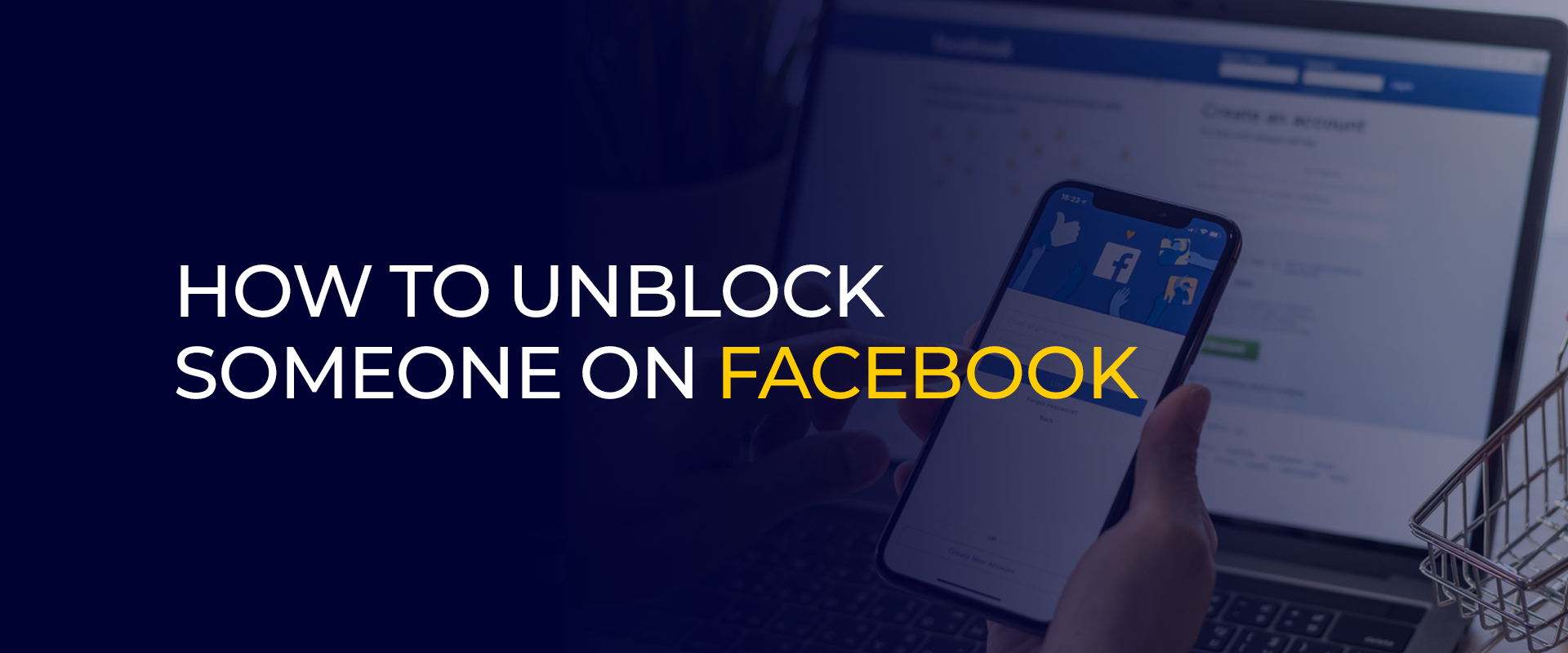
Whatever the reason, now you are thinking, “Wait, how do I undo this?” Well, don’t worry, you are not the only one searching for “how to unblock someone on Facebook” on Google.
But the Facebook interface keeps on changing, with trends and updates. And if you simply search for the unblock option, well, you will end up in a maze of settings. Sounds frustrating, right? However, in reality, it’s just a few clicks, and you can reconnect with the people.
This blog is here to help you with everything you need to know, from finding the right settings to avoiding common pitfalls. So, let’s walk this through with us.
Note: To unblock someone on Facebook, start the app, head to Settings, pick Privacy, choose Blocked People, find the person, and hit Unblock. Connect with FastestVPN to keep your browsing private while tweaking your Facebook settings.
Why You Might Want to Unblock Someone on Facebook
Although you are searching to unblock someone, you might want to reconsider whether you want to unblock them in the first place. Here are some of the reasons that might help you to think “why”.
Reconnecting with Old Friends
With time, life changes along with people’s nature, and so do relationships. So, maybe you have removed someone over a misunderstanding. But now is the time to reconnect with them, and unblocking them is the first step to rebuilding your friendship.
Resolving Misunderstandings
Arguments happen, and sometimes, blocking someone feels like the best solution at the moment. However, after some time, you might realize that the issue wasn’t as big as it seemed. So, why not unblock them to the air and move forward?
Work or Professional Connections
Maybe you blocked a coworker or business associate due to a disagreement. If you need to reconnect for work or networking, unblocking them can be a good professional move.
How to Unblock Someone on Facebook (Step-by-Step Guide)
Now that you’ve decided to unblock someone, let’s walk through the process step by step. Whether you’re using Facebook on a web browser or the mobile app, here’s how you can do it.
Unblock Someone on the Facebook Website
Step 1: Open Facebook Settings
- Go to Facebook.com and log in to your account.
- Click on your profile picture in the top-right corner.
- Select Settings & Privacy from the dropdown menu, then click Settings.
Step 2: Navigate to Blocking
- In the left-hand menu, click on Privacy.
- Select Blocking to open the list of blocked users.
Step 3: Find the Blocked User
- Scroll through your blocked list to find the person you want to unblock.
- If you have a long list, use the search bar to locate them quickly.
Step 4: Unblock the Person
- Click the Unblock button next to their name.
- Confirm your choice when prompted.
Unblock Someone on Facebook App (iOS & Android)
Step 1: Open Facebook Settings
- Open the Facebook app on your mobile device.
- Tap the menu button (three horizontal lines) in the top-right corner (Android) or bottom-right corner (iPhone).
- Scroll down and select Settings & Privacy, then tap Settings.
Step 2: Navigate to Blocking
- In the Privacy section, tap Blocking.
- You will see a list of users you’ve blocked.
Step 3: Find the Blocked User
- Scroll through the list to find the person you want to unblock.
- You can also use the search feature to locate them faster.
Step 4: Unblock the Person
- Tap the Unblock button next to their name.
- Confirm your decision in the pop-up window.
Things to Keep in Mind When Unblocking Someone
Before you go ahead and unblock someone, here are a few things you should know:
Unblocking is a One-Time Action
Once you unblock someone on Facebook, you can’t block them again immediately. Facebook requires you to wait a few days before blocking the same person again.
Limitations
Unblocking someone does not automatically add them back as a friend. If you want to reconnect, you’ll have to send them a friend request.
What Happens After Unblocking
- They will be able to see your profile (depending on your privacy settings).
- They can send you friend requests and messages (unless you have restricted them).
- You will be able to tag and interact with their posts again.
Time Delay
Sometimes, the changes take a little time to take effect. If you don’t see the person immediately after unblocking, give it a few minutes.
Additional Tips to Manage Your Facebook Privacy
If you often find yourself blocking and unblocking people, consider these tips to manage your privacy more effectively.
Review Your Friend List Regularly
Instead of blocking, you might just want to remove certain people from your friend list if you no longer interact with them.
Adjust Privacy Settings
You can customize who sees your posts, who can message you, and who can send you friend requests. To do this:
- Go to Settings & Privacy > Settings.
- Tap on Privacy and adjust your settings accordingly.
What If You Can’t Find the Person to Unblock?
In some cases, you may not see the person’s name in your blocked list. Here’s why:
Search Tip
If their profile is set to private, it might not appear in the search results. Try typing their full name in the search bar.
Alternative Solution
If the person has deactivated their account, they won’t show up in your blocked list. If they reactivate it later, you may be able to find and unblock them then.
Conclusion
To conclude, blocking and unblocking people on Facebook is a simple process, but it’s always good to think it through before taking action. To unblock someone on Facebook, follow our above simple steps. Whether you’re reconnecting with a friend, resolving a misunderstanding, or maintaining professional relationships, knowing how to manage your blocked list can make social networking easier.
Take Control of Your Privacy Today! Unblock websites, access streaming platforms, and bypass ISP monitoring.
Get FastestVPNGet the Deal of a Lifetime for $40!
- 800+ servers for global content
- 10Gbps speeds for zero lagging
- WireGuard stronger VPN security
- Double VPN server protection
- VPN protection for up to 10 devices
- 31-day full refund policy



