You can see how this popup was set up in our step-by-step guide: https://wppopupmaker.com/guides/auto-opening-announcement-popups/
- FastestVPN
- Entertainment
- How to Make Facebook Private
How to Make Facebook Private
ByChristine MargretNo Comments 4 minutes
Facebook is one of the most used social media apps. It continues to dominate the social media space much more than ever before. The platform has billions of users across the world who rely on it and stay connected with family, friends, and communities. However, with such a massive user base, your personal information can easily become accessible to any stranger if your privacy settings aren’t properly configured. If you are a privacy advocate and value your privacy, it’s essential to take control of who can see your profile, posts, and activities. This is a simple guide to help you make your Facebook account more private by adjusting its settings.
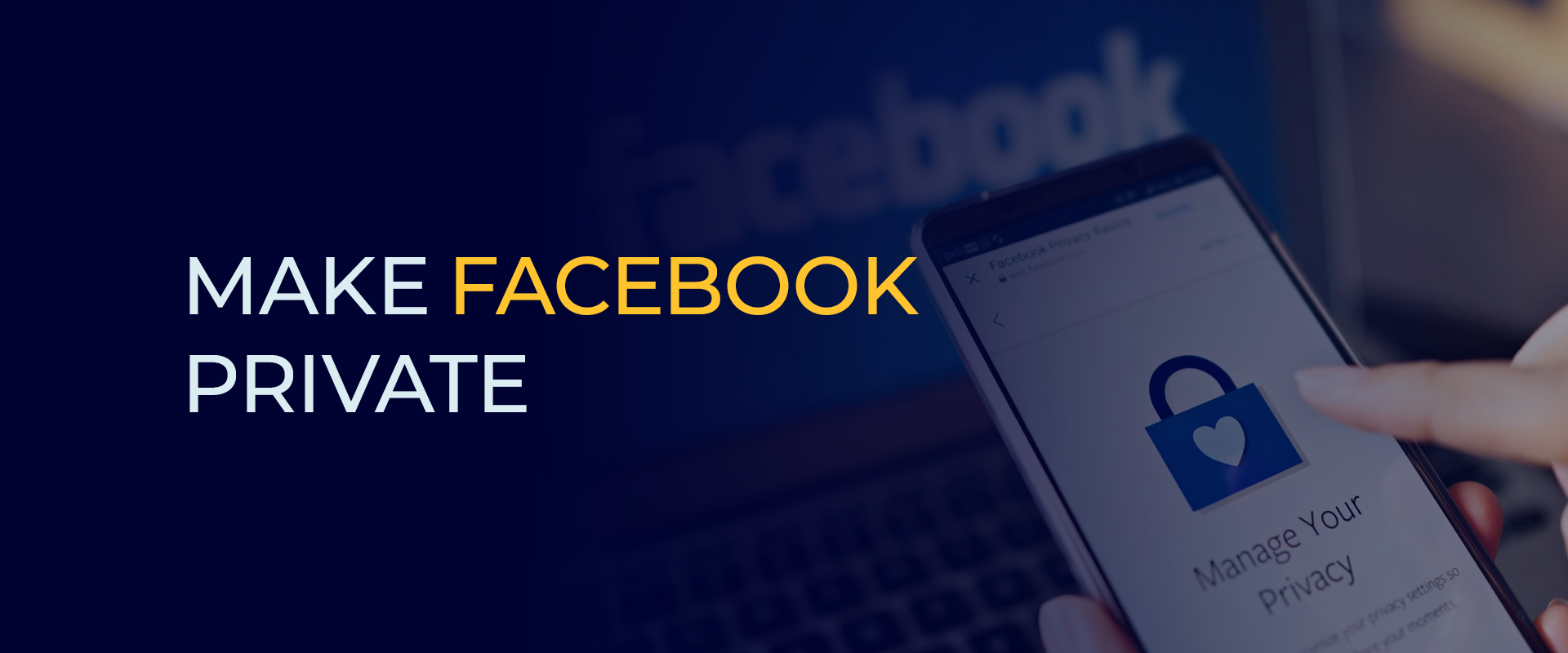
How to Make Your Facebook Profile Private on Desktop
To make your Facebook profile private on a desktop or laptop, follow these easy steps:
- Log in to Facebook: Go to facebook.com and log in with your credentials.
- Click on your profile picture (top right) and select Settings & privacy > Settings.
- On the left panel, click on Privacy.
- Under Your Activity, adjust the following:
- Who can see your future posts? Set it to Friends or Only me.
- Limit Past Posts: This option will change all old public posts to Friends only.
- Who can see the people, Pages, and lists you follow? Set to Only me if you want full privacy.
- Under How People Find and Contact You:
- Limit who can send friend requests.
- Restrict who can see your friends list.
- Decide who can look you up using your phone or email.
- Choose No for “Do you want search engines outside Facebook to link to your profile?”
How to Make Your Facebook Profile Private on Phone
Using the Facebook mobile app? Here’s how to make your profile private on iOS or Android:
- Open the Facebook app and tap the menu icon (three horizontal lines).
- Scroll down and tap Settings & Privacy > Settings.
- Under the Audience and visibility section, manage:
- Who can see your posts?
- Who can see your stories?
- Who can see your friends list?
- Set each of these to Only Me or Friends as needed.
- Go to Privacy Checkup (also in the Settings section) and follow the guided steps to update your profile visibility, post settings, and more.
How to Hide Your Profile Picture on Facebook
Your profile picture is public by default, but you can control who can enlarge or interact with it:
- Go to your profile and click your profile picture.
- Click on the three dots in the top right corner.
- Select Edit audience.
- Change it from Public to Friends, Only Me, or a custom list.
Note: While Facebook doesn’t allow full invisibility of profile pictures, this restricts who can like, comment, or expand the image.
How to Make Your Facebook Friends List Private
Here’s how to hide your friends list from the public or even specific people:
On Desktop:
- Visit your profile.
- Click the Friends tab.
- Click the three dots on the right and select Edit Privacy.
- Under “Friend List,” change it to Only Me or customize the audience.
On Mobile:
- Open the app and go to your profile.
- Tap See All Friends, then tap the three dots.
- Tap Edit Privacy and adjust the visibility.
How Do I Remove My Facebook from Search Engines?
Want to make sure Google or Bing doesn’t show your Facebook profile in search results? Do this:
- Log in to Facebook and go to Settings & Privacy > Settings.
- Click on Privacy in the left panel.
- Scroll to How People Find and Contact You.
- Find “Do you want search engines outside of Facebook to link to your profile?”
- Uncheck the box and confirm.
This helps keep your profile off search engines over time (though it may take days to reflect).
How to Set Up Privacy Check Reminders on Facebook
Facebook offers a built-in Privacy Checkup tool that lets you review your privacy settings regularly.
To activate reminders:
- Open the Facebook app or website.
- Go to Settings & Privacy > Privacy Checkup.
- Follow the steps to review settings on posts, profile info, and apps.
- Facebook will remind you occasionally to update your settings for maximum privacy.
While there’s no direct “reminder switch,” visiting the checkup regularly helps keep your profile secure.
Not completely, but you can limit visibility to the point where only friends can see your posts and basic info. You can’t disappear entirely unless you deactivate or delete your account. Only if your post visibility is set to Public. You can change this to Friends or Only Me for better control. No, but it stops Facebook from allowing indexing. Any existing listings will fade as search engines refresh their indexes. It’s a good idea to run a Privacy Checkup every 2–3 months, especially after major Facebook updates or policy changes. You can limit who sees posts, comments, and likes—but some activity (like group participation or profile picture) may remain visible to others depending on context.FAQs- How to Make Facebook Private
Can I hide my entire Facebook profile from everyone?
Can someone see my posts if they aren’t on my friend list?
Will removing my profile from search engines delete it from Google?
How often should I check my Facebook privacy settings?
Is there a way to make my Facebook activity completely private?
Conclusion
Maintaining your privacy on Facebook isn’t just about keeping things hidden—it’s about taking control. Whether you’re using Facebook on your phone or desktop, these quick steps will help you manage your visibility and protect your data.
By adjusting profile settings, limiting public access, and using tools like the Privacy Checkup, you can enjoy social networking without compromising your privacy.
Take Control of Your Privacy Today!Unblock websites, access streaming platforms, and bypass ISP monitoring.
Get FastestVPN
Get the Deal of a Lifetime for $40!
- 800+ servers for global content
- 10Gbps speeds for zero lagging
- WireGuard stronger VPN security
- Double VPN server protection
- VPN protection for up to 10 devices
- 31-day full refund policy



