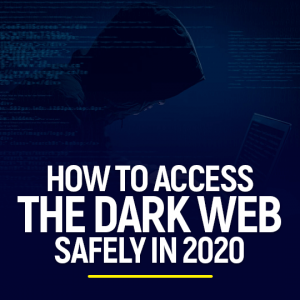Get 93% OFF on Lifetime
Exclusive Deal
Don’t miss out this deal, it comes with Password Manager FREE of cost.
Get 93% off on FastestVPN and avail PassHulk Password Manager FREE
Get This Deal Now!By Johan Curtis No Comments 5 minutes
Have you ever noticed that the advertisements displayed to you somehow match your recent browsing history? Or you were just looking for this one thing, and it magically popped up in an ad? If so, then you’ve experienced third party cookies in action.

Normally, first-party cookies are those which are used by the website developers to store user information such as login info, etc. Third-party cookies, on the other hand, are more like an advertiser’s work and are not owned or controlled by the team of the particular website. They record the user’s behavior and path on the internet, which makes for an effective online marketing tool.
Third-party cookies are usually used to analyze your web activity. Since a third-party cookie is mainly interested in user behavior, it keeps track of the user’s internet activity. Once it recognizes you, it can store your browsing history. It is considered an effective way of targeted and personalized marketing.
Normally, when you visit a website, they display a popup which asks whether you agree to the use of cookies to store user information to improve your experience on the website. When you select accept, you are accepting first-party cookies along with the third-party cookies from the advertiser’s server.
When you’re browsing on the internet for certain products or information, you likely have multiple tabs open; information that is stored on that particular website is known as first-party cookies. However, some info is also stored by third-party cookies, which might explain why you see adverts for things you previously looked up.
Even when you close all tabs, information is not necessarily eliminated; it is stored on the third-party’s web server. So the next time you search for something else, you may notice that an ad is being displayed for the item that you previously searched.
Third-party cookies collect data such as your personal information, previously visited websites, how much time was spent on the website, or during the search of a particular item. Similarly, they also gather information on subpages that you may have opened with the search of that item.
You can always check whether or not you have granted access to third party cookies. Here’s how:
Even though they seem like a good marketing technique, they do bring a certain number of disadvantages with them.
Some users may feel very exposed to third-parties since they do have access to your browsing habits.
Moreover, due to the controversies surrounding online advertisements, it can cause users to mistrust a website, which is a direct disadvantage for website operators.
As mentioned before, to enjoy a smooth browsing experience, you should enable first-party cookies as it will remember your choices on that particular website.
However, third party cookies can be invasive, so if you do choose to disable third party cookies, you will be disabling the act of tracking and targeting from several advertisers and third-party entities. It will increase your privacy and security, very similar to how FastestVPN maintains your privacy and security by making sure that no one is tracking or blocking your internet traffic.
The best way to avoid irrelevant advertisements and to hide your identity while browsing is to subscribe to a VPN, and there is no better VPN than FastestVPN in this case!
If you wish to block and clear third party cookies, we have you covered. Here’s a step by step tutorial on how to do it on different web browsers:
Apart from clearing your cookies, you can also opt to download an ad-blocker and also FastestVPN Firefox or Chrome extension to improve your browsing experience and prevent the invasion of your privacy.
Third-party cookies have created quite the controversy. While some believe that they may be a straight violation of the user data protection laws, some also believe that without the use of such cookies, browsing experience would never be as good. However, the choice is yours.
© Copyright 2024 Fastest VPN - All Rights Reserved.


Don’t miss out this deal, it comes with Password Manager FREE of cost.
This website uses cookies so that we can provide you with the best user experience possible. Cookie information is stored in your browser and performs functions such as recognising you when you return to our website and helping our team to understand which sections of the website you find most interesting and useful.
Strictly Necessary Cookie should be enabled at all times so that we can save your preferences for cookie settings.
If you disable this cookie, we will not be able to save your preferences. This means that every time you visit this website you will need to enable or disable cookies again.