

Get 93% OFF on Lifetime
Exclusive Deal
Don’t miss out this deal, it comes with Password Manager FREE of cost.
Get 93% off on FastestVPN and avail PassHulk Password Manager FREE
Get This Deal Now!By Nick Anderson No Comments 5 minutes
Minecraft is one of the most popular video games in the world. It has millions of players who have clocked hundreds of hours into the game. One great aspect of Minecraft is multiplayer, which allows two or more Minecraft gamers to play the game online. As with every online multiplayer game, performance is key for a flawless online experience. It is why you need to know how to port forward Minecraft.
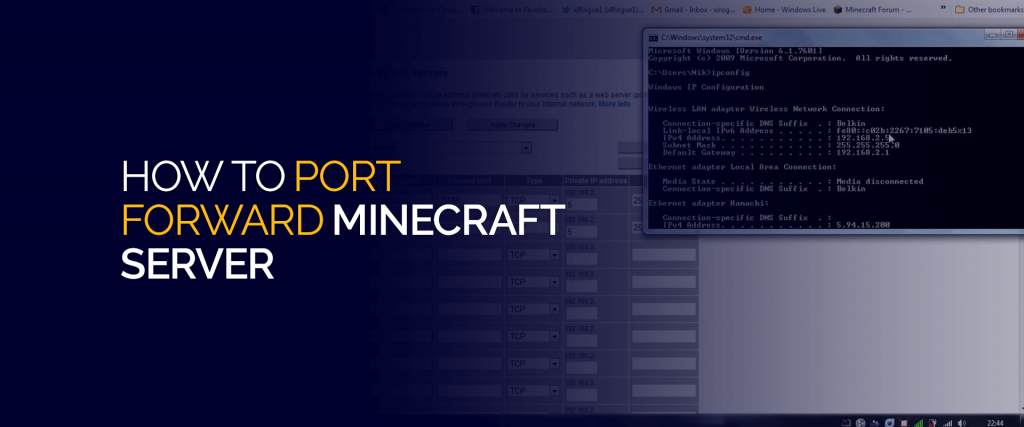
If you haven’t done it already, we’ll explain how to port forward Minecraft in this blog. You can learn more about what is port forwarding and how it can boost online gaming performance.
Port forwarding is the process of enabling specified ports so that inbound network traffic. Applications use different ports to communicate over the internet to their servers. Ports are virtual gateways in the operating system to facilitate outbound communication.
Because of how the NAT firewall works, ports must be manually allowed so that inbound traffic gets through the firewall without hurdles.
It doesn’t affect normal browsing. Online gaming is one of the situations where port forwarding matters. So without more explanations, let’s see how to port forward Minecraft.
Minecraft can be played solo, co-op, or multiplayer over the internet. There are hundreds of public Minecraft servers that you can connect to multiplayer with other players, it also has three official servers run by Minecraft’s developer.
Minecraft is available on Xbox, PlayStation, Nintendo Switch, Windows, macOS, and Linux. Because video-game consoles do not allow you to enable ports in the software, you will need to port forward on the router. The method also works for Windows, macOS, and Linux versions of Minecraft.
Firstly, we need to set a static IP address for your device. You can check for the LAN/WiFi MAC address in the device’s network address. If the device is already connected to the router, then note down the IP address. We can just set this as static so that the router always assigns this IP address to the device.
The user interface varies between manufacturers, so it is hard to detail specific directions. However, the general approach to port forward on the router is the same.
Your NAT Type should not appear as Open/Type 2 in your gaming console. As for the ports to be forwarded, check the platforms below.
There are hundreds of routers in the market with different user interfaces even within the same manufacturer lineup. It makes the process of writing for every router very difficult. However, you can visit the resource here to look up a specific router model and follow the steps to port forward on the router.
Just as you want to ensure that incoming traffic passes through the NAT firewall, you must also ensure there is no NAT conflict. We refer to Double NAT, which is when two routers are connected together and performing Network Address Translation (NAT).
You can learn about what is double NAT and how to prevent it in our blog here.
To explain briefly, having the gaming device behind the second router – which is also performing NAT – will make it difficult for inbound traffic to reach the device because it’s on another private network. You can prevent double NAT by disabling NAT on the second router.
Minecraft also allows you to set up and host a Minecraft server yourself. You can invite your friends and players from around the world to join your server. By port forwarding on the router, those participants will have an easier time communicating with your server. If you face issues such as voice chat, port forwarding on Minecraft can help.
There is another way to bypass the NAT firewall and allow all ports – through enabling UPnP – but we do not recommend that for security reasons.
© Copyright 2024 Fastest VPN - All Rights Reserved.


Don’t miss out this deal, it comes with Password Manager FREE of cost.
This website uses cookies so that we can provide you with the best user experience possible. Cookie information is stored in your browser and performs functions such as recognising you when you return to our website and helping our team to understand which sections of the website you find most interesting and useful.
Strictly Necessary Cookie should be enabled at all times so that we can save your preferences for cookie settings.
If you disable this cookie, we will not be able to save your preferences. This means that every time you visit this website you will need to enable or disable cookies again.


