

Get 93% OFF on Lifetime
Exclusive Deal
Don’t miss out this deal, it comes with Password Manager FREE of cost.
Get 93% off on FastestVPN and avail PassHulk Password Manager FREE
Get This Deal Now!By Nick Anderson No Comments 7 minutes
Online multiplayer is an essential part of video-games that’s becoming more popular with each passing year. With robust online infrastructure from PlayStation and Xbox that lets gamers connect and play online together, a few things go along that ensure a fast and reliable experience. Online multiplayer gaming is latency-sensitive, and thus requires optimal configuration. One key aspect is NAT.

As you’ll continue reading, the importance of NAT and how it enables a better online gaming experience will become clear.
Before you learn how to configure the router and gaming system properly, an overview of NAT is in order.
The internet is not a single entity that’s serving billions of users worldwide, but it’s a global network of devices that communicate with each other through multiple routers and gateways. An IP address provides the distinction that’s required for data to arrive at the correct destination. It wouldn’t be a reliable way to communicate if your message landed on to the wrong recipient. But the protocol governing the distribution of IP addresses has its limit. The IPv4 protocol allows roughly 32 million unique IP addresses. But the growing number of devices on the internet was an inevitability that was seen coming.
Hence, NAT was established. Networks can be divided into two groups: private and public. The former is the local network that consists of known devices; the latter is the internet, which consists of billions of devices. Internet Service Providers can assign one IP address per private network, and then NAT will handle the rest.
Network Address Translation (NAT) is a functionality built into every router that connects to the internet. The router assigns unique IP addresses for a private network but uses a single, ISP-assigned IP address to communicate with the internet. Since there is only one public IP address representing a private network of devices, NAT has to ensure that data is delivered back to the correct IP address (device). The NAT table records requests being sent out and back in. For example, while playing games online, it ensures that data is sent back to your gaming system, and not any other device that you may have connected to the router.
Online gaming is latency-sensitive, and other functions such as voice chat require a less restrictive NAT for the best online experience. It becomes difficult to connect to other players online or for them to connect to you when you are behind a strict NAT.
Both Sony and Microsoft give you a clear indication of the NAT type in use. Game publishers detail ports that the particular game uses for communication. Ports are virtual gates that govern the entry and exit of certain types of data. Some applications may find it difficult to communicate if ports are restricted.
The name for an unrestricted NAT when it comes to gaming varies between platforms, but they achieve the same level of NAT openness. Here’s a quick rundown:
It turns out that it’s extremely difficult to get Type 1 on PlayStation, so Type 2 is what Sony recommends and what we’ll be aiming for. For Xbox/PC, achieving an Open NAT is easy.
There are three ways to achieve Type 2/Open NAT. You can manually allow ports, put the console in DMZ mode, or enable UPnP in the router. Demilitarized (DMZ) allows the device to bypass the firewall and talk directly to the internet. For security reasons, we do not recommend enabling UPnP. It allows applications to use the ports without manual intervention. But it also presents a security risk because your device is exposed to external networks.
For example, if UPnP is enabled, malware can use the ports that it wants to communicate with the internet, allowing an attacker to exploit your system – and by extension, other devices on the network.
The very first step is to give your gaming console/PC a static IP address. By default, the router dynamically assigns every connected device with an IP address. Manually configuring it in the router will ensure the device always get the defined IP address. Here’s what you need to do:
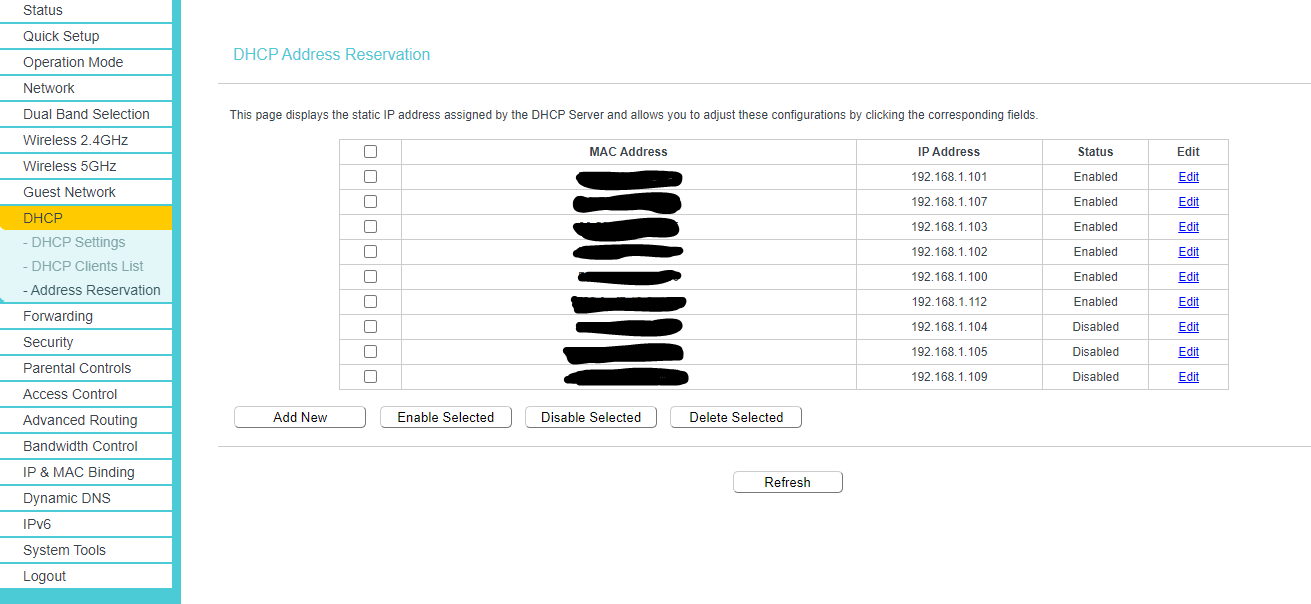
To confirm if the changes have been implemented, go to DHCP Clients List, and check the IP address next to the device’s MAC address.
We’ll start with the easiest method. Once the router has restarted, navigate to the DMZ menu and type in the static IP address of your device, and save the setting.
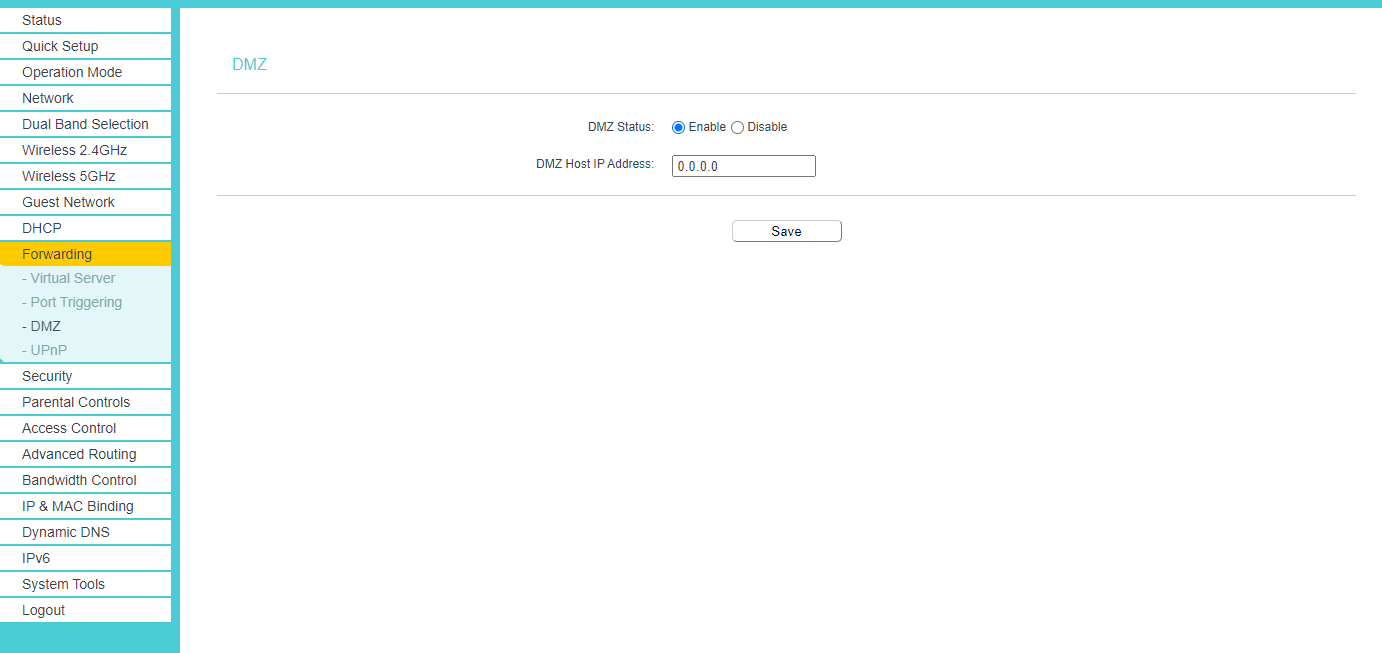
Restart the router and your console. Confirm NAT type by going into network settings. On PlayStation, run a connection test and note the results. If you still have a Type 3/Strict NAT, then follow with the next method.
This method will have you manually open the required ports.
PlayStation 4
Xbox One
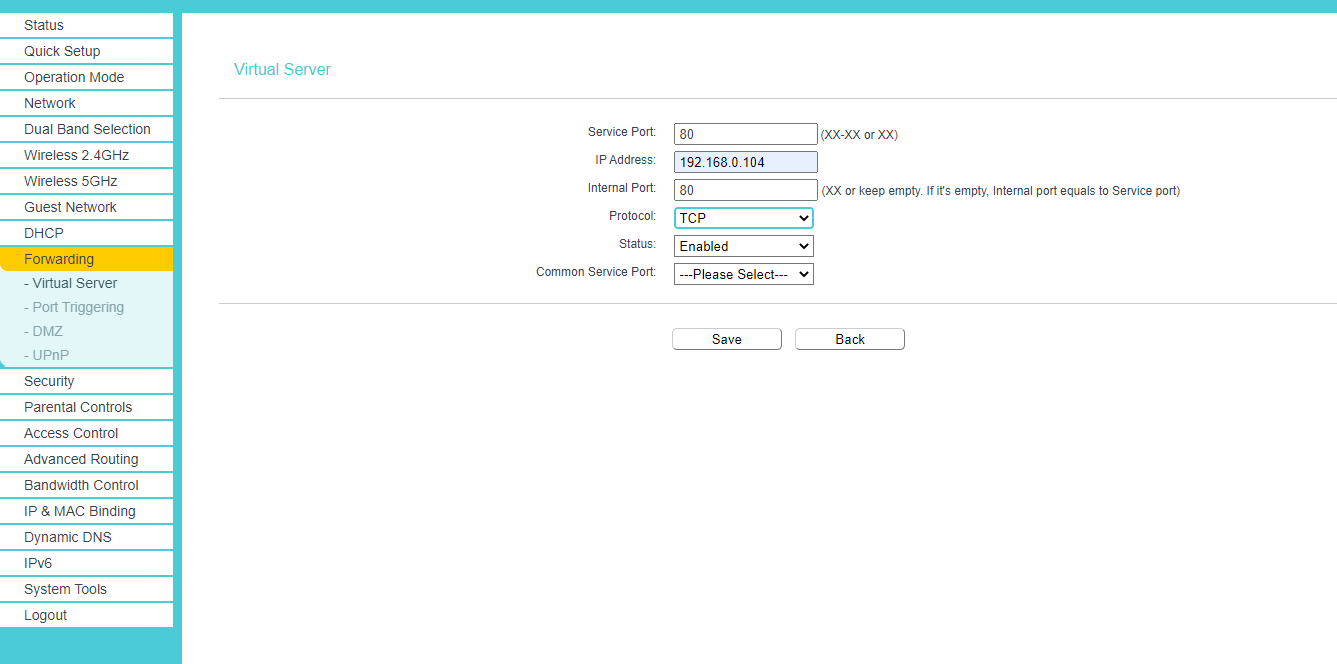
Do this for every port against every protocol. Since the ports 3478 and 3479 appear in both TCP and UDP, you can select TCP/UDP instead to cover both.
Run the network tests again on the console after restarting the modem to confirm the effect.
Additionally, you may need to forward ports specific to a game in order to open NAT. It is especially true for PC, where no single entity governs the online functionality. As an example, here are the ports Call of Duty: Modern Warfare requires:

If you have two routers and you are connected to the second router, then either set up the second router in bridge mode or put the first router’s IP address in the DMZ. It will allow incoming data to enter easily, then port forwarding on the second router will push the traffic to the relevant device.
After you have followed each step, you should have NAT Type 2/Open on your PS4/Xbox One/PC. If you plan to use a VPN for online gaming, check out our blog here. Lastly, although you can enable UPnP as easily as DMZ, we do not recommend it. Only try it as a resort if the two methods fail.
© Copyright 2024 Fastest VPN - All Rights Reserved.


Don’t miss out this deal, it comes with Password Manager FREE of cost.
This website uses cookies so that we can provide you with the best user experience possible. Cookie information is stored in your browser and performs functions such as recognising you when you return to our website and helping our team to understand which sections of the website you find most interesting and useful.
Strictly Necessary Cookie should be enabled at all times so that we can save your preferences for cookie settings.
If you disable this cookie, we will not be able to save your preferences. This means that every time you visit this website you will need to enable or disable cookies again.


