

Get 93% OFF on Lifetime
Exclusive Deal
Don’t miss out this deal, it comes with Password Manager FREE of cost.
Get 93% off on FastestVPN and avail PassHulk Password Manager FREE
Get This Deal Now!By Nancy William No Comments 4 minutes
If you’re looking for a way on how to turn off Google voice on your smartphone, then you’re in the right place!

The Google Assistant voice software is one of Google’s Artificial Intelligence features that is by far one of the best perks it offers. You’ll find it available for smartphones and smart TVs – especially best for users with amalgamated devices.
There’s a lot you can do with this Google Assistant. If there’s a list that you need to make and can’t seem to find any paper around you, the Voice assistant can come of use. All you need to do is record the list and save it. Additionally, you can book appointments, record anything, look up various queries like what makes the Pegasus spyware so dangerous or what is metaverse, and more!
However, if for some reason you’re not happy with this feature and would like to turn off Google Voice assistant, this guide will show you how to get started. We will show you how to turn off Google Assistant on your device, temporarily turn it off, and how to change the Google Voice settings accordingly.
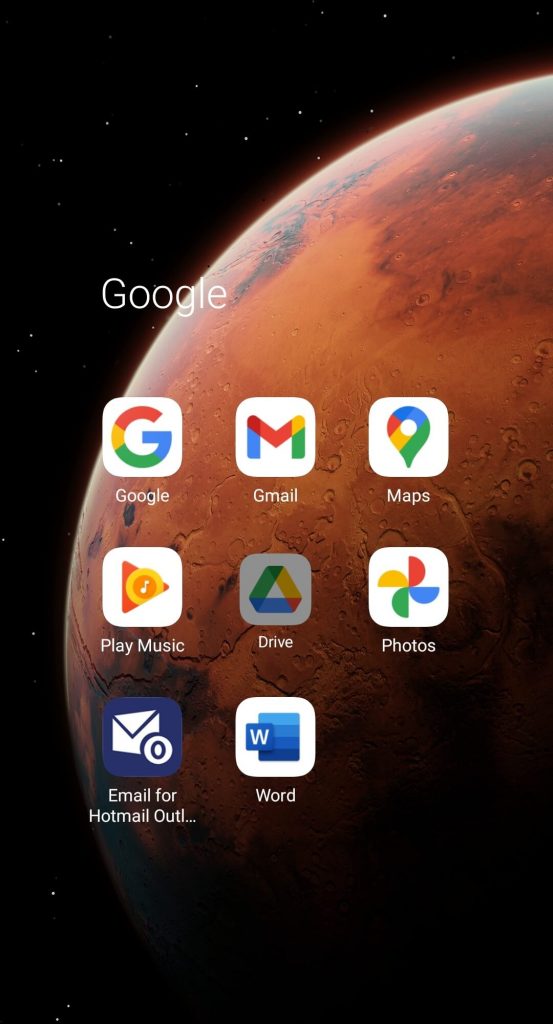
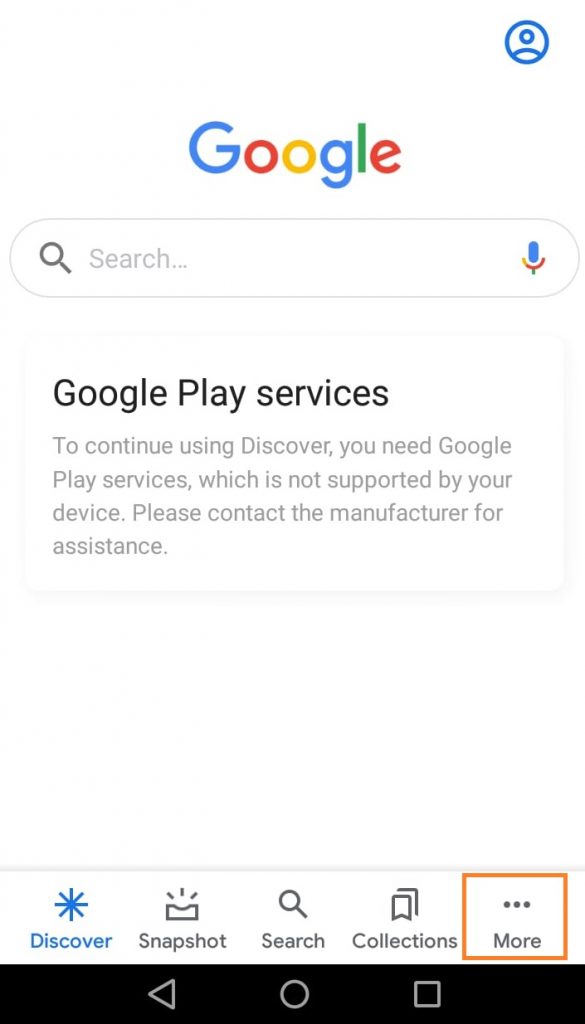
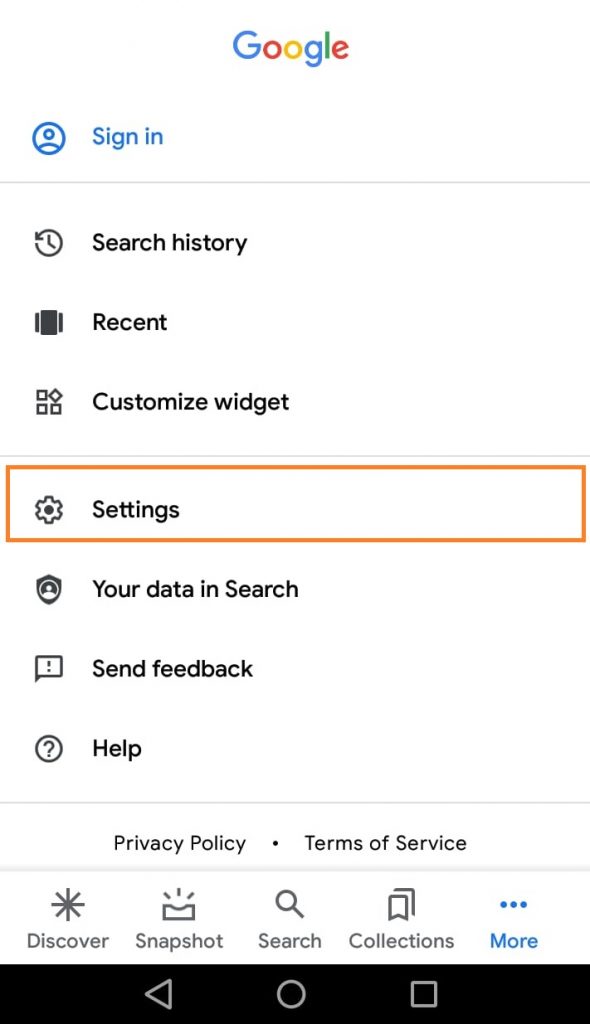
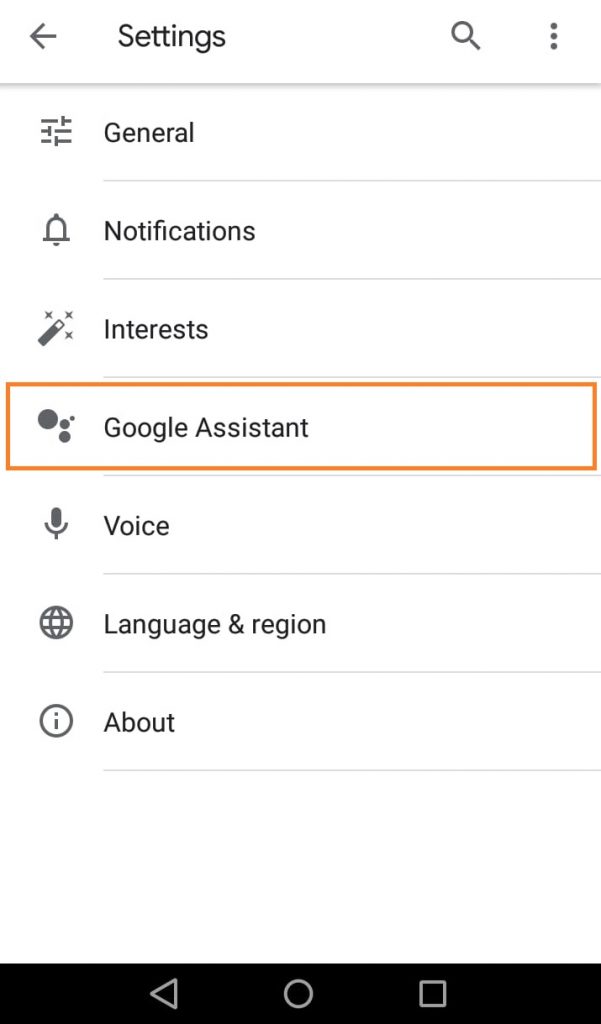
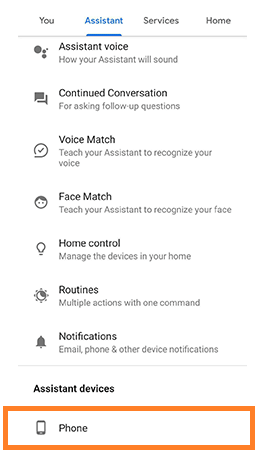
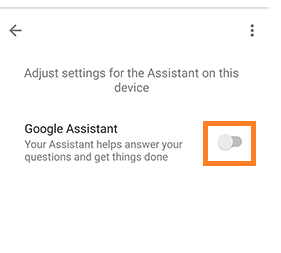
Another thing you can try to turn off Google’s voice is by just saying “Hey Google, turn yourself off or switch yourself off.” It will then guide you with directions on how you can turn off Google Assistant.
Other than your Android smartphone, if there are other devices that you’d like to turn off Google Voice for, it’s pretty easy to go through with it. Plus, another perk is that you can switch off Google Assistant at certain time durations. Here’s how you can get started:
And that’s about it! You’ve now turned off the Google Assistant on your smart home devices temporarily. You can, at any time, reverse the settings you created.
Now, if you don’t want to disable Google Voice, and would only like to customize or tweak the settings, refer to the tutorial below.
Here’s how:
Note that these settings depend entirely on the kind of smartphone you have; it may not be available for all versions. You can toggle and tweak around with even more settings to customize Google voice according to your preferences.
You can find a Google app on the App Store that allows you to run the Google Voice app on iPhone. Even though Google Assistant is more user-friendly, you could use the Siri voice assistant for your iPhone.
And that’s a wrap! You now know how to turn off Google voice on your smartphone and other smart home devices. As mentioned above, you can even customize the settings according to your requirements.
© Copyright 2024 Fastest VPN - All Rights Reserved.


Don’t miss out this deal, it comes with Password Manager FREE of cost.
This website uses cookies so that we can provide you with the best user experience possible. Cookie information is stored in your browser and performs functions such as recognising you when you return to our website and helping our team to understand which sections of the website you find most interesting and useful.
Strictly Necessary Cookie should be enabled at all times so that we can save your preferences for cookie settings.
If you disable this cookie, we will not be able to save your preferences. This means that every time you visit this website you will need to enable or disable cookies again.


