

Get 93% OFF on Lifetime
Exclusive Deal
Don’t miss out this deal, it comes with Password Manager FREE of cost.
Get 93% off on FastestVPN and avail PassHulk Password Manager FREE
Get This Deal Now!By Nancy William No Comments 9 minutes
WebRTC leaks in most browser extensions like Firefox or Chrome can cause major vulnerabilities; exposing your IP address. The issue is recorded even while using a VPN, which is why choosing the right one is crucial. FastestVPN helps fight against such vulnerabilities, including WebRTC leaks! So, if you’re wondering how to disable WebRTC and prevent leaks and more, let this guide show you the way!
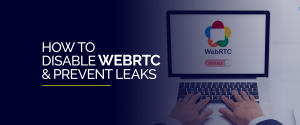
For those of you using a VPN, keep wary of the fact that most providers aren’t stable enough to protect you online nor prevent data leakages caused by vulnerable web browsers like Firefox or Chrome! It’s why we encourage users to check if a VPN leaks IP addresses and other data.
Before going through what a WebRTC leak is, let’s first understand the term first. WebRTC stands for Web Real-Time Communication. It’s an open-source technology that supports generic data between peer-to-peer allowing real-time connections on browsers, and with supporting data like videos, and voice activity. It’s crucial for bypassing lagging and for faster or improved speeds.
For starters, if you’re using a Chrome browser, it allows any audio or visual files, or data needed to be sent or coordinated to and from one user to the next. There’s no need to download and install separate applications for it to run.
In short, it is the communication set up through any website, where information such as IP addresses or more can be exchanged without your permission. Keeping that in focus, it becomes a huge threat to user data when leaked or exposed to external parties or vulnerable websites.
Now that you know what WebRTC means, and what it stands for, let’s talk about what a WebRTC leak is. A WebRTC leak in short, can be called a vulerability that’s mostly recorded on browsers like Chrome, Firefox, Opera, Microsoft Edge, Brave and others.
It might seem like a vague error to consider, but in turn, is a huge threat to your privacy and security, exposing your IP address. In most cases, the issue behind WebRTC leaks are caused by VPNs that are uunsecure or vulnerable.
There are a few VPNs that can protect you from it, but that isn’t the case for all providers just because they claim to do so. It’s why we recommend using FastestVPN, since it offers protection against WebRTC leaks.
We’ve lined up a couple of tutorials on how to disable WebRTC to prevent any leaks, but before that, make sure you understand a little more about what you’re dealing with. Even though there are some manual tutorials or steps taken through using extensions, the best and easiest way to prevent WebRTC leaks is by using a VPN.
Of course, the root of the issues starts with VPNs not being strong enough to prevent the leaks in the first place, but that also has alot to do with the provider you’re using. FastestVPN, on the other hand, offers great security that does help prevent WebRTC leaks along with IP and DNS leaks. Both the VPN app and extensions for Chrome and Firefox work the same.
As mentioned above, most WebRTC leaks occur when a VPN isn’t up to the mark nor can provide ample protection against it. So, if you’re connected to a VPN, and data or communication level bypass the encyrpted tunnel of a VPN, it can cause a WebRTC leak. When that happens, any website you enter can detect your IP address, and possibly use it to its advantage.
It’s quite unfortunate, no matter how required the function of WebRTC is, it’s a bigger threat at the same time. Despite being connected to a VPN, just about any website you visit will be able to request your IP address. The issue isnt’ fixable, but can be prevented by blocking or disabling WebRTC leaks. Secondly, the VPN you use needs to be strong enough to prevent any data leaks, which is one of FastestVPN’s many strengths.
Luckily, there are a couple ways to test for WebRTC leaks, take a look below.
If there is a slightest chance that you’re experiencing WebRTC leaks, here’s how you can run a few tests to detect it:
The procedure to disable WebRTC leaks on Chrome isn’t complicated, but neither is it easy. You’ll first need a good Chrome extension that blocks WebRTC leaks, because fixing the issue manually might cause further problems.
There are 3 great Chrome extensions for disabling or preventing WebRTC leaks. They are:
Once you choose any one of them, get the extension by clicking on “Add to Chrome” and then on “Add extension.” Once the extension is installed, launch it and tweak with the settings to disable WebRTC leaks partially.
There isn’t any extension required for this, luckily, and can be solved in a few simple steps. Here’s how you can disable WebRTC leaks on Firefox:
There isn’t any definite way to disable WebRTC on Microsoft Edge, but there is still a way to toggle with the browsers settings to hide your local IP address. Here’s how you can get started:
You do have a way to disable WebRTC leaks on Safari, however, the procedure isn’t as simple as the other browser tutorials. WebRTC implementations are still at a starting phase on Safari, and isn’t recommended to be accessed just yet. However, if you’re still set on going ahead with the settings, here’s how you can start:
Just like the Chrome extension, you’ll need to download a WebRTC leak prevention extention for Opera. You could go with “WebRTC Leak Prevent.” Once you’ve installed the extension, here’s what you can do:
Coming towards the end of the tutorials, we know that disabling WebRTC or preventing leaks is a crucial matter towards protection of online security and privacy. However, is it quite enough? It’s not. The right path to move towards would have to be with the help of a VPN that prevents WebRTC leaks so that you avoid taking the extra troublesome steps to disable it. FastestVPN comes equipped with the right tools to help protect users against WebRTC, IP and DNS leaks.
Other than that, there is a whole array of VPN features that you can use to heightent the overall security of device, data, browser activity and privacy of data. It offers a Kill Switch to further anonymize data and IP addresses. Plus, with operating using AES 256-bit encryption, all the data or online traffic that passes through its secure tunnel is protected.
Disabling WebRTC eliminates possible threats to user IP addresses or data from being exposed when entering certain websites or using particular services. WebRTC can determine your real IP address, and by disabling it, you’re securing the connection where data passes from one user to the next, or to a website, app, or service, etc.
You won’t be completely disabling WebRTC, because there is no possible way, but you will be controlling it. The tutorials given above will show you the best ways to disable WebRTC to prevent any leaks, but there is still no guaratee of that. It’s why we recommend a safer alternative and that is through using a VPN.
And that’s about it! No matter what web browser you’re using, you now know how to disable WebRTC and prevent leaks! Always remember to first read up on the possible issues that could come from manually disabling WebRTC, especially from browsers like Safari. It’s why using FastestVPN could be a quicker and safer way to prevent any WebRTC leaks, as you can’t completely disable it.
© Copyright 2024 Fastest VPN - All Rights Reserved.


Don’t miss out this deal, it comes with Password Manager FREE of cost.
This website uses cookies so that we can provide you with the best user experience possible. Cookie information is stored in your browser and performs functions such as recognising you when you return to our website and helping our team to understand which sections of the website you find most interesting and useful.
Strictly Necessary Cookie should be enabled at all times so that we can save your preferences for cookie settings.
If you disable this cookie, we will not be able to save your preferences. This means that every time you visit this website you will need to enable or disable cookies again.

