

Get 93% OFF on Lifetime
Exclusive Deal
Don’t miss out this deal, it comes with Password Manager FREE of cost.
Get 93% off on FastestVPN and avail PassHulk Password Manager FREE
Get This Deal Now!By Nancy William No Comments 8 minutes
The internet today is not as safe as it used to be. Every website you visit and every app you use at some point always monitors and logs user information. In fact, it’s become out of control to a point that almost anyone can trace your footprints back to you, especially hackers. With that said, it’s important that you know how to change your IP address.
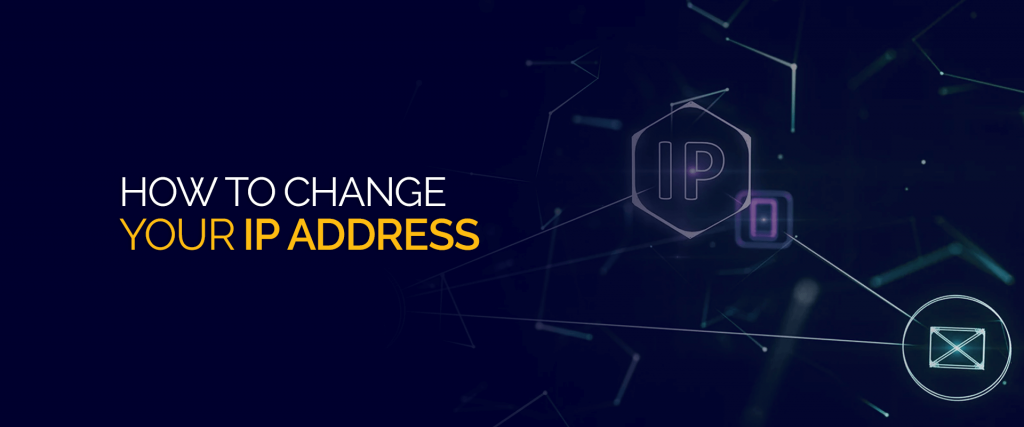
This guide will show you not only how to change your IP on Android, but multiple other devices. Let’s get started!
Everyone and every object have a separate identity that makes them identifiable – the same applies to the device you use, identified through its IP address. An IP address consists of 32-bit numerical and hexadecimal numbers.
Every device you use that is connected over the internet, all have different IP addresses, for them to be distinguishable. These IP addresses are assigned to your device by your Internet Service Provider.
You could say that IP addresses for devices are like home addresses for you. Through this IP address, other devices over an internet network can communicate with each other and on the websites visited.
All the websites you visit too have unique IPs, based on the IPv4 format. This is the simplest way to explain what an IP address is, but there’s much more to it!
There are numerous types of IP addresses, but the two main types of IPs are Static IP addresses and dynamic IP addresses. As mentioned above, your internet service provider is in charge of assigning your device an IP address once it’s connected to a network. Entirely dependent on the kind of network connection you have, your ISP can accordingly assign you either a static IP or a dynamic one.
Whether you use Windows, Android, iOS, or Mac, or another device, there’s always a way on how you can change your IP address. You don’t need to be a tech-savvy person to change it! Here are 3 of the more common methods used to change your IP address:
A VPN, short for Virtual Private Network, is one of the easiest and best ways for you to change your IP address. Using a VPN’s servers, all you need to do is connect to any one of them and virtually appear in that server location, hiding your real IP address. FastestVPN offers numerous international servers that you can connect to; to shield your physical IP address. For example, you can use our VPN for Brazil servers to get a Brazilian IP address or our Hong Kong VPN servers to access an HK IP address.
A proxy is not as safe compared to a VPN, but it’s considered as one of the ways for you to change your IP address. Unlike a VPN, a proxy doesn’t really offer you numerous server locations to connect to. However, using a proxy server, your physical IP address is automatically shielded. Using it you can access regional content while traveling outside the country. The downside is that proxies don’t come with encryption compared to a VPN.
Most users who access the Dark Web, utilize the Tor Browser. It’s one of the best browsers as compared to others like Google Chrome or Firefox. It’s secure and takes priority with high-end encryption, making you anonymous online. TOR browser is a great alternative for users to change their IP address, but be careful what you use it for as not every website allows access using it.
So, if you’re wondering how to change your IP address, a VPN is one of the best ways to change and hide your IP address. Other than that, you can use the two other alternatives mentioned.
Now that you know how to change your IP address on an Android phone, here’s how you can find it:
Since you now know how to change your IP address on multiple devices, it’s good to know why changing your IP can sometimes benefit you. Here’s how:
By changing your IP address, you’ll be able to sign up for one service with multiple accounts. This is because some websites restrict what you can do depending on whether you’re already registered with one IP.
The simplest way to change your IP address on your device is by changing your internet network. You can use one network for one device and a different network on another device. However, for added security, a VPN is the best way to change your IP.
Yes, it's legal to change your IP address in many countries around the world. However, always make sure you’re aware of the laws of the state while proceeding with it. For most reasons, users change a device IP address to enhance online security against threats, or invasion of online privacy. We wouldn’t count that as illegal.
Not entirely. What a VPN does is replace your physical IP address with a new virtual one. When you connect to any of a VPN’s servers, your IP address appears as if its in that location instead of your own.
You now know how to change your IP address! As mentioned above, there are many reasons why changing your IP address on Android and other devices benefits you.
So, if you’re planning on maintaining online privacy and security, unblocking regionally blocked services, and more, changing your IP address on your device is the only way.
Other than that, FastestVPN offers the easiest and safest solution to changing your IP. It offers numerous servers that you can connect to that offer more benefits than just changing your IP. Once you connect to the VPN, there is even a way to look up your IP and get details on it.
© Copyright 2024 Fastest VPN - All Rights Reserved.


Don’t miss out this deal, it comes with Password Manager FREE of cost.
This website uses cookies so that we can provide you with the best user experience possible. Cookie information is stored in your browser and performs functions such as recognising you when you return to our website and helping our team to understand which sections of the website you find most interesting and useful.
Strictly Necessary Cookie should be enabled at all times so that we can save your preferences for cookie settings.
If you disable this cookie, we will not be able to save your preferences. This means that every time you visit this website you will need to enable or disable cookies again.


