

Get 93% OFF on Lifetime
Exclusive Deal
Don’t miss out this deal, it comes with Password Manager FREE of cost.
Get 93% off on FastestVPN and avail PassHulk Password Manager FREE
Get This Deal Now!By Johan Curtis No Comments 7 minutes
Amazon Prime is a premium subscription package that offers exclusive discounts, offers and services that are unavailable through the regular Amazon portal. However, Amazon restricts access for Prime services to a few select regions or countries. To access Amazon Prime from anywhere else, you need to mask your IP address by using a VPN service like FastestVPN. Therefore, in this piece, we discuss how to unblock Amazon Prime from Anywhere in the world and other relevant tips and tricks to use.
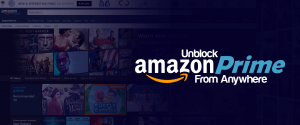
As mentioned earlier, Amazon Prime is a premium subscription-based service that gives subscribers access to exclusive content, services, features, discounts and offers. The special features include free same-day and two-day shipping, unique opportunities to save at stores like Whole Foods, Prime Wardrobe and Amazon Fresh.
Furthermore, every Amazon Prime account comes with an Amazon Prime Video subscription. Prime Video grants usersaccess to unlimited movies, TV-Shows, music, Twitch services and more. Moreover, you can watch your favourite shows and movies from HBO, SHOWTIME and STARZ channels. Given the popularity of the United States’ most popular e-commerce platform, Amazon Prime rakes in a considerable number of regular viewers and a subscriber count of more than 100 million.
The standard Amazon Prime subscription costs $119 for a yearly subscription or $12.99 per month. However, Amazon does offer a special discount to students which costs far less. If you can prove your “student” status, you can subscribe to Amazon Prime for a low $59 for the year or $6.49 per month. Keep in mind that this discount only lasts as long as you are a student. As soon as you graduate, you automatically switch to standard rates.
Unfortunately, you can only access and use Amazon Prime from within the USA or Puerto Rico. In other words, if you try and browse to Amazon Prime website from any other country, say Spain, you’ll get a standard message saying “not available in your country/region”. And that is the root of the issue. Usually, shows coming from a specific country control content coming from their country with copyright and distribution laws. Therefore, you can access said content only from within the nation of origin, or elsewhere if licensed. Websites and services such as Amazon determine your location through the IP address you use to access the service. This address contains specific data detailing the origin of internet traffic.If the address doesn’t match an acceptable country code on the server’s list, Amazon Prim automatically blocks the content.
Even if you are a paying Amazon Prime subscriber, you cannot access any discounts, exclusive offers and media outside the USA and Puerto Rico.Which means you can’t look forward to watching your favourite TV-show after a long and arduous meeting. By controlling who has access to Amazon Prime, the company geo-restricts its content and the only way to get passed this blockade is with a premium, risk-free VPN like FastestVPN.
A VPN is a software program or app designed to mask your IP address (the unique ID associated with your device) and reroute all internet traffic to and from your device. The exact route depends on your requirements. For instance, you can change your IP address and unban Omegle or unblock streaming services. So, in this case, to login to Amazon Prime, you would select a US server and IP address.
Furthermore, VPNs like FastestVPN use advanced encryption protocols and robust architecture to secure your internet connection and improve your overall experience. A VPN is the perfect solution for bypassing geo-restrictions given the ease of use and the level of security offered.
Some of the most salient features offered by FastestVPN include:
Moreover, FastestVPN offers 24/7 support and live chat systems for any possible query you could have. However, if you remain unsatisfied with the service or it doesn’t meet your needs, FastestVPN gives you a 15-day money-back guarantee – no questions asked.
So far, we have established that a VPN is the best answer to bypassing Amazon Prime geo-restrictions. Now in this sections, we explain step-by-step how to use Fastest VPN to unblock Amazon Prime from anywhere.
Note: It is important to remember that Amazon doesn’t unblock like every streaming service. You can only unblock the contents with Firefox or Chrome Extension.
In case you don’t already have an Amazon Prime subscription follow the steps below to learn how to purchase a subscription form anywhere in the world:
To recap, Amazon Prime is a subscription service offering unique discounts and video-on-demand streaming services. However, you can access and use Amazon Prime services from within the US or Puerto Rico. Therefore, you need to use a premium, risk-free VPN like FastestVPN to unblock Amazon Prime from anywhere. FastestVPN not only allows access to geo-restricted content, but it also secures your connection and improves privacy. The VPN’s built-in smart security and connection features ensure your online experience is unrestrained, flawless and smooth at all times.
© Copyright 2024 Fastest VPN - All Rights Reserved.


Don’t miss out this deal, it comes with Password Manager FREE of cost.
This website uses cookies so that we can provide you with the best user experience possible. Cookie information is stored in your browser and performs functions such as recognising you when you return to our website and helping our team to understand which sections of the website you find most interesting and useful.
Strictly Necessary Cookie should be enabled at all times so that we can save your preferences for cookie settings.
If you disable this cookie, we will not be able to save your preferences. This means that every time you visit this website you will need to enable or disable cookies again.


